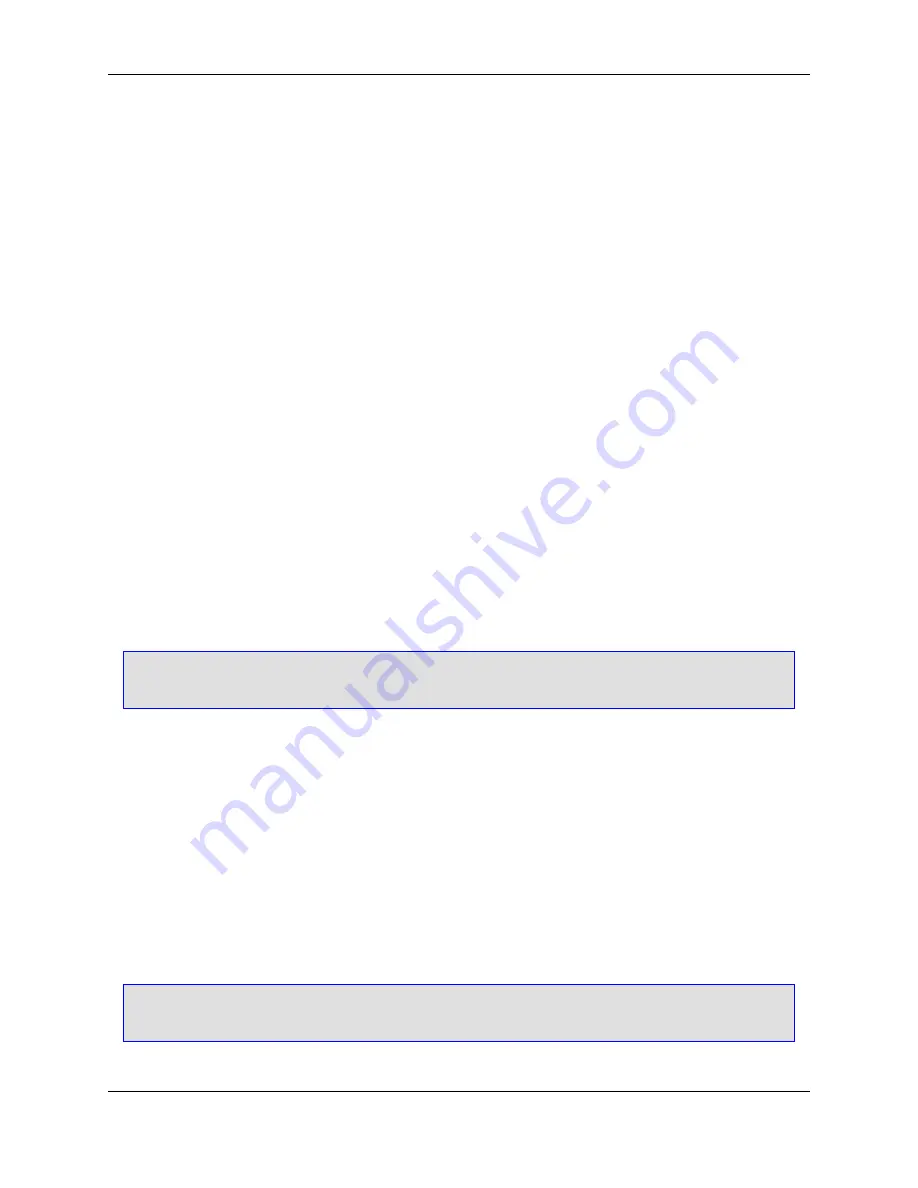
•
Location
- Enter the location to which to save the item.
•
Add to current project
- When selected, the new item is added to the current project.
•
Add
- After you have selected a template item, provided a name and a location, click
Add
to instantiate
the template item.
Locating Templates
Installed Templates
Templates that are installed with the product are located at:
<SlickEditCoreInstallDir>/eclipse/plugins/com.slickedit.core_VERSION/sysconfig
/templates/ItemTemplates/
For example, the following directory under Windows contains item templates for the C++ language:
c:\SlickEdit
Core\eclipse\plugins\com.slickedit.core_VERSION\sysconfig\templates\ItemTempla
tes\C++\
User Templates
User templates are templates that the user creates and are located at:
<ConfigDir>/templates/ItemTemplates/
Tip
You can locate your configuration directory by clicking
Help
→
About SlickEdit Core
.
Manually Creating a Template
Code Templates are represented as files stored in specific directories. A template is composed of the
source file or files for the template and a metadata template file that provides additional information. Since
these are just files, you can write them using SlickEdit
®
Core.
To manually create an item template:
1. Choose a category folder under the user templates directory. Your user templates directory is at:
<ConfigDir>/templates/ItemTemplates/
Tip
You can locate your configuration directory by clicking
Help
→
About SlickEdit Core
.
All files will be created relative to the folder you choose. For more information about how templates are
Locating Templates
113
Содержание Corev3.3 for Eclipse
Страница 1: ...Think Slick Corev3 3 for Eclipse...
Страница 2: ......
Страница 3: ...SlickEdit Core v3 3 for Eclipse...
Страница 5: ......
Страница 6: ......
Страница 14: ...xii...
Страница 20: ...xviii...
Страница 22: ...xx...
Страница 23: ...Chapter 1 Introduction 1...
Страница 41: ...Chapter 3 User Interface 19...
Страница 61: ...Chapter 4 User Preferences 39...
Страница 80: ...BODY BODY HTML HTMLEOF Restoring Settings on Startup 58...
Страница 82: ...60...
Страница 83: ...Chapter 5 Context Tagging 61...
Страница 97: ...Chapter 6 Editing Features 75...
Страница 124: ...Code Templates 102...
Страница 187: ...The finished code is shown as follows Figure 6 24 Dynamic Surround Example 4 Dynamic Surround 165...
Страница 238: ...Figure 6 49 Test Parsing Configuration Example 1 C Refactoring 216...
Страница 240: ...Finally the following example shows a test resulting in no errors or warnings C Refactoring 218...
Страница 241: ...Figure 6 51 Test Parsing Configuration Example 3 Reviewing Refactoring Changes 219...
Страница 250: ...228...
Страница 251: ...Chapter 7 Language Specific Editing 229...
Страница 275: ...Java Refactoring See Java Refactoring for information about Java refactoring in SlickEdit Core Java Refactoring 253...
Страница 328: ...306...
Страница 329: ...Chapter 8 Tools and Utilities 307...
Страница 334: ...6 Click Save The Save Multi File Output dialog box opens Figure 8 3 Save Multi File Output Dialog DIFFzilla 312...
Страница 350: ...328...
Страница 351: ...Chapter 9 Macros and Macro Programming 329...
Страница 360: ...338...
Страница 361: ...Chapter 10 SlickEdit Core Dialogs 339...
Страница 375: ...Find and Replace View 353...
Страница 491: ...Chapter 11 Appendix 469...
Страница 567: ......
Страница 568: ......
















































