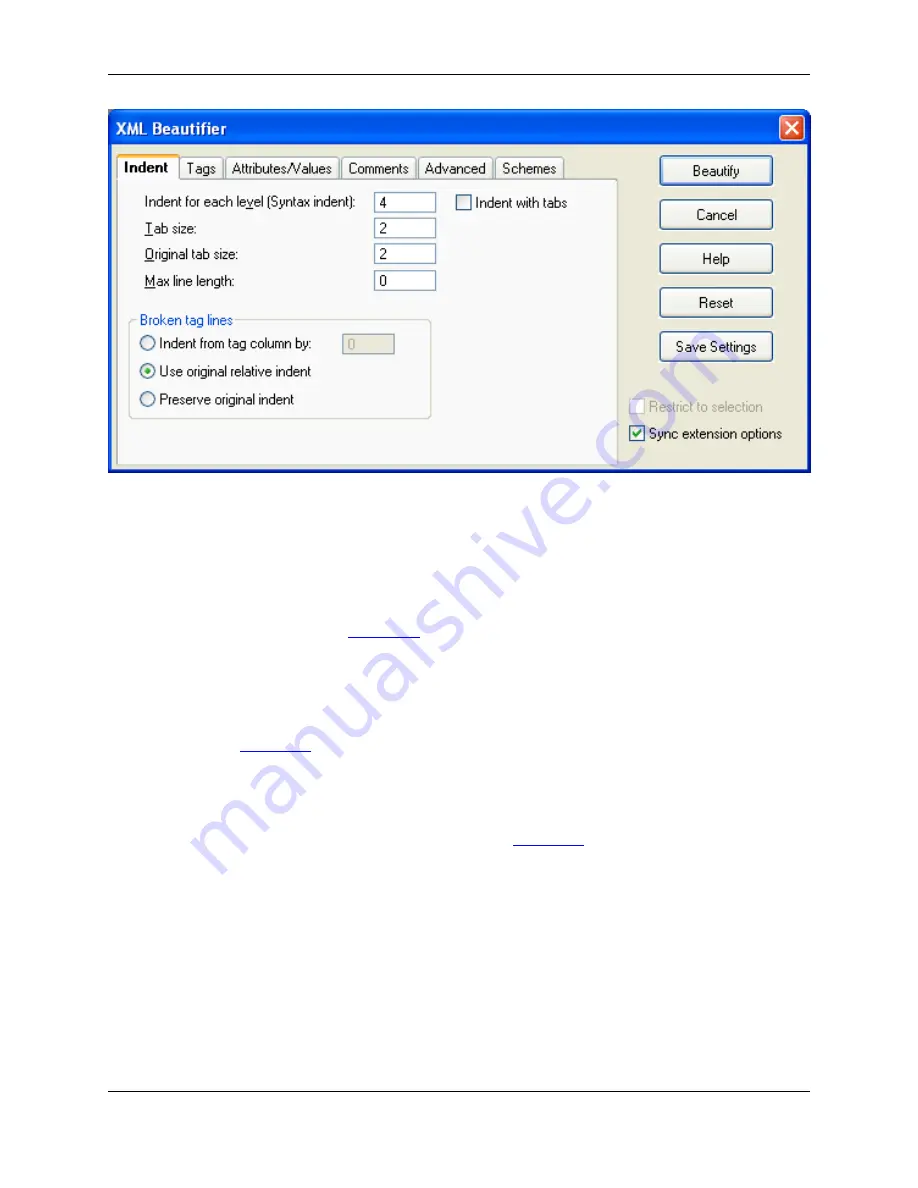
The following settings are available:
•
Indent for each level (Syntax indent)
- The amount to indent for each new nesting level of tags. We
have put the words "Syntax indent" in parenthesis to help indicate that this field has the same meaning
as the
Syntax indent
text box in the Extension Options dialog box (
Window
→
Preferences
, expand
SlickEdit
and click
General
in the tree, then double-click the
File Extension Setup
setting. On the Ex-
tension Options dialog, select the
Indent Tab
). By default, we initialize this text box with your current ex-
tension setup setting.
•
Indent with tabs
- When on, tab characters are used for leading indent of lines. This value defaults to
the
Tabs
text box in the Extension Options dialog box (
Window
→
Preferences
, expand
SlickEdit
and
click
General
in the tree, then double-click the
File Extension Setup
setting. On the Extension Options
dialog, select the
Indent Tab
).
•
Tab size
- Specifies output tab size. The output tab size is only used if the
Indent with tabs
check box
is on. This value defaults to the
Syntax indent
text box in the Extension Options dialog box (
Window
→
Preferences
, expand
SlickEdit
and click
General
in the tree, then double-click the
File Extension
Setup
setting. On the Extension Options dialog, select the
Indent Tab
).
•
Original tab size
- Specifies what the original file's tab expansion size was. We need to know the tab
expansion size of your original file to handle reusing indent amounts from your original file. Currently
the beautifier only reuses the original source file's indenting for comments. This option has no effect if
the original file has no tab characters.
•
Max line length
- Specifies the maximum length a line can be before it is wrapped to a new line. This
max line length is relative to the current indent level. For example, if you were inside an XHTML <td>
block which was at an indent level of 30, and your max line length was set to 80, then that line would
not be wrapped until it reached a total length of 30+80=110 characters. Set this value to
0
if you want
your line breaks preserved.
XML
257
Содержание Corev3.3 for Eclipse
Страница 1: ...Think Slick Corev3 3 for Eclipse...
Страница 2: ......
Страница 3: ...SlickEdit Core v3 3 for Eclipse...
Страница 5: ......
Страница 6: ......
Страница 14: ...xii...
Страница 20: ...xviii...
Страница 22: ...xx...
Страница 23: ...Chapter 1 Introduction 1...
Страница 41: ...Chapter 3 User Interface 19...
Страница 61: ...Chapter 4 User Preferences 39...
Страница 80: ...BODY BODY HTML HTMLEOF Restoring Settings on Startup 58...
Страница 82: ...60...
Страница 83: ...Chapter 5 Context Tagging 61...
Страница 97: ...Chapter 6 Editing Features 75...
Страница 124: ...Code Templates 102...
Страница 187: ...The finished code is shown as follows Figure 6 24 Dynamic Surround Example 4 Dynamic Surround 165...
Страница 238: ...Figure 6 49 Test Parsing Configuration Example 1 C Refactoring 216...
Страница 240: ...Finally the following example shows a test resulting in no errors or warnings C Refactoring 218...
Страница 241: ...Figure 6 51 Test Parsing Configuration Example 3 Reviewing Refactoring Changes 219...
Страница 250: ...228...
Страница 251: ...Chapter 7 Language Specific Editing 229...
Страница 275: ...Java Refactoring See Java Refactoring for information about Java refactoring in SlickEdit Core Java Refactoring 253...
Страница 328: ...306...
Страница 329: ...Chapter 8 Tools and Utilities 307...
Страница 334: ...6 Click Save The Save Multi File Output dialog box opens Figure 8 3 Save Multi File Output Dialog DIFFzilla 312...
Страница 350: ...328...
Страница 351: ...Chapter 9 Macros and Macro Programming 329...
Страница 360: ...338...
Страница 361: ...Chapter 10 SlickEdit Core Dialogs 339...
Страница 375: ...Find and Replace View 353...
Страница 491: ...Chapter 11 Appendix 469...
Страница 567: ......
Страница 568: ......






























