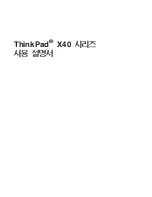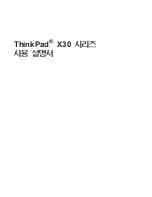•
Show in Symbol Browser
- Jumps to the member in the symbol browser. See
Symbols View
for more
information.
•
Increase/Decrease Listed Members Limit
- Controls the number of members displayed in the mem-
bers pane. When this option is selected, the command line will prompt you for a variable value. The de-
fault is 400.
•
Sort Classes By Hierarchy
and
Sort Classes By Name
- These options toggle the display of classes
sorted either by hierarchy or alphabetically by name.
•
Sort Members By Line Number
and
Sort Members By Name
- These options toggle the display of
members sorted either by line number or alphabetically by name.
•
Organize Members By Class
- Groups the members in the members pane by their class (or interface).
When this option is selected, all "Sort" options are available. When this option is not selected, visible
members in this pane will not be grouped at all. They will instead be displayed in one list, sorted by
name.
•
Auto Expand All Top Level Classes
- Expands all top level class nodes in the members pane
whenever the current class changes. The default behavior is to only auto-expand the node of the cur-
rent class.
•
Auto Expand All Structs/Enums/Inner Classes
- Expands all struct, enum, and inner class nodes
displayed in the members pane whenever the content is refreshed. By default this option is turned off,
and these nodes are collapsed.
•
Quick Filters
and
Scope Filters
- Quick filters allow you to display only certain items in the members
pane, such as functions, prototypes, etc. Scope filters allow you to display members only in certain
scopes, such as public or global, private, protected, etc.
Outline View
The Outline view provides an outline of symbols in the current file.
To open the Outline view, click
Window
→
Show View
→
Other
, expand
SlickEdit Views
and double-
click
Outline
.
Figure 6.3. Outline View
Outline View
86
Содержание Corev3.3 for Eclipse
Страница 1: ...Think Slick Corev3 3 for Eclipse...
Страница 2: ......
Страница 3: ...SlickEdit Core v3 3 for Eclipse...
Страница 5: ......
Страница 6: ......
Страница 14: ...xii...
Страница 20: ...xviii...
Страница 22: ...xx...
Страница 23: ...Chapter 1 Introduction 1...
Страница 41: ...Chapter 3 User Interface 19...
Страница 61: ...Chapter 4 User Preferences 39...
Страница 80: ...BODY BODY HTML HTMLEOF Restoring Settings on Startup 58...
Страница 82: ...60...
Страница 83: ...Chapter 5 Context Tagging 61...
Страница 97: ...Chapter 6 Editing Features 75...
Страница 124: ...Code Templates 102...
Страница 187: ...The finished code is shown as follows Figure 6 24 Dynamic Surround Example 4 Dynamic Surround 165...
Страница 238: ...Figure 6 49 Test Parsing Configuration Example 1 C Refactoring 216...
Страница 240: ...Finally the following example shows a test resulting in no errors or warnings C Refactoring 218...
Страница 241: ...Figure 6 51 Test Parsing Configuration Example 3 Reviewing Refactoring Changes 219...
Страница 250: ...228...
Страница 251: ...Chapter 7 Language Specific Editing 229...
Страница 275: ...Java Refactoring See Java Refactoring for information about Java refactoring in SlickEdit Core Java Refactoring 253...
Страница 328: ...306...
Страница 329: ...Chapter 8 Tools and Utilities 307...
Страница 334: ...6 Click Save The Save Multi File Output dialog box opens Figure 8 3 Save Multi File Output Dialog DIFFzilla 312...
Страница 350: ...328...
Страница 351: ...Chapter 9 Macros and Macro Programming 329...
Страница 360: ...338...
Страница 361: ...Chapter 10 SlickEdit Core Dialogs 339...
Страница 375: ...Find and Replace View 353...
Страница 491: ...Chapter 11 Appendix 469...
Страница 567: ......
Страница 568: ......