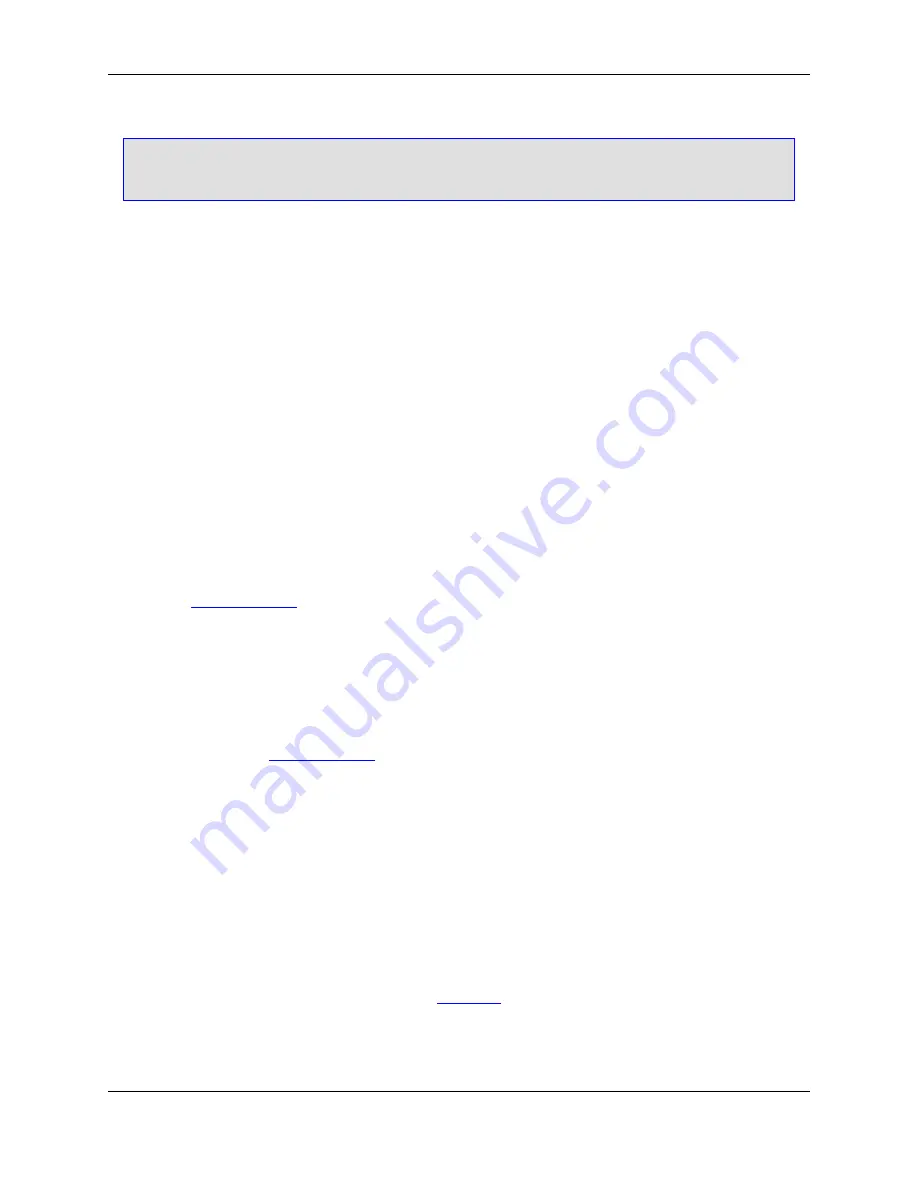
switch to the opposite setting, depending on whether it is bound to
Split Insert Line
or
Nosplit
Insert Line
.
•
Home
- The following commands are available for binding to the
Home
key:
•
Begin Line
- Moves the cursor to column one.
•
Begin Line Text Toggle
- Toggles the cursor between the first non-blank character of the current
line and column 1.
More Options
The settings listed below appear on the Redefine Common Keys dialog box.
•
Cursor wrap
- Determines whether the
cursor_left
and
cursor_right
commands wrap to the previous
or next line respectively.
•
Up/Down on text
- Determines whether the
cursor_up
and
cursor_down
commands place the cursor
in virtual space. By default,
cursor_up
and
cursor_down
go to the same column of the next or previ-
ous line, regardless of the length of the line.
•
Up/Down within soft wrapped lines
- If selected, when Soft Wrap is on (
Window
→
Preferences
, ex-
pand
SlickEdit
and click
General
in the tree, then double-click the
File Extension Setup
setting and
select the
Word Wrap Tab
), the
cursor_down
and
cursor_up
commands move the cursor up to the
next or previous visible line, including line continuations. To force
cursor_down
and
cursor_up
to
move the cursor to the next or previous physical line (the same position to which the cursor would move
if Soft Wrap was off), deselect this option.
•
Line wrap on text
- If selected, line wrapping will occur when column one is reached. If deselected,
line wrapping occurs when the left margin is reached. When Word Wrap is on (
Window
→
Prefer-
ences
, expand
SlickEdit
and click
General
in the tree, then double-click the
File Extension Setup
setting and select the
Word Wrap Tab
), wrapping occurs when the left margin is reached regardless of
the
Left
or
Backspace
key configurations.
•
Jump over tab characters
- If selected, moving the cursor over a tab character with the
Left
or
Right
arrow key causes the cursor to jump across the virtual space. To allow the
Left
and
Right
arrow keys
to cursor into virtual space of tab characters, deselect this option.
This setting also controls whether clicking in the buffer with the mouse to either position the cursor or to
make a selection will align the cursor to the nearest tab character, or allow the cursor to be placed in
virtual space between tab characters.
•
Pull chars backspace
- If selected, pressing the
Backspace
key when in Replace mode (when
Start
in insert mode
is off [
Window
→
Preferences
, expand
SlickEdit
and click
General
in the tree, then
double-click the
General
setting and select the
More Tab
]) removes the previous character and moves
the cursor left. If you want the previous character to be replaced with a space character, deselect this
option.
•
Hack tabs backspace
- If selected, pressing the
Backspace
key when the previous character is a tab
Redefine Common Keys Dialog
435
Содержание Corev3.3 for Eclipse
Страница 1: ...Think Slick Corev3 3 for Eclipse...
Страница 2: ......
Страница 3: ...SlickEdit Core v3 3 for Eclipse...
Страница 5: ......
Страница 6: ......
Страница 14: ...xii...
Страница 20: ...xviii...
Страница 22: ...xx...
Страница 23: ...Chapter 1 Introduction 1...
Страница 41: ...Chapter 3 User Interface 19...
Страница 61: ...Chapter 4 User Preferences 39...
Страница 80: ...BODY BODY HTML HTMLEOF Restoring Settings on Startup 58...
Страница 82: ...60...
Страница 83: ...Chapter 5 Context Tagging 61...
Страница 97: ...Chapter 6 Editing Features 75...
Страница 124: ...Code Templates 102...
Страница 187: ...The finished code is shown as follows Figure 6 24 Dynamic Surround Example 4 Dynamic Surround 165...
Страница 238: ...Figure 6 49 Test Parsing Configuration Example 1 C Refactoring 216...
Страница 240: ...Finally the following example shows a test resulting in no errors or warnings C Refactoring 218...
Страница 241: ...Figure 6 51 Test Parsing Configuration Example 3 Reviewing Refactoring Changes 219...
Страница 250: ...228...
Страница 251: ...Chapter 7 Language Specific Editing 229...
Страница 275: ...Java Refactoring See Java Refactoring for information about Java refactoring in SlickEdit Core Java Refactoring 253...
Страница 328: ...306...
Страница 329: ...Chapter 8 Tools and Utilities 307...
Страница 334: ...6 Click Save The Save Multi File Output dialog box opens Figure 8 3 Save Multi File Output Dialog DIFFzilla 312...
Страница 350: ...328...
Страница 351: ...Chapter 9 Macros and Macro Programming 329...
Страница 360: ...338...
Страница 361: ...Chapter 10 SlickEdit Core Dialogs 339...
Страница 375: ...Find and Replace View 353...
Страница 491: ...Chapter 11 Appendix 469...
Страница 567: ......
Страница 568: ......






























