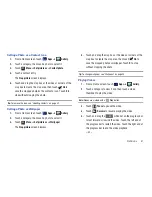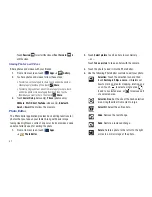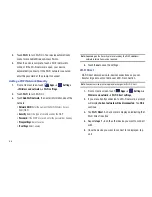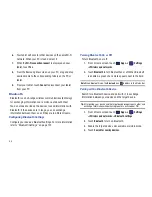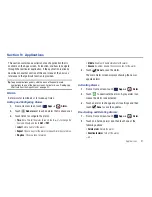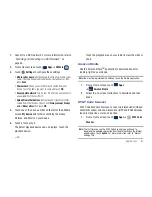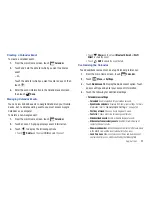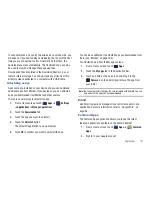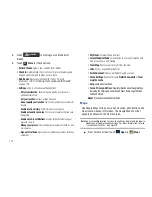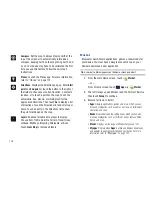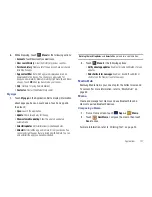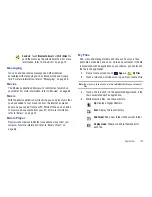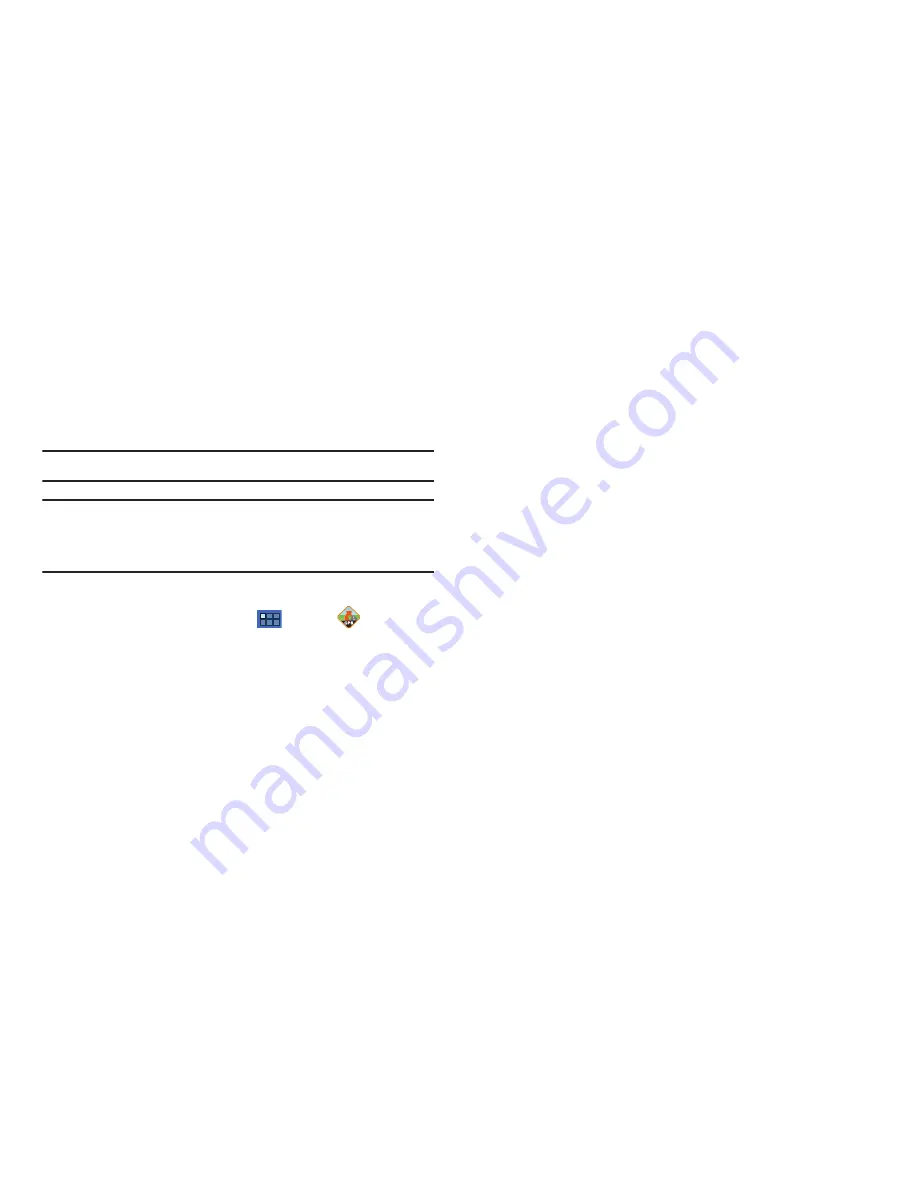
Applications 95
3.
Follow the on-screen instructions.
AT&T Navigator
AT&T Navigator provides you with access to real-time GPS-driven
applications. These programs not only allow you to achieve turn-
by-turn navigation, but also access local searches.
Important!:
You must have a data plan to use this feature.
Note:
The first time you use AT&T Navigator, you will need to download the
updated application from the Market. When the Market page displays,
touch
Update
or
Install
then follow the on-screen instructions. For more
information, refer to
“Market”
on page 106.
Launching AT&T Navigator
1.
From a Home screen, touch
Apps
➔
AT&T
Navigator
.
2.
Read the Terms of Service and touch
Accept
to
acknowledge the terms of use.
The first time that you use, AT&T Navigator, the necessary
files will be downloaded. The AT&T Navigator main screen
displays.
Using AT&T Navigator
Although your tablet does not come with left and right softkeys,
these are available as on-screen buttons so you can activate
their corresponding features.
1.
Select an option and follow the on-screen instructions to
activate a Navigator feature.
• Drive To
: lets you get driving directions from wherever you are to
wherever you’re going. Choices include:
–
Set Up Home
: allows you to set up your Home address.
–
My Favorites
: displays your favorite (marked) GPS navigation sites.
–
Recent Places
: displays your recently entered locations.
–
Address
: displays manually entered locations.
–
Contacts
: allows you to access a contact to get address information.
When the prompt is available, touch
Resume Trip
to continue.
–
Places
: allows you to use Google Maps and your location to help you
find Restaurants, Coffee, Bars, Hotels, Attractions, ATMs, Gas Stations,
Wi-Fi, and other places.
–
Airport
: allows you to use either local airports based on current a GPS
location or manually enter the 3-letter airport code or name.
• Places
: allows you to use Google Maps and your location to help
you find Restaurants, Coffee, Bars, Hotels, Attractions, ATMs, Gas
Stations, Wi-Fi, and other places. For more information, refer to
“Places”
on page 113.