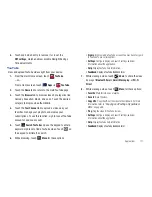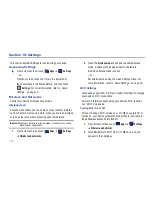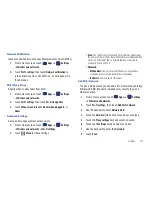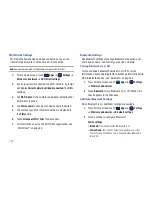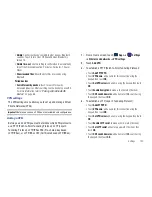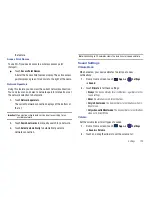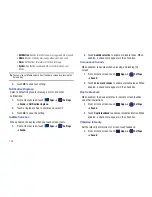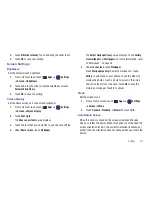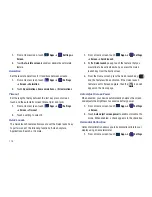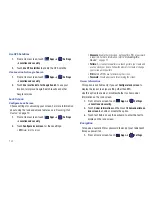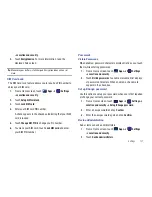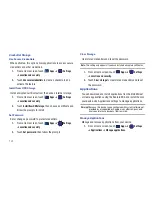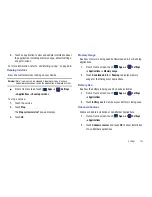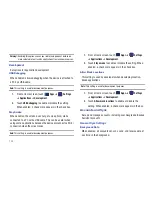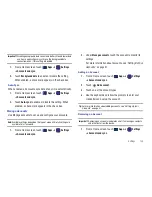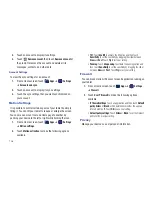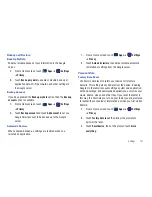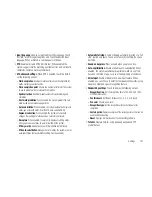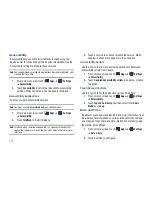130
Use GPS Satellites
1.
From a Home screen, touch
Apps
➔
Settings
➔
Location and security
.
2.
Touch
Use GPS satellites
to enable the GPS satellite.
Use Location for Google Search
1.
From a Home screen, touch
Apps
➔
Settings
➔
Location and security
.
2.
Touch
Use location data for Google Search
to use your
location to improve Google Search results and other
Google services.
Lock Screen
Configure Lock Screen
Choose settings for unlocking your screen. For more information
about using the lock and unlock features, see
“Securing Your
Device”
on page 10.
1.
From a Home screen, touch
Apps
➔
Settings
➔
Location and security
.
2.
Touch
Configure lock screen
for these settings:
• Off
: Never lock the screen.
• Unsecure
: Enable the lock screen, but no pattern, PIN, or password
is required. For more information, refer to
“Unlocking the
Device”
on page 11.
• Pattern
: A screen unlock pattern is a touch gesture you create and
use to unlock your device. Follow the prompts to create or change
your screen unlock pattern.
• PIN
: Select a PIN to use for unlocking the screen.
• Password
: Create a password for unlocking the screen.
Owner Information
This option is available only if you set
Configure lock screen
to
display the lock screen (any setting other than
Off
).
Use this option to enable or disable whether to show owner
information on the lock screen.
1.
From a Home screen, touch
Apps
➔
Settings
➔
Location and security
.
2.
Touch
Owner information
and then touch
Show owner info on
lock screen
to enable or disable the option.
3.
Touch text field and use the keyboard to enter the text to
display on the lock screen.
Encryption
To require a numeric PIN or password to decrypt your tablet each
time you power it on.
1.
From a Home screen, touch
Apps
➔
Settings