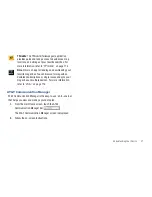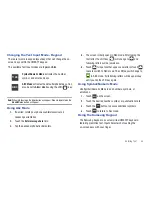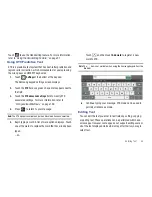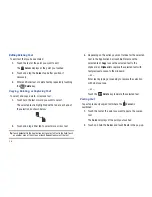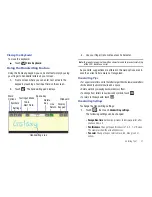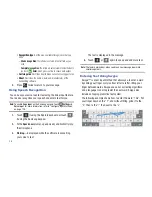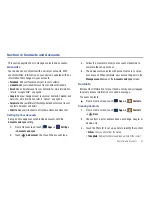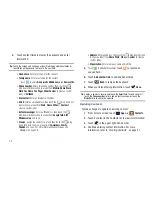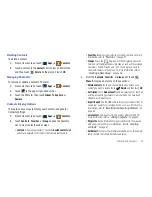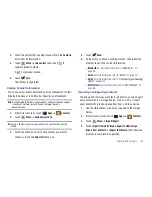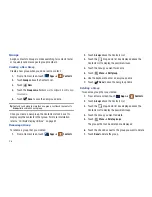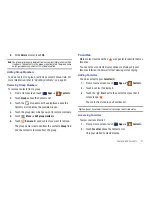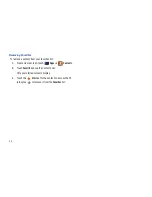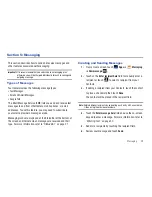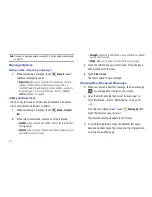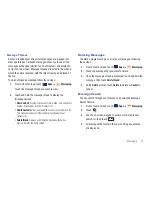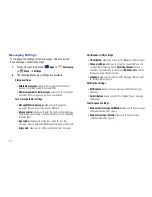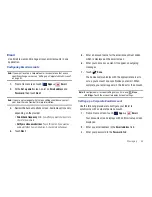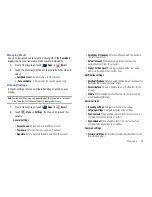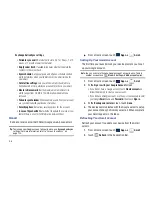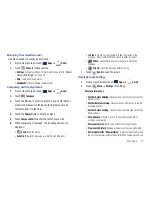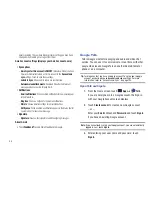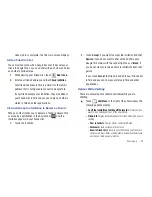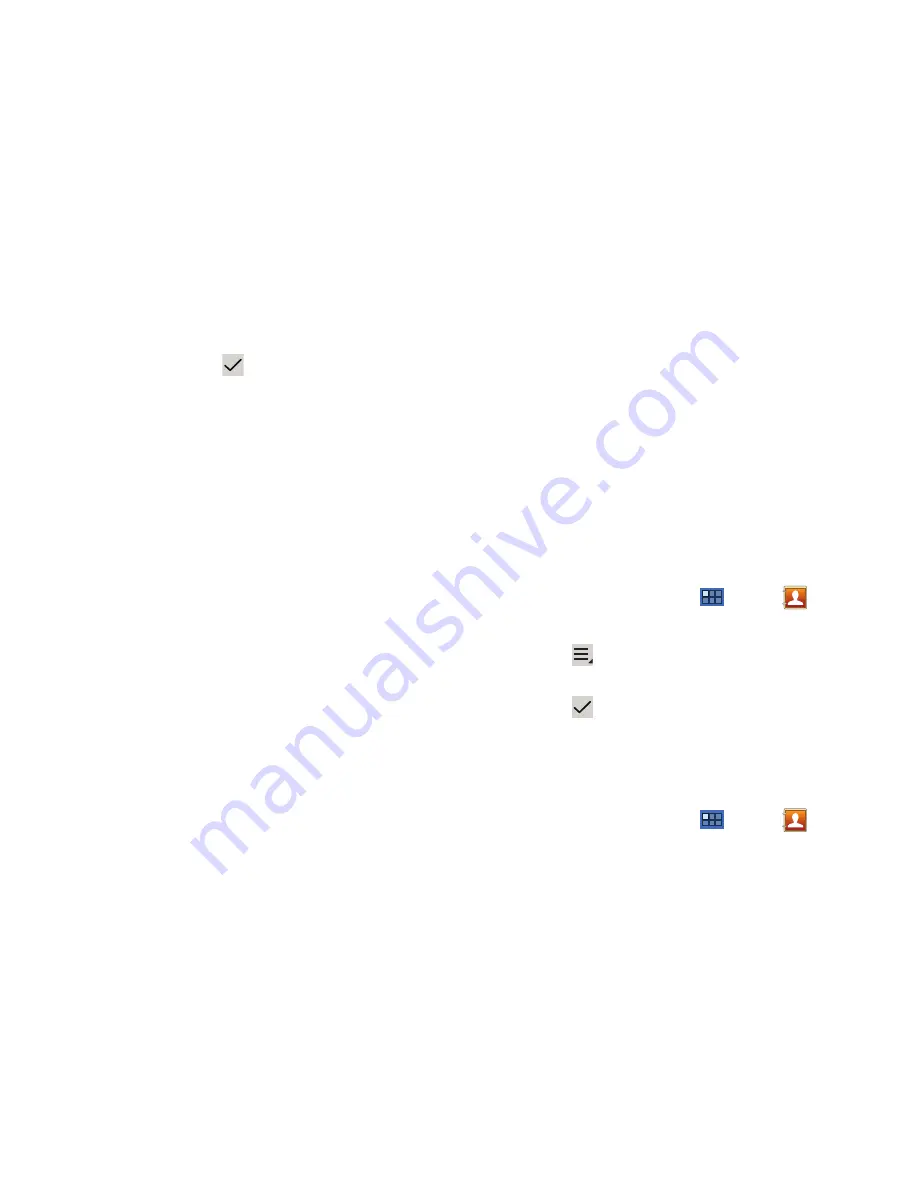
44
• Send namecard via
: To send contact information, touch and check
mark the box next to each contact you want to send to, or touch
Select all
, and touch
Send
. Touch
Bluetooth
,
,
Gmail
,
or
Wi-Fi
Direct
as the method for sending the information.
• Print namecard
: Check mark the fields you want to print and then
touch
. You can only print on a Samsung printer.
• Settings (Display options)
: Set the following Display options:
–
Only contacts with phones
: Touch to check the box to only display
contacts that have phone numbers.
–
List by
: List contacts by
Given name
or
Family name
.
–
Display contacts by
: Set whether contact names should appear in the
Contacts List as
Given name first
or
Family name first
.
–
Select contacts to display
: Touch
Device
and then select the Groups
that you want displayed.
• Settings (General settings)
: Set the following Display options:
–
Save new contact to
: Set the default location for new contacts.
Options are:
Always ask
,
Device
, or an account, such as you Gmail
account.
• Send contact
: Allows you to set whether you will send all
namecards at once, or individually.
–
Send all namecards
: allows you to send all namecards at once
which reduces transmission time.
–
Send individual namecards
: allows you to transfer contacts
individually.
Linked Contacts
Your device can synchronize with multiple accounts, including
Google, Corporate Exchange, and other email providers. When
you synchronize contacts from these accounts with your device,
you may have multiple contacts for one person.
Linking, or joining, imported contact records allows you to see all
the contact’s numbers and addresses together in one contact
entry. Linking also helps you keep your contacts updated,
because any changes that your contacts make to their
information in the respective accounts is automatically updated
the next time you synchronize with the account.
Joining Contacts
1.
From a Home screen, touch
Apps
➔
Contacts
.
2.
Touch a contact in the
Contacts
list to view its information.
3.
Touch
Menu
➔
Join contact,
then touch one or more
contacts to link.
4.
Touch
Join
.
The joined contact’s information is displayed with the
original contact’s information.
Separating Contacts
1.
From a Home screen, touch
Apps
➔
Contacts
.