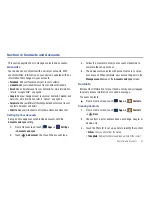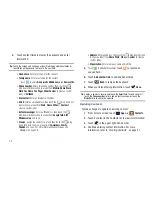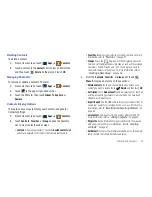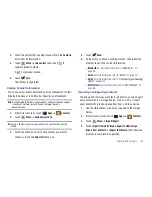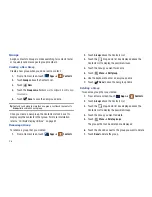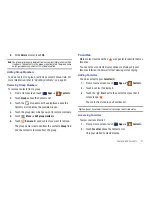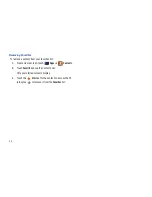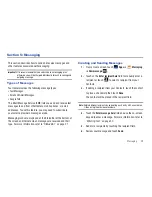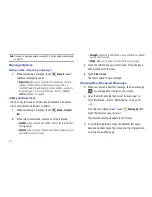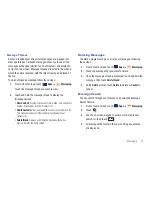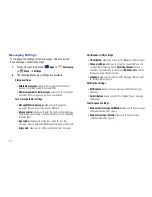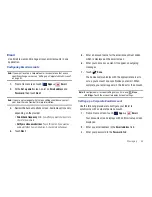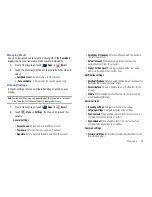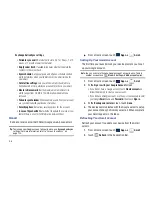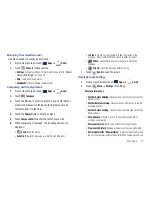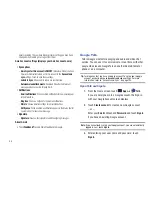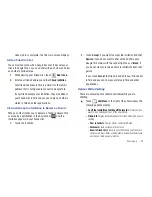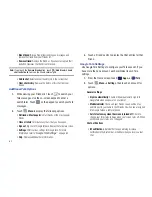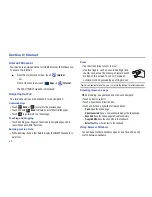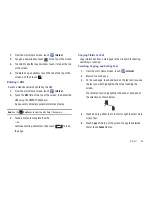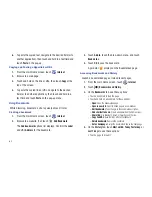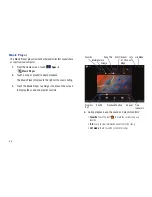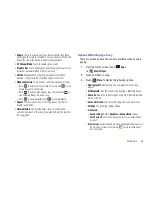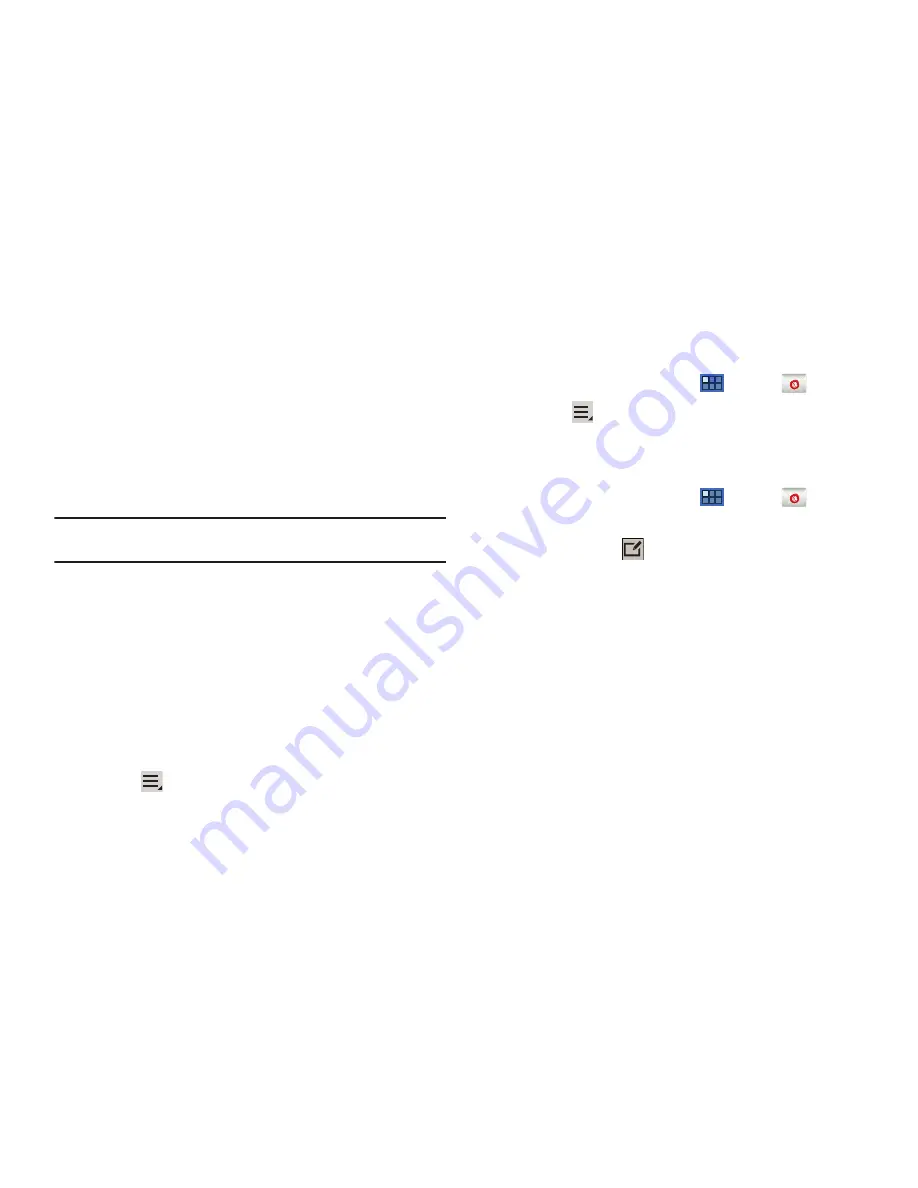
54
4.
If you want to see your password as it is being typed, touch
Show password
to create a checkmark.
5.
Touch
Manual setup
at the top right of the screen.
6.
Touch the
Microsoft Exchange ActiveSync
field.
7.
Enter all the Exchange server information, Domain/
Username, Password, and Exchange server, then touch
Next
.
Note:
If you are not sure about what value a setting should have, contact
your Exchange administrator for more information.
8.
At the prompt touch
OK
.
The
Account options
screen is displayed.
9.
Enter the desired information in the different fields, then
touch
Next
.
10.
Enter an Account name for this account (Optional).
Wait for the Inbox to synchronize before use.
11.
Touch
Done
.
12.
Touch
Menu
➔
Settings
to change the account
settings.
Adding Additional Email Accounts
To add additional email accounts:
1.
From a Home screen, touch
Apps
➔
.
2.
Touch
Menu
➔
Settings
➔
Add account
.
3.
Enter the
Email address
,
Password
, and so on.
Composing and Sending Email
1.
From a Home screen, touch
Apps
➔
.
2.
Touch an account, if you have more than one account set
up, then touch
Compose
.
3.
Touch the
To
field to enter recipients. As you enter names
or email addresses, matching contacts display. Touch a
contact to add it to the field.
4.
Touch the
Subject
field to enter a subject.
5.
Touch the body of the email to enter the text of your email.
6.
Touch
Send
to send the message.