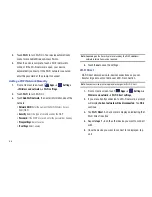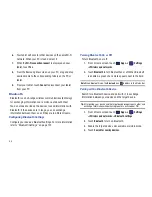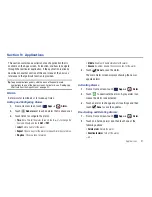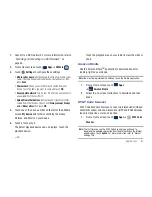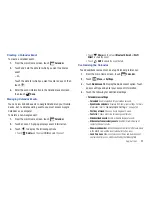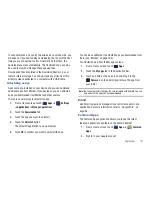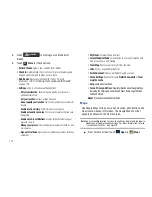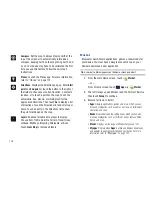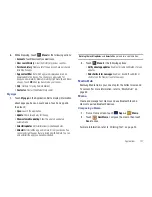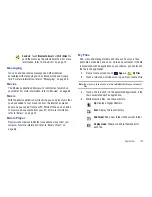Applications 97
The Google Books main screen displays.
2.
Touch the cover of a book to start reading.
Once the book displays, sweep across the screen to turn
the page or touch
for a table of contents. Touch
to set Theme, Typeface, Text Alignment, Brightness, Font
Size, and Line Height.
3.
From the Google Books main screen, touch
Menu
for
these options:
• Make available offline
: Mark books to make them available
offline. Touch below a book cover to mark it with
a pin and
then touch
Done
. Just reverse this process to remove books from
your device.
• Accounts
: Set the account to use.
• Refresh
: If a book in your library does not appear on your device,
use this option to update the display.
• Help
: Displays various Book help information. Touch
Help Center
to
get additional Google Book information.
4.
To add more books to your library, touch
Shop
in the
Application bar from the Google Books main screen.
A pop-up displays the Android Market Terms of Service
and the Google Books Terms of Service. Read each
document and touch
Accept
.
Browse the selection of Google eBooks, which are
arranged in categories like New Arrivals, Top Rated, Top
Selling, and many more.
5.
To find a book by title or author name, touch
Search
Market
on the Google Books main screen.
6.
To contact customer support, report an issue, and display
more Google eBooks information, touch
Menu
➔
Help
.
Calculator
The calculator provides the basic arithmetic functions to solve
simple arithmetic problems and advanced operators to solve
more complex problems.
1.
From a Home screen, touch
Apps
➔
Calculator
.
2.
Enter the first number using the numeric keys.
3.
Enter the operation for your calculation by touching the
+
(add),
-
(subtract),
×
(multiply), or
÷
(divide) key.
4.
Enter the next number.