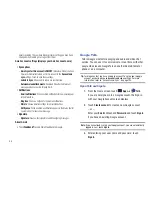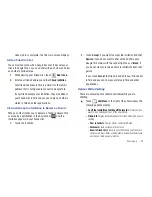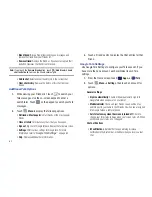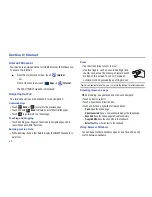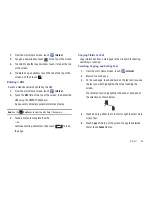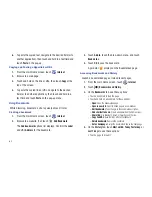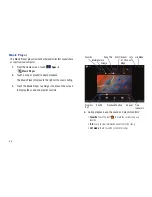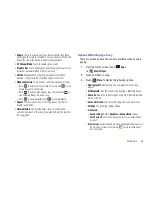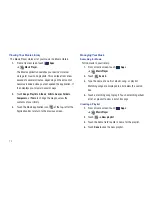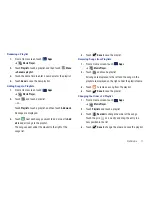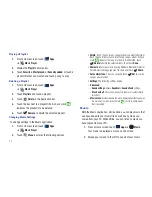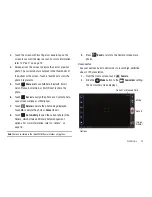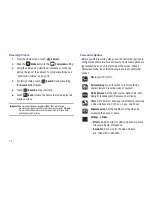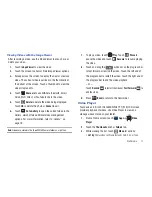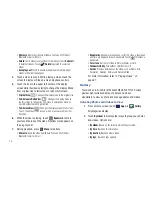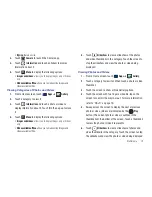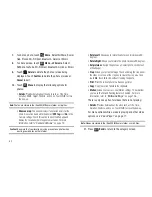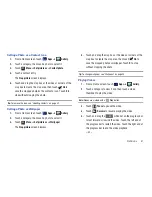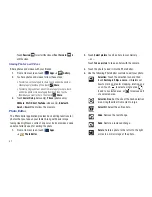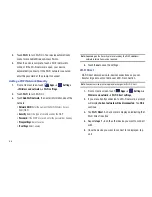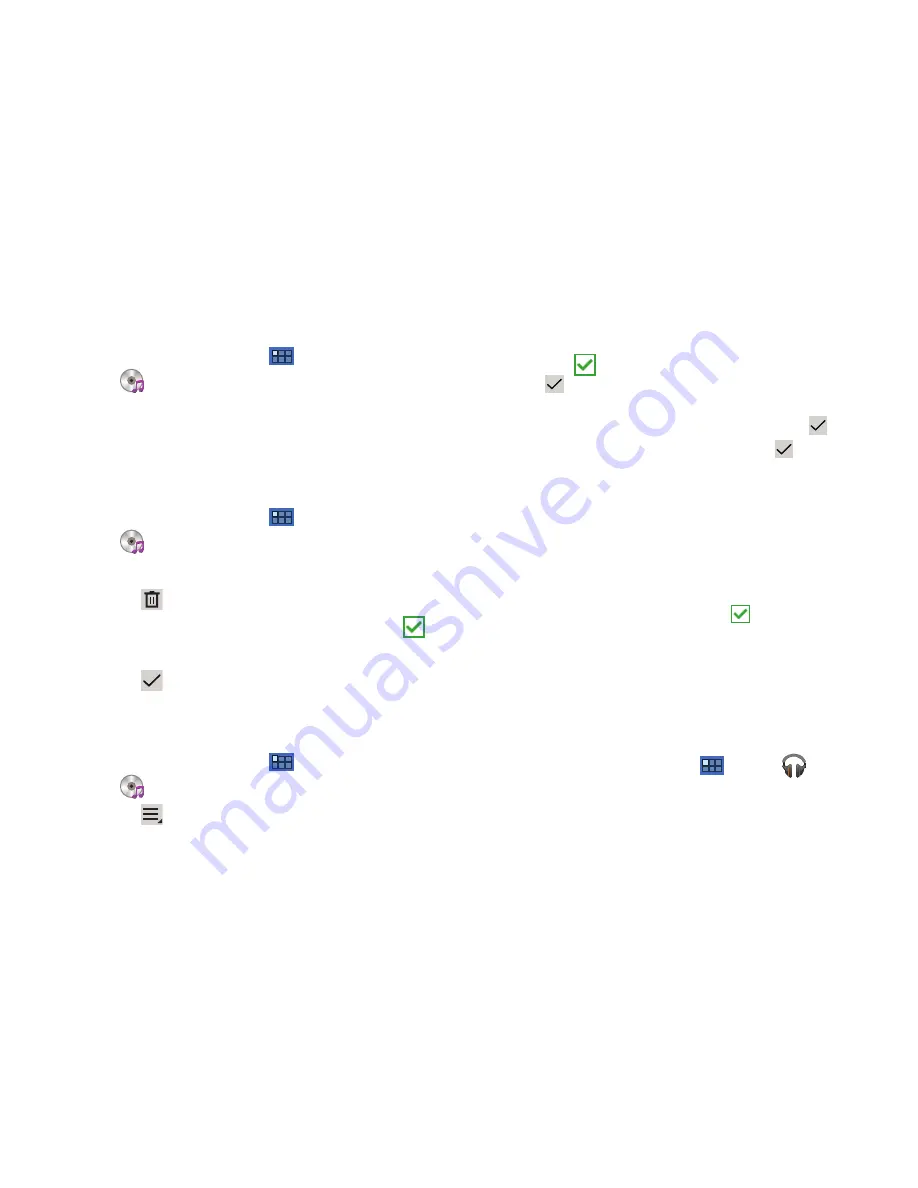
72
Playing a Playlist
1.
From a Home screen, touch
Apps
➔
Music Player
.
2.
Display the
Playlists
library view.
3.
Touch
Favorites
,
Most played
, or
Recently added
, or touch a
playlist title that you created and touch a song to play.
Deleting a Playlist
1.
From a Home screen, touch
Apps
➔
Music Player
.
2.
Touch
Playlists
and touch a playlist.
3.
Touch
Delete
in the Application bar.
4.
Touch the box next to a playlist title. A check mark
indicates the playlist is to be deleted.
5.
Touch
Remove
to delete the selected playlist.
Changing Music Settings
To change settings in the Music application:
1.
From a Home screen, touch
Apps
➔
Music Player
.
2.
Touch
Menu
to display the following options:
• Delete
: Touch the box for any song or album you want to delete or
touch the box for Select all to select every song or album. A check
mark
indicates the song or album is to be deleted. Touch
Delete
to delete the selected items, then touch
Done
.
• Share via
: Share your music by using AllShare, Bluetooth, Gmail, or
Email. Select the songs you want to share and touch
Share
.
• Set as alarm tone
: Choose a song and touch
Set
to use the
song as an alarm tone.
• Settings
: The following settings display:
–
Advanced
:
–
Sound settings
: Choose
Equalizer
or
Sound effects
settings.
–
Music auto off
: Choose how long before the music is automatically
turned off.
–
Music menu
: Enable or disable the music display options that appear on
the main music screen. A check mark
next to an option means
that it is enabled.
Music
With the Music application, while online, you can play music that
you have added to your music file as well as any music you
copied from your PC. While offline, you can listen to music you
have copied from your PC.
1.
From a Home screen, touch
Apps
➔
Music.
Your music is displayed as icons on the screen.
2.
Sweep your screen to the left to see all of your music.