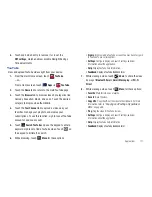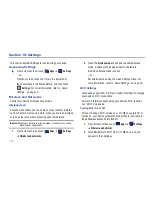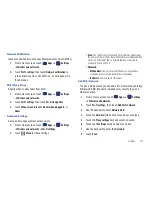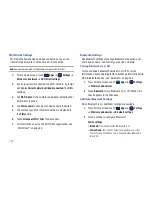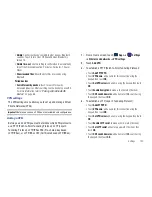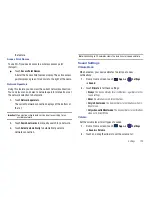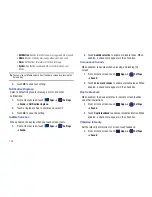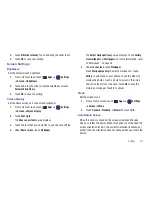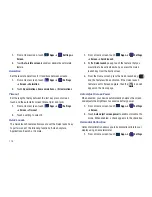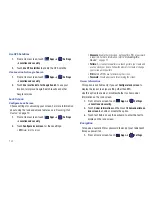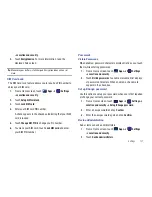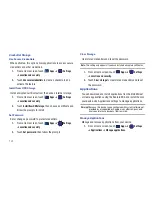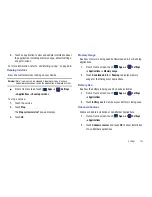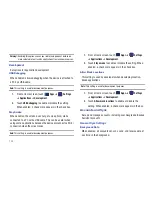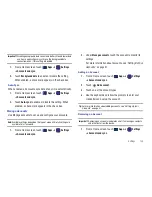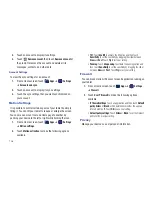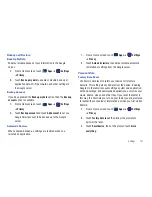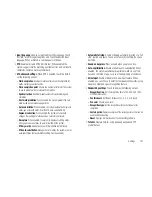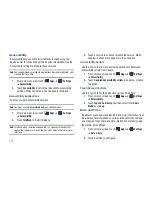Settings 131
➔
Location and security
.
2.
Touch
Encrypt device
. For more information, read the
displayed help screen.
Tip:
Make sure your battery is full charged. Encryption takes an hour or
more.
SIM Card Lock
The SIM Card Lock feature allows you to require a PIN number to
unlock your SIM card.
1.
From a Home screen, touch
Apps
➔
Settings
➔
Location and security
.
2.
Touch
Set up SIM card lock
.
3.
Touch
Lock SIM card
.
4.
Enter your SIM card PIN number.
A check appears in the checkbox indicating that your SIM
card is locked.
5.
Touch
Change SIM PIN
to change you Pin number.
6.
To unlock your SIM card, touch
Lock SIM card
and enter
your SIM PIN number.
Passwords
Visible Passwords
When enabled, password characters display briefly as you touch
them while entering passwords.
1.
From a Home screen, touch
Apps
➔
Settings
➔
Location and security
.
2.
Touch
Visible passwords
to enable or disable brief displays
of password characters. When enabled, a check mark
appears in the check box.
Set up/Change password
Use this option to set up your password when one is first required
or change your current password.
1.
From a Home screen, touch
Apps
➔
Settings
➔
Location and security
➔
Set up/Change password
.
2.
Enter a new password and tap
Confirm
.
3.
Enter the new password again and tap
Confirm
.
Device Administration
Add or remove device administrators.
1.
From a Home screen, touch
Apps
➔
Settings
➔
Location and security
.
2.
Touch
Device administrators
.