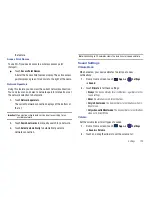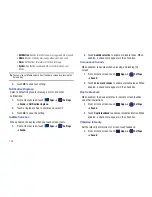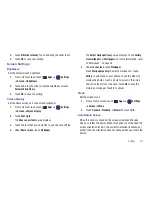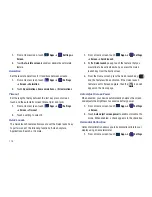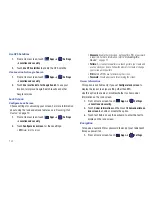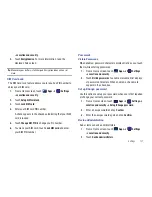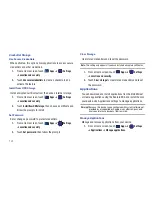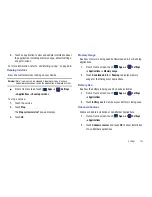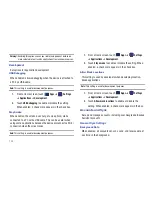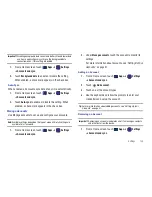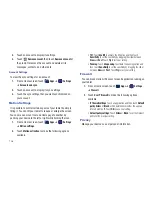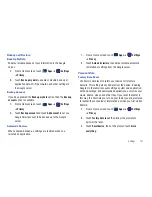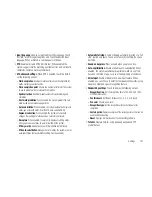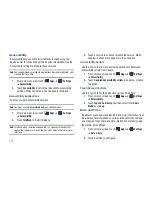Settings 139
–
Default engine
: Choose the default text-to-speech engine application.
–
Install voice data:
Download and install the speech synthesis data
needed to activate Text-to-speech from Android Market (free).
–
Speech rate
: Set the speed at which the text is spoken.
–
Language
: Set the language voice for spoken text.
• Engines
: Configure settings for installed voice recognition
engine(s).
–
Samsung TTS
: Set
Default settings
➔
Default engine
to Samsung
TTS. Touch Voice effects to apply the various voice effects for the
spoken text. Options are: Normal, deep, high, thin, thick, and robot
voice, and, just for fun, the helium gas effect.
–
Pico TTS
: Install text-to-speech engine applications.
Keyboard Settings
Configure text entry options to your preferences.
Current Input Method
Choose the default text entry method.
1.
From a Home screen, touch
Apps
➔
Settings
➔
Language and input
➔
Current input method
.
2.
Touch
English (US) Keyboard (Android keyboard)
,
English
Voice (Android keyboard)
,
Samsung keypad
, or
Swype
.
Input Method Selector
Set whether you want the Input Selector button to appear in the
System bar to the left of the time.
1.
From a Home screen, touch
Apps
➔
Settings
➔
Language and input
➔
Input method selector
.
2.
Touch
Automatic
,
Always show
, or
Always hide
to enable or
disable the setting you want.
Configure Input Methods
This screen lists settings for the input methods you have
installed. For more information, refer to
“Entering Text”
on
page 32.
1.
From a Home screen, touch
Apps
➔
Settings
➔
Language and input
➔
Configure input methods
.
2.
Under
Swype
, touch
Settings
to display a screen where you
can touch items to configure the Swype settings. Settings
include:
Preferences
• Language
: Allows you to select the languages available from the
Swype keyboard. To choose the desired language, touch the
language key
.
• Audio feedback
: When enabled, plays sounds as you enter text.