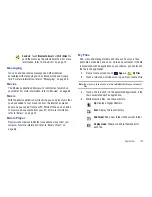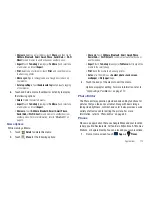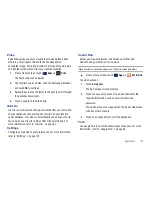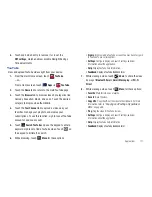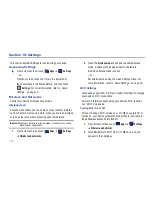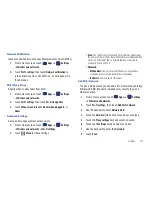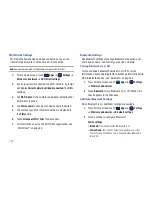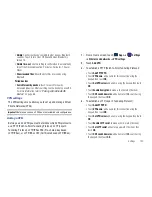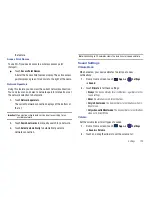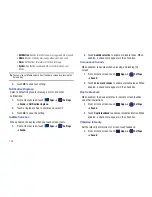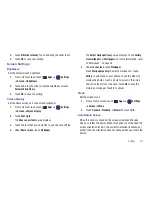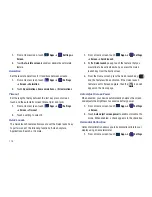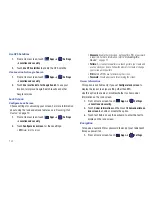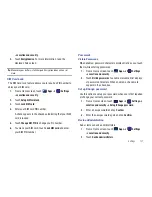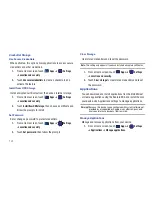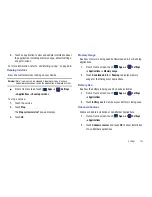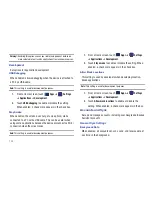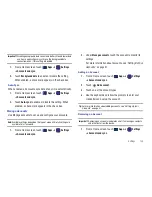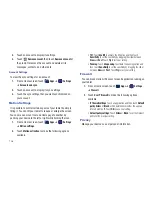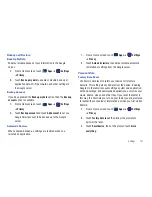Settings 123
• Visible
: Control your device’s visibility to other devices’ Bluetooth
searches. Touch to turn On or Off. Available when Bluetooth is
turned On.
• Visible time-out
: Use this setting to control when to automatically
turn off the Discoverable option: 2 minutes, 5 minutes, 1 hour, or
Never.
• Show received files
: Show the list of files received by using
Bluetooth.
Paired devices
• Search for nearby devices
: Touch to search for nearby
discoverable devices. After searching, touch a device to pair with it.
For more information, refer to
“Pairing with a Bluetooth
Device”
on page 88.
VPN settings
The VPN settings menu allows you to set up and manage Virtual
Private Networks (VPNs).
Important!:
Before you can use a VPN you must establish and configure one.
Adding a VPN
Before you add a VPN you must determine which VPN protocol to
use: PPTP (Point-to-Point Tunneling Protocol), L2TP (Layer 2
Tunneling Protocol), L2TP/IPSec PSK (Pre-shared key based
L2TP/IPSec), or L2TP/IPSec CRT (Certificate based L2TP/IPSec).
1.
From a Home screen, touch
Apps
➔
Settings
➔
Wireless and networks
➔
VPN settings
.
2.
Touch
Add VPN
.
3.
To establish a PPTP (Point-to-Point Tunneling Protocol):
•
Touch
Add PPTP VPN
.
•
Touch
VPN name
, add a name for this connection using the
keypad, then touch
OK
.
•
Touch
Set VPN server
, add a name using the keypad, then touch
OK
.
•
Touch
Enable Encryption
to make a check mark (if desired).
•
Touch
DNS search domains
, add a name for DNS search using
the keypad, then touch
OK
.
4.
To establish a L2TP (Layer 2 Tunneling Protocol):
•
Touch
Add L2TP VPN
.
•
Touch
VPN name
, add a name for this connection using the
keypad, then touch
OK
.
•
Touch
Set VPN server
, add a name using the keypad, then touch
OK
.
•
Touch
Enable L2TP secret
to make a check mark (if desired).
•
Touch
Set L2TP secret
and enter a password (if desired), then
touch
OK
.
•
Touch
DNS search domains
, add a name for DNS search using
the keypad, then touch
OK
.