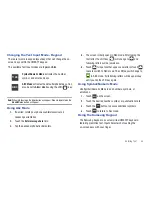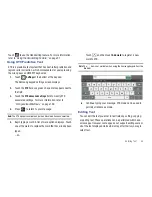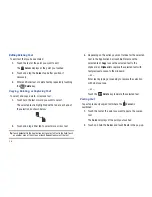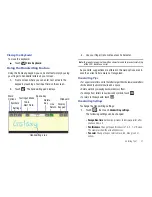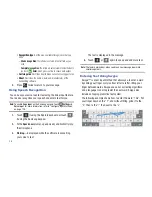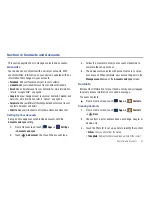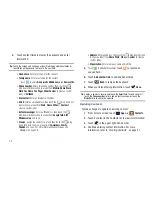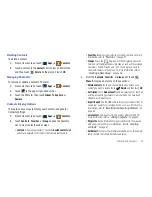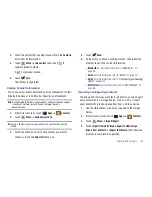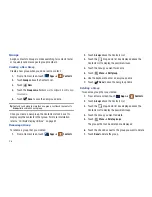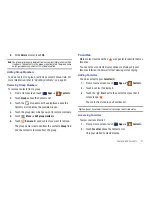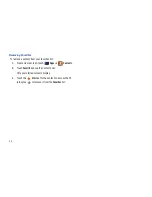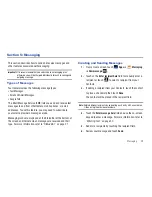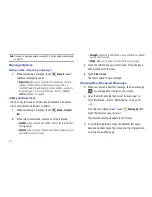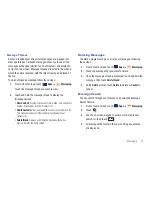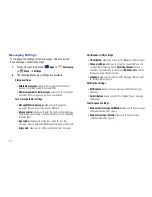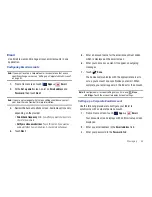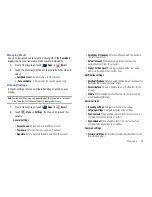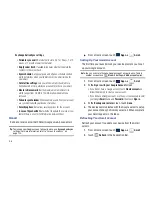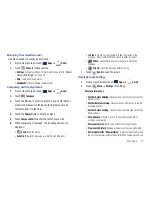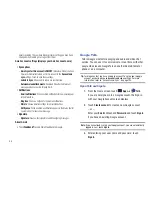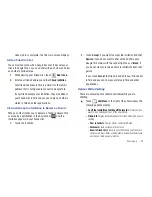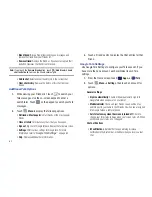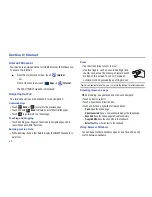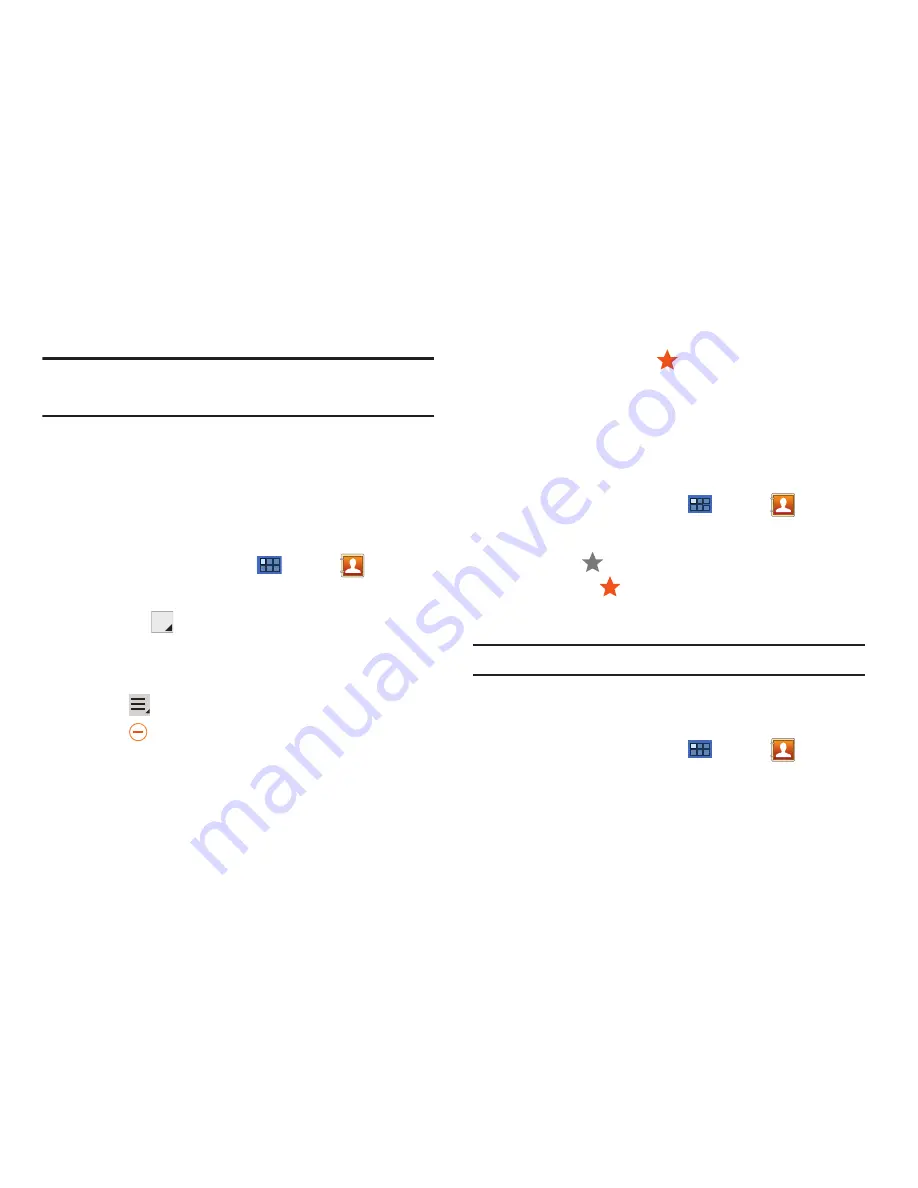
Contacts and Accounts 47
8.
At the
Delete
prompt, touch
OK
.
Note:
The group (or groups) is deleted from any contact information in which
it appears. The contact’s in the group are not deleted. The group name
no longer appears as a Contacts List display option.
Adding Group Members
To add a contact to a group, just Edit a contact’s Group field. For
more information, refer to
“Updating Contacts”
on page 42.
Removing Group Members
To remove contacts from a group:
1.
From a Home screen, touch
Apps
➔
Contacts
.
2.
Touch
Groups
above the Contacts List.
3.
Touch the
drop-down list box displayed above the
Contacts List to display the possible Groups.
4.
Touch the group from which you want to remove members.
5.
Touch
Menu
➔
Edit group members
.
6.
Touch
Remove
for each contact you want to remove.
The group name is removed from the contact’s
Group
field
and the contact is removed from the group.
Favorites
Mark contact records with an
orange star to identify them as
favorites.
You can set your contacts display options to display only your
favorites (Starred in Android) for fast viewing or messaging.
Adding Favorites
To add a contact to your
Favorites
list:
1.
From a Home screen, touch
Apps
➔
Contacts
.
2.
Touch a contact to display it.
3.
Touch the
Star
next to the contact name so that it
turns orange
.
The contact is stored in you Favorites list.
Tip:
You do not have to edit the contact to change the Starred status.
Accessing Favorites
To view your favorites list:
1.
From a Home screen, touch
Apps
➔
Contacts
.
2.
Touch
Favorites
above the Contacts List.
Only your starred contacts display.