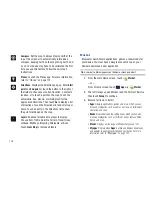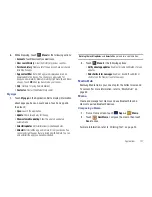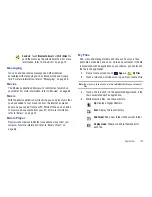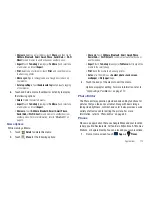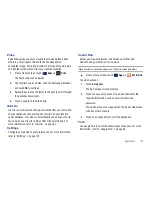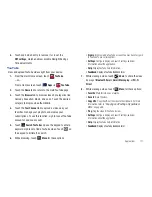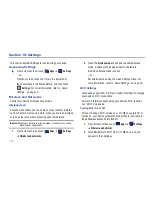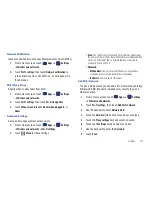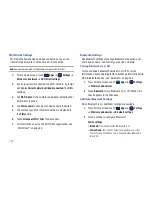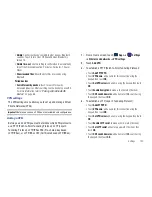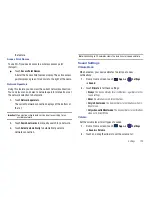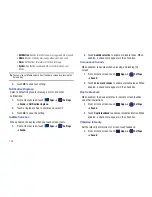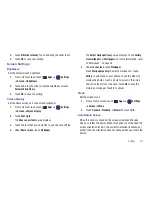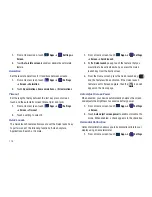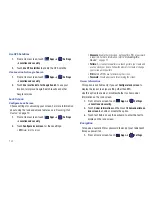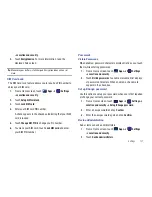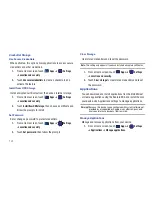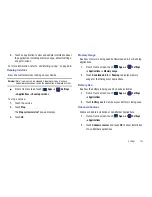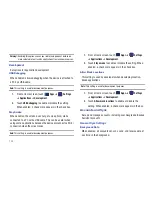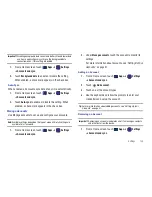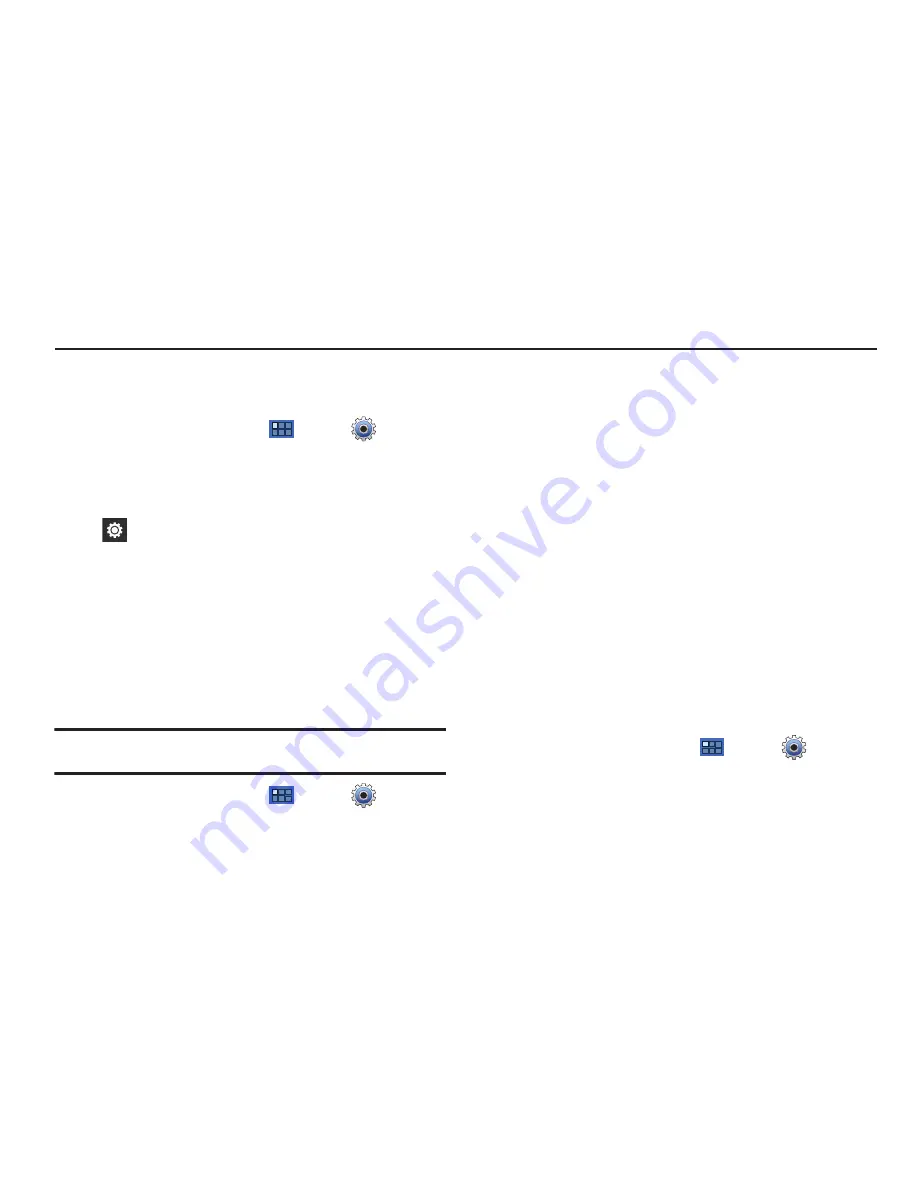
120
Section 10: Settings
This section explains Settings for customizing your device.
Accessing Settings
䊳
From a Home screen, touch
Apps
➔
Settings
.
– or –
From any screen, touch the Time in the System bar,
touch anywhere in the Status Details, and then touch
Settings
. For more information, refer to
“Quick
Settings”
on page 20.
Wireless and Networks
Control your device’s wireless connections.
Airplane mode
Airplane mode allows you to use many of your tablet’s features,
such as Camera, Games, and more, when you are in an airplane
or in any other area where accessing data is prohibited.
Important!:
When your tablet is in Airplane mode, it cannot access online
information or applications.
1.
From a Home screen, touch
Apps
➔
Settings
➔
Wireless and networks
.
2.
Touch the
Airplane mode
check box to enable Airplane
mode. A check mark displayed next to the feature
indicates Airplane mode is active.
– or –
Set Airplane mode using the Quick Settings menu. For
more information, refer to
“Quick Settings”
on page 20.
Wi-Fi Settings
Your device supports Wi-Fi a/b/g/n. Use Wi-Fi settings to manage
your device’s Wi-Fi connections.
For more information about using your device’s Wi-Fi features,
see
“Wi-Fi”
on page 85.
Turning Wi-Fi On or Off
Turn your device’s Wi-Fi service on or off. When you turn Wi-Fi
service on, your device automatically searches for available, in-
range Wireless Access Points (WAPs).
1.
From a Home screen, touch
Apps
➔
Settings
➔
Wireless and networks
.
2.
Touch
Wi-Fi
to turn Wi-Fi On or Off. When on, a check
appears in the checkbox.