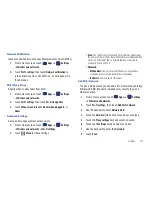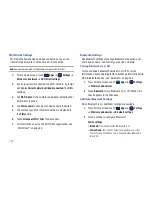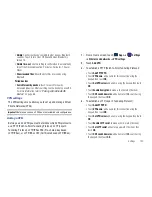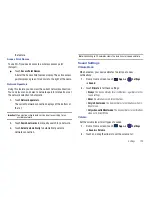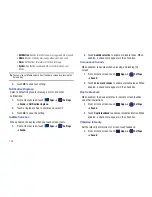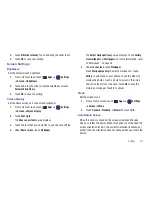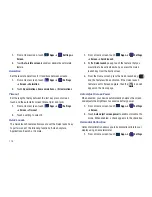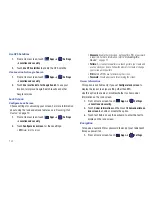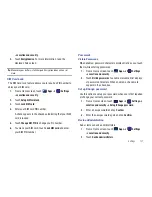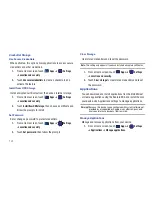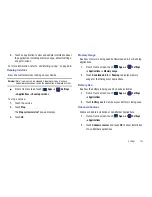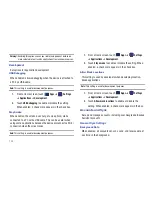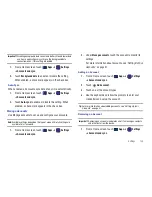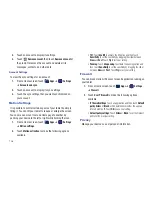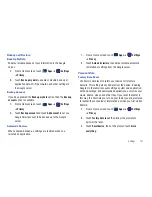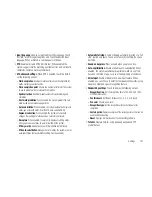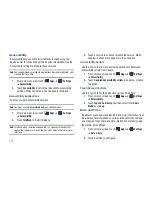Settings 135
Important!:
Disabling background data can extend battery life and lower data
use. Some applications may still use the background data
connection, even if this setting is disabled.
1.
From a Home screen, touch
Apps
➔
Settings
➔
Accounts and sync
.
2.
Touch
Background data
to enable or disable the setting.
When enabled, a check mark appears in the check box.
Auto-Sync
When enabled, all accounts sync data at any time, automatically.
1.
From a Home screen, touch
Apps
➔
Settings
➔
Accounts and sync
.
2.
Touch
Auto-sync
to enable or disable the setting. When
enabled, a check mark appears in the check box.
Manage Accounts
Use Manage accounts to set up and configure your accounts.
Note:
Available settings depend on the type of account. Not all settings are
available for all accounts.
1.
From a Home screen, touch
Apps
➔
Settings
➔
Accounts and sync
.
2.
Under
Manage accounts
, touch the account to modify its
settings.
For more information about accounts, see
“Setting Up Your
Accounts”
on page 41.
Adding an Account
1.
From a Home screen, touch
Apps
➔
Settings
➔
Accounts and sync
.
2.
Touch
Add account.
3.
Touch one of the account types.
4.
Use the keyboard and follow the prompts to enter your
credentials and set up the account.
Tip:
For more information about adding accounts, see
“Setting Up Your
Accounts”
on page 41.
Removing an Account
Important!:
Removing an account also deletes all of its messages, contacts
and other data from the device.
1.
From a Home screen, touch
Apps
➔
Settings
➔
Accounts and sync
.