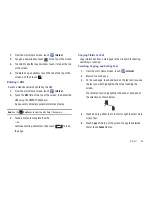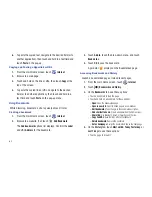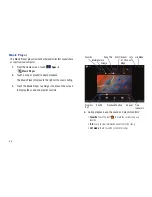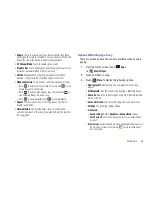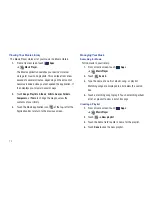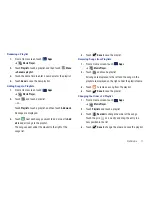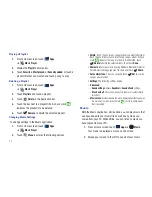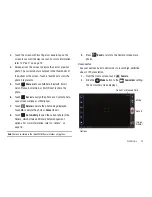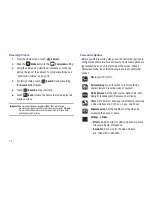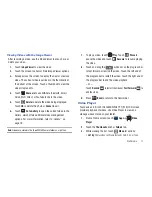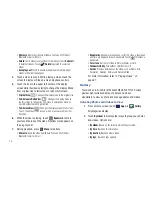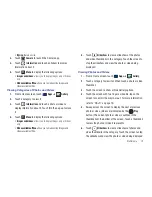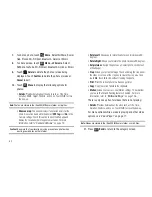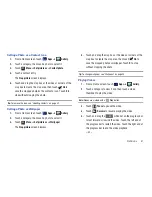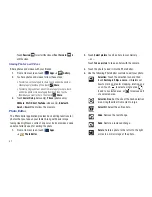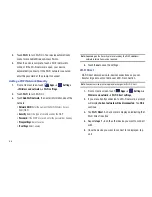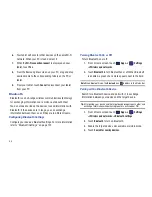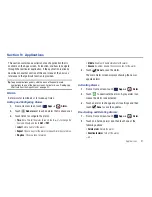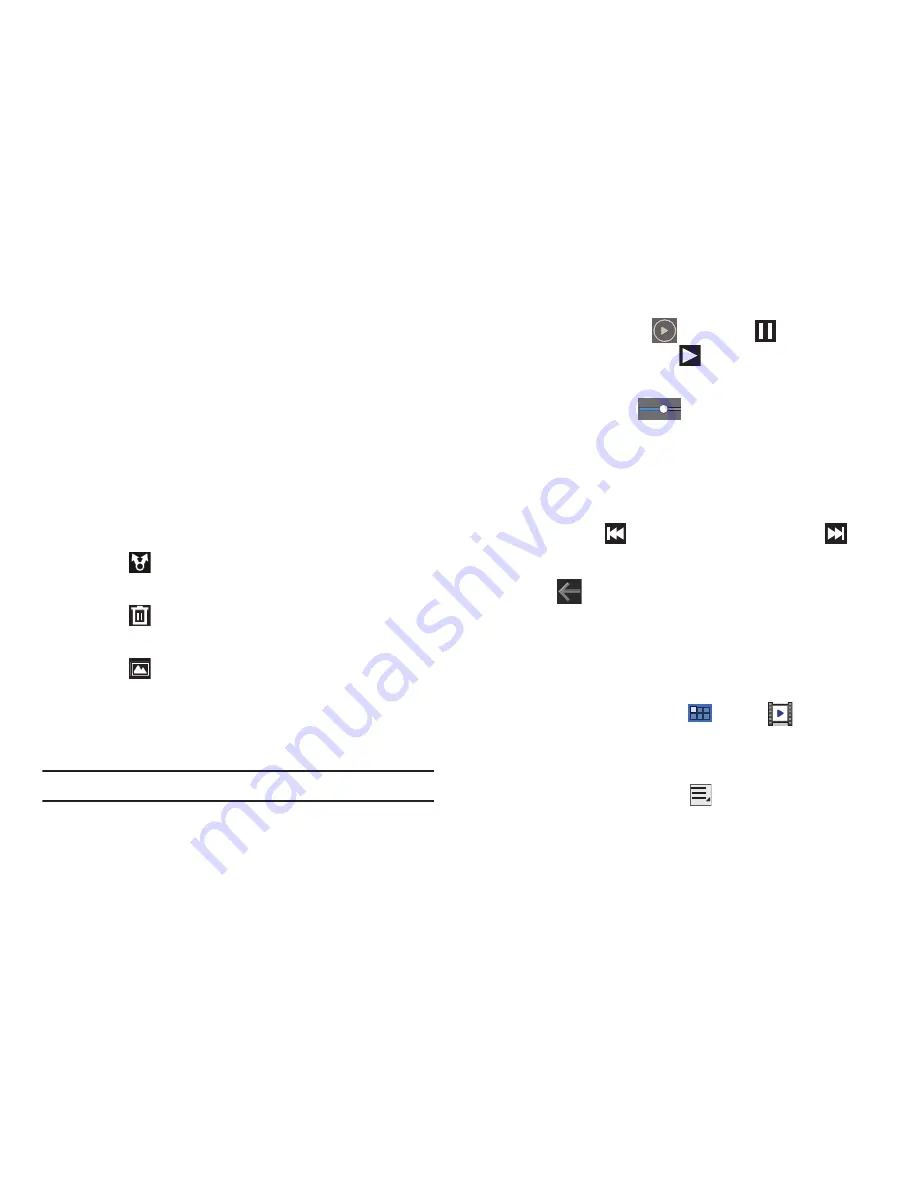
Multimedia 77
Viewing Videos with the Image Viewer
After recording a video, use the Video Viewer to play, share, or
delete your video.
1.
Touch
Image Viewer
to view the video.
2.
Touch the screen to show or hide Image Viewer options.
3.
Sweep across the screen to display the next or previous
video. The current video is outlined in the thumbnails at
the bottom of the screen. Touch a thumbnail to view the
video it represents.
4.
Touch
Share via
to use AllShare, Bluetooth, Email,
Gmail, Wi-Fi Direct, or YouTube to share the video.
5.
Touch
Delete
to delete the video being displayed.
Touch
OK
to delete the photo or
Cancel
to exit.
6.
Touch
Go to Gallery
to open the current video in the
Gallery, which offers additional video management
options. For more information, refer to
“Gallery”
on
page 78.
Note:
Videos are stored in the /Root/DCIM/Camera folder as mp4 files.
7.
To play a video, touch
Play
. Touch
Pause
to
pause the video and touch
Resume
to resume playing
the video.
8.
Touch and drag the
white dot on the progress bar
to fast forward or rewind the video. Touch the left end of
the progress bar to restart the video. Touch the right end of
the progress bar to end the video playback.
– or –
Touch
Rewind
to restart the video or
Fast Forward
to
end the video.
9.
Press
Back
to return to the Camcorder.
Video Player
Your device’s 8.9-inch 1280x800 WXGA TFT (PLS) LCD screen
provides playback of videos. Use Video Player to view and
manage videos stored on your tablet.
1.
From a Home screen, touch
Apps
➔
Video
Player
.
2.
Touch the
Thumbnails
,
List
, or
Folders
tab.
3.
While viewing the list, touch
Menu
for options:
• List by
: Display videos by Name (default), Date, Size, or Type.