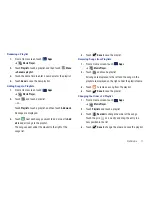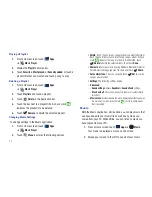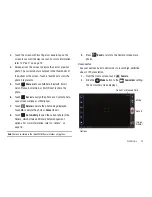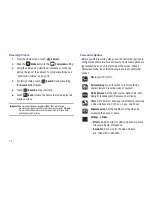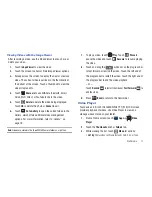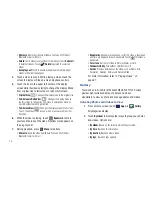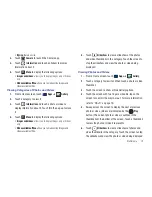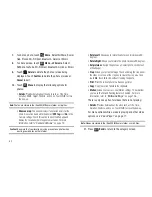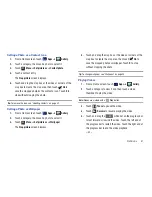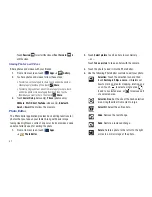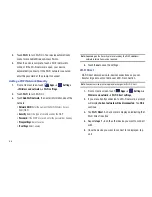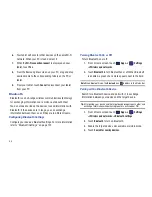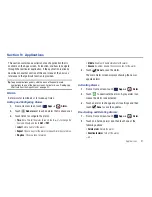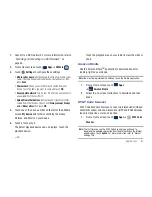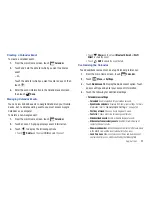Connections 85
Section 8: Connections
Your device includes features to connect to the internet and to
other devices by using Wi-Fi, Bluetooth, or a USB cable.
Wi-Fi
Wi-Fi is a wireless networking technology that provides access to
local area networks. Use your device’s Wi-Fi feature to:
•
Access the internet for browsing or to send and receive email.
•
Access your corporate network.
•
Use hotspots provided by hotels or airports while traveling.
Wi-Fi communication requires access to an existing Wireless
Access Point (WAP). WAPs can be Open (unsecured, as with most
hotspots) or Secured (requiring you to provide login credentials).
Your device supports the 802.11 a/b/g/n Wi-Fi protocol.
Configuring Wi-Fi Settings
For more information about configuring your device’s Wi-Fi
settings, see
“Wi-Fi Settings”
on page 120.
Finding Wi-Fi Networks
You can have your device automatically notify you of available
networks. For more information, refer to
“Network Notification”
on page 121.
Turning Wi-Fi On or Off
Turn your device’s Wi-Fi service on or off. When you turn Wi-Fi
service on, your device automatically searches for available,
in-range WAPs (Wireless Access Points).
Turning Wi-Fi On
1.
From any screen, touch the time in the lower right-hand
corner of the screen to display the Status Details panel.
2.
Touch
Wi-Fi
to turn Wi-Fi On.
Turning Wi-Fi Off
1.
From any screen, touch the time in the lower right-hand
corner of the screen to display the Status Details panel.
2.
Touch
Wi-Fi
to turn Wi-Fi Off.
Scanning and Connecting to a Wi-Fi Network
When you turn on Wi-Fi, your device searches for available Wi-Fi
connections, then displays them on screen.
1.
From any screen, touch the time in the lower right-hand
corner of the screen to display the Status Details panel.