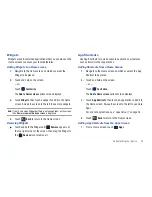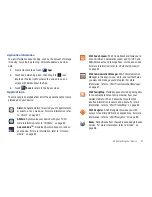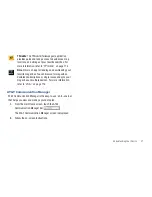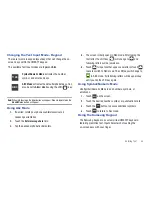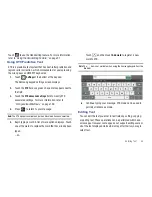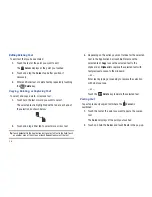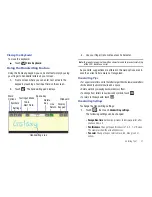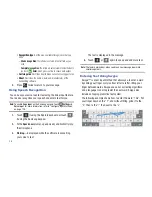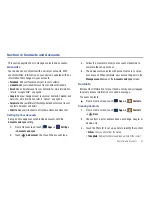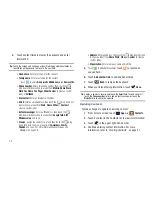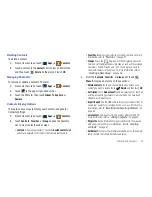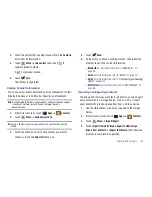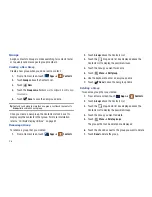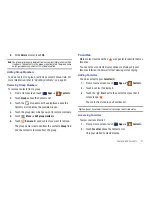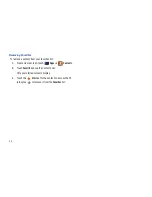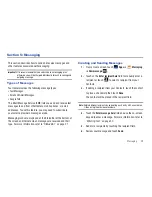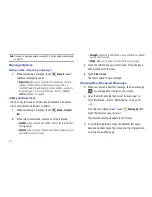Entering Text 35
Touch
to use the Handwriting feature. For more information,
refer to
“Using the Handwriting Feature”
on page 37.
Using XT9 Predictive Text
XT9 is a predictive text system that has next-letter prediction and
regional error correction, which compensates for users pressing
the wrong keys on QWERTY keyboards.
1.
Touch
Settings
at the bottom of the keypad.
The Samsung keypad settings screen displays.
2.
Touch the
XT9
field so a green check mark appears next to
the field.
3.
Touch the
XT9 advanced settings
field to modify XT9
associated settings. For more information, refer to
“Configure Input Methods”
on page 139.
4.
Press
to return to your message.
Note:
The XT9 option is available only when Abc mode has been selected.
5.
Begin typing a word. A list of word options displays. Touch
one of the words to replace the word that has already been
typed.
– or –
Touch
and then touch
Add word
to register a new
word to XT9.
Note:
The
icon is not available when using the Samsung keypad from the
Browser.
6.
Continue typing your message. XT9 mode can be used in
portrait or landscape mode.
Editing Text
You can edit the text you enter in text fields by cutting, copying,
or pasting text. These operations can be performed within and
across apps. However, some apps do not support editing some or
all of the text displayed while others may offer their own way to
select text.