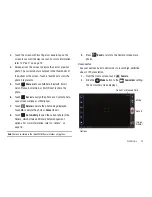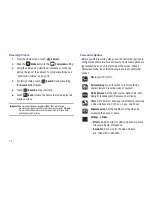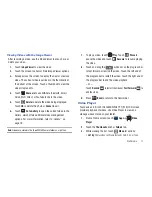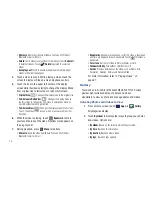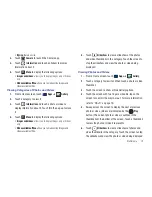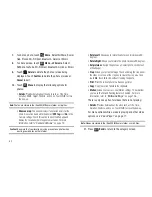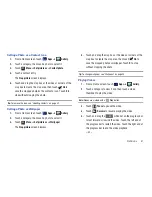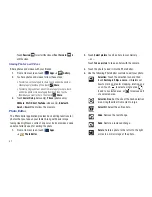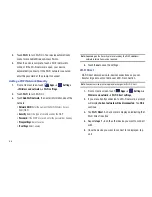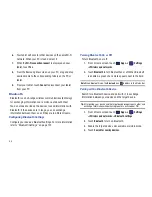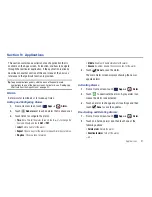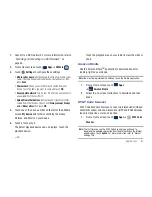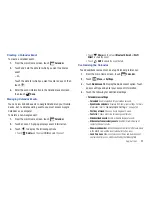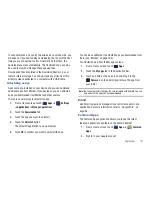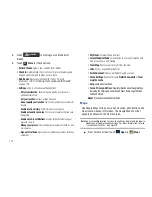Connections 89
5.
From the list of scanned devices, touch the target device,
then follow the prompts to complete the pairing:
•
If the target device requires a PIN, enter a PIN for the target device
and touch
OK
. When prompted, enter the PIN on the target device.
•
If the device allows automatic or smart pairing, your device
attempts to pair with the device automatically. Follow the prompts
on your device and the target device to complete the pairing.
Managing Downloads
Files, apps, and other items you download in Browser, Gmail,
Email, or in other ways, are stored on your tablet’s internal
storage. You can use the Downloads app to view, reopen, or
delete what you have downloaded.
To manage the demands on their networks or to help you avoid
unexpected charges, some mobile networks place restrictions on
the size of the files you can download. When you are connected
to such networks, and you try to download an oversized-file, you
are asked or required to delay downloading the file until the next
time you are connected to a Wi-Fi network. At that time, the
download resumes automatically. The Downloads app can also
be used to view and manage these queued files.
Downloaded files are stored in the Download directory in your
tablet’s internal storage. You can view and copy files from this
directory when connected to a computer with a USB cable.
Uninstalling an App
Apps come pre-installed on your device and you can download
additional apps from Market. If you decide to, you can uninstall
apps you downloaded from Market and other sources.
There are several ways to uninstall an app:
1.
From a Home screen, touch
Apps
➔
Settings
➔
Applications
➔
Manage applications
.
2.
Touch the
Downloaded
tab.
3.
Touch the app you want to uninstall.
4.
Touch the
Uninstall
button.
The Uninstall pop-up displays.
5.
Touch
OK
to confirm you want to uninstall the app.
You can also use Market to uninstall apps you downloaded from
there. For more information, refer to
“Market”
on page 106.
To uninstall an app from the My apps screen:
1.
From a Home screen, touch
Apps
.
2.
Touch the
My apps
tab in the Application Bar.
3.
Touch and hold an the app’s icon and drag it to the
Uninstall
icon to uninstall and remove the app from
your tablet.