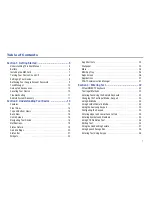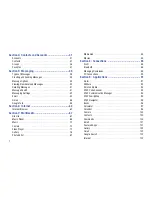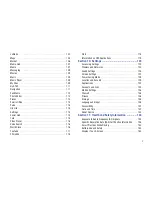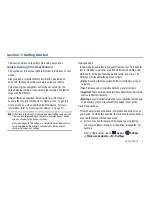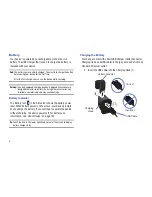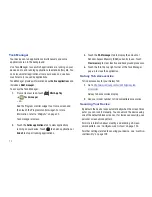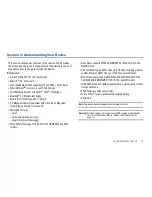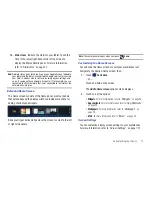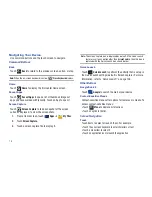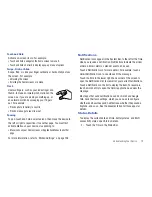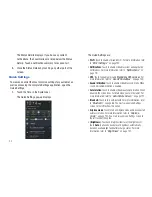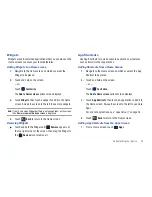10
Task Manager
Your device can run applications simultaneously and some
applications run in the background.
Use Task Manager to see which applications are running on your
device and to end running applications to extend battery life. You
can also uninstall applications from your device and see how
much memory is used by applications.
Task Manager provides information about
Active applications
and
includes a
RAM manager
.
To access the Task Manager:
1.
From a Home screen, touch
Mini App Tray
➔
Task manager
.
– or –
Add the Program monitor widget to a Home screen and
then touch the Program monitor widget. For more
information, refer to
“Widgets”
on page 23.
Task manager displays.
2.
Touch the
Active applications
tab to view applications
running on your device. Touch
to end an application or
End all
to stop all running applications.
3.
Touch the
RAM manager
tab to display the amount of
Random Access Memory (RAM) currently in use. Touch
Clear memory
to clear inactive and background processes.
4.
Touch the
X
in the top right corner of the Task Manager
pop-up to close the application.
Galaxy Tab Accessories
To find accessories for your Galaxy Tab:
1.
Go to
http://www.samsung.com/us/mobile/galaxy-tab-
accessories
.
Galaxy Tab accessories display.
2.
Use your model number to find compatible accessories.
Securing Your Device
By default, the device locks automatically when the screen times
out or you can lock it manually. You can unlock the device using
one of the default Unlock screens or, for increased security, use a
personal screen unlock pattern.
For more information about creating and enabling a Screen
unlock pattern, see
“Configure Lock Screen”
on page 130.
For other settings related to securing your device, see
“Location
and Security”
on page 129.