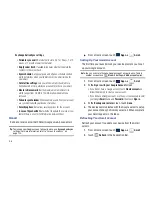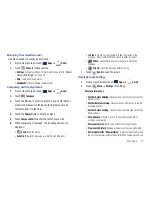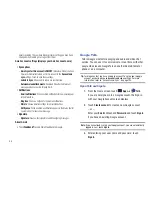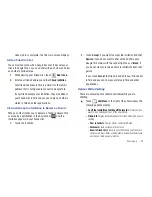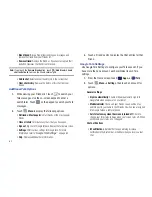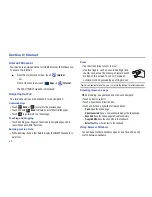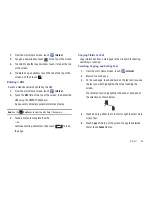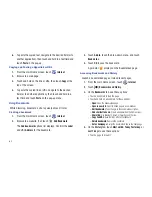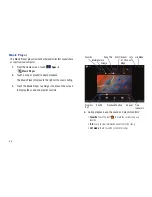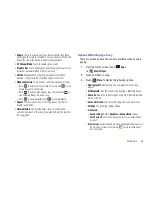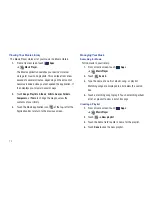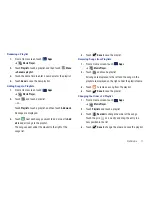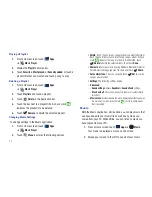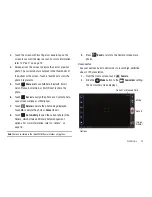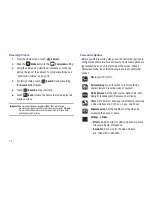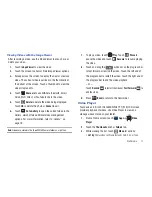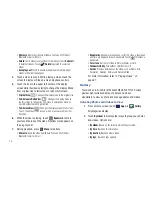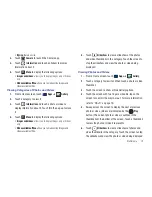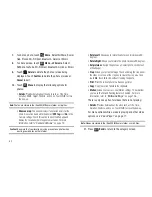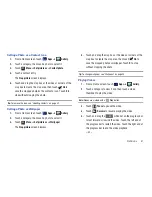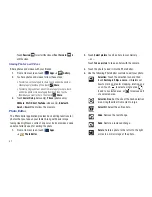70
Viewing Your Music Library
The Music Player stores all of your music in a Music Library.
1.
From a Home screen, touch
Apps
➔
Music Player
.
The Music application searches your device’s internal
storage for music and playlists. This can take from a few
seconds to several minutes, depending on the amount of
new music added since you last opened the application. It
then displays your music in several ways
2.
Touch
Songs
,
Playlists
,
Albums
,
Artists
,
Genres
,
Folders
,
Composers
, or
Years
to change the way you view the
contents of your library.
3.
Touch the Music application icon
at the top-left of the
Application bar to return to the previous screen.
Managing Your Music
Searching for Music
To find music in your library:
1.
From a Home screen, touch
Apps
➔
Music Player
.
2.
Touch
Search
.
3.
Type the name of an artist, album, song, or playlist.
Matching songs are displayed in a list below the search
box.
4.
Touch a matching song to play it. Touch a matching album,
artist, or playlist to view a list of its songs.
Creating a Playlist
1.
From a Home screen, touch
Apps
➔
Music Player
.
2.
Touch
➔
New playlist
.
3.
Touch the name field to enter a name for the playlist.
4.
Touch
Done
to save the new playlist.