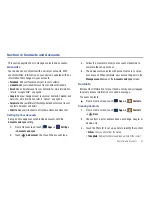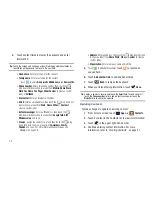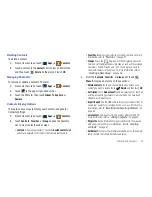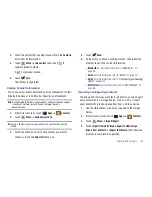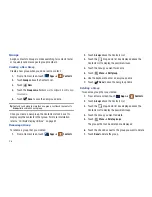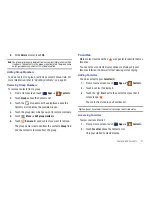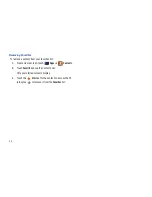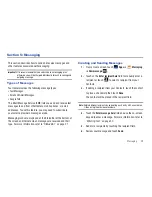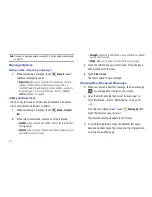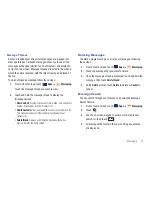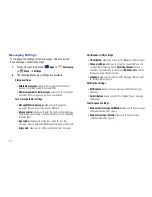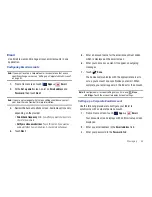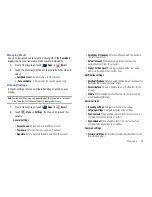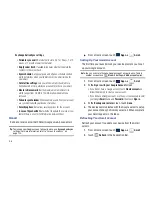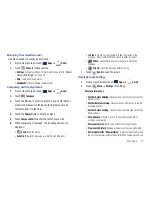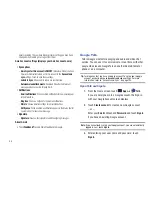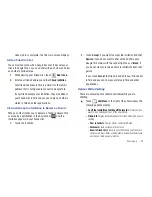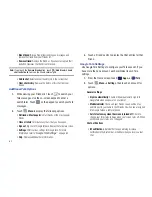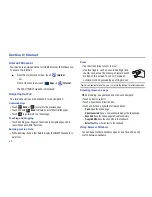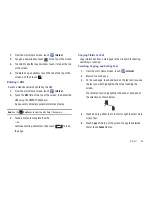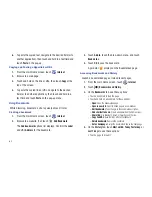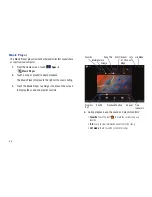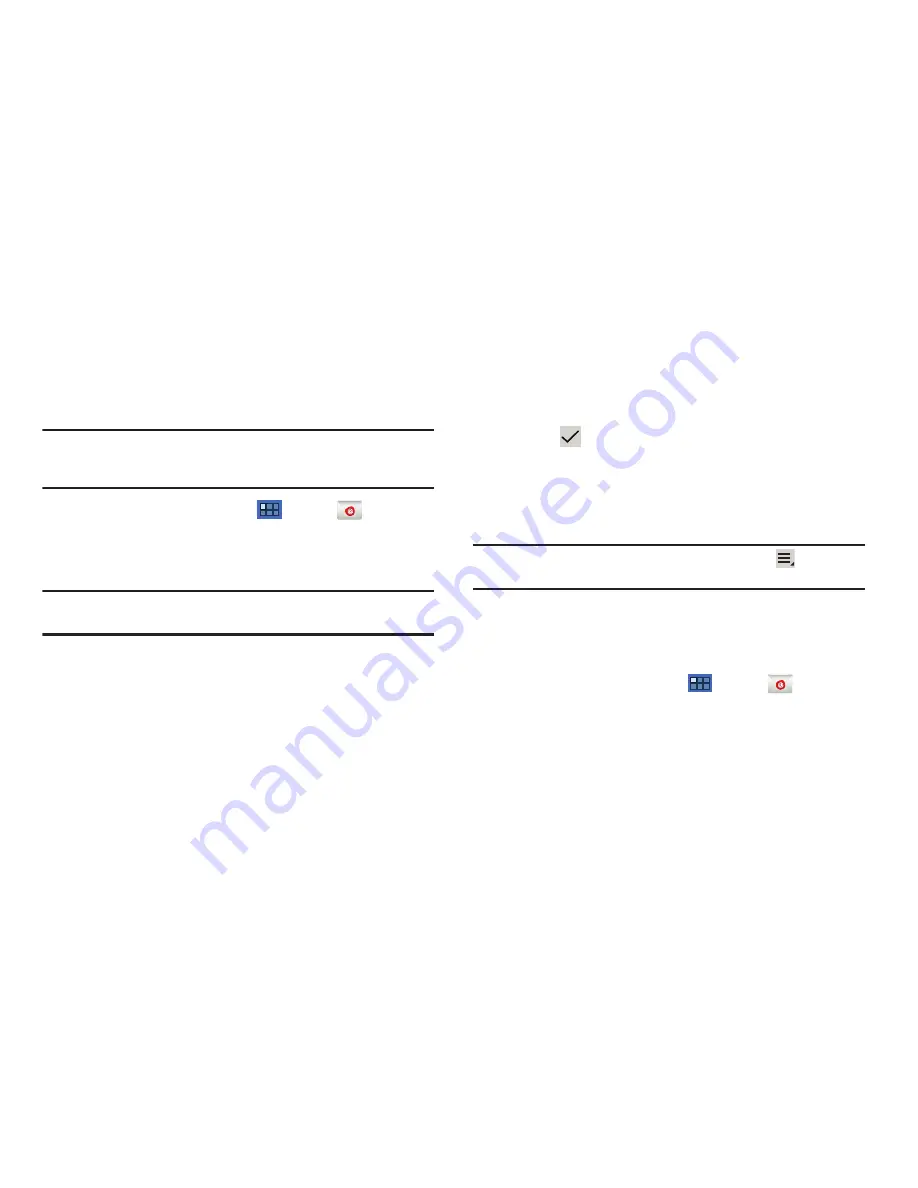
Messaging 53
Use Email to view and manage all your email accounts in one
application.
Configuring Email Accounts
Note:
If you want to set up a Corporate email account or one that uses a
specific exchange server, see
“Setting up a Corporate Email Account”
on page 53.
1.
From a Home screen, touch
Apps
➔
.
2.
At the
Set up email
screen, enter an
Email address
and
Password
, then touch
Next
.
Note:
If you are not sure about what value a setting should have, contact
your Email Service Provider for more information.
3.
Review the Account options screen. Available options vary,
depending on the provider:
• Email check frequency
: Enter how often you want your device to
check for new emails.
• Notify me when email arrives
: Touch this option if you want an
audio alert when new email arrives. A checkmark will appear.
4.
Touch
Next
.
5.
Enter an account name for the email account just added,
which is displayed on the email screen.
6.
Enter your name as you want it to appear on outgoing
messages.
7.
Touch
Done
.
The device communicates with the appropriate server to
set up your account and synchronize your email. When
complete, your email appears in the Inbox for the account.
Note:
To configure email account settings at any time, use
Menu
➔
Settings
. Touch the account to display Account settings.
Setting up a Corporate Email Account
Use the following procedure to configure your tablet to
synchronize with a corporate email account.
1.
From a Home screen, touch
Apps
➔
.
Your accounts screen displays with an Email setup screen
displayed.
2.
Enter you email address in the
address
field.
3.
Enter your password in the
Password
field.