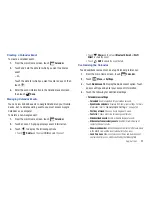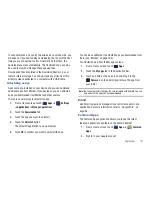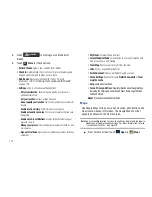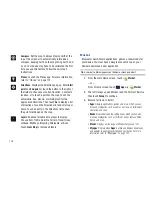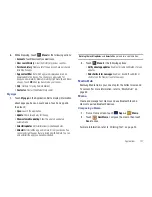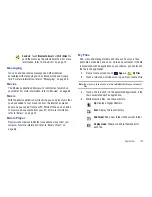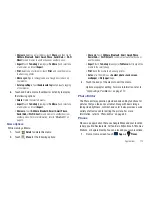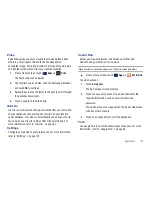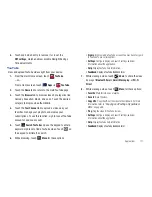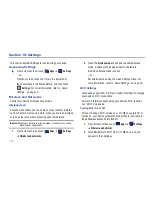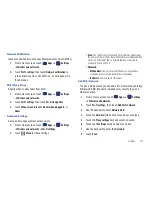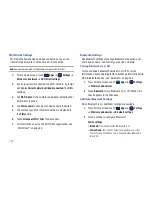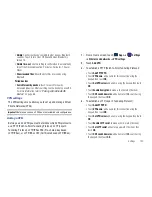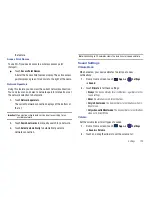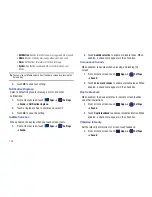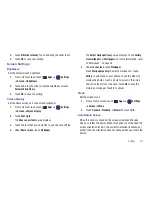112
• Directions List
: View directions in a step-by-step list.
• Set Destination
: Choose or enter a destination.
• Help
: Learn about Google maps.
• Terms, Privacy & Notices
: View information about Google Maps,
including the Service Agreement and Privacy Policy, and give
Feedback.
9.
If Driving, touch
Menu
➔
Route Info
, then touch
Route options
to set whether directions should
Avoid
highways
and
Avoid tolls
.
Pen Memo
Create and manage memos that you create by typing text or
writing with your finger or a stylus. You can even draw and save
pictures as a memo. You can also share your memos.
Composing a Pen Memo
1.
From a Home screen, touch
Apps
➔
Pen Memo
.
2.
Touch
New Memo
.
3.
Touch the
Enter title
field and use the keypad to enter a title
for the memo.
4.
Touch the body of the memo and then touch
to type
the memo or touch
to write or draw with your finger
or a stylus. Touch
to erase writing or drawing. Touch
to set Brush, Color, Pen size, Eraser size, and Theme.
Touch
to undo and
to redo writing or drawing.
5.
Touch
Done
to save.
For more information, refer to
“Entering Text”
on page 32.
Pen Memo List Options
While viewing the list of Memos:
1.
To find a memo, touch
Search
, then use the keypad to
enter a key word or phrase to search for.
2.
Touch
List
to view your memos in a list mode. Touch
an entry in the list on the left to view the memo on the right
of the screen.
3.
To delete one or more memos, touch
Delete
, select
one or all memos, and touch
Delete
.
4.
Touch
Menu
for the following options:
• Sort by
: Set whether to sort the memo list by
Date
,
Title
,
Text first
,
Drawing first
, or
Auto tag first
.