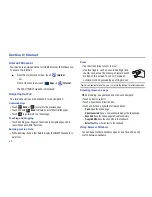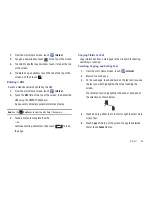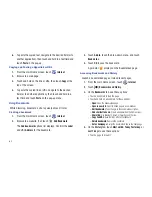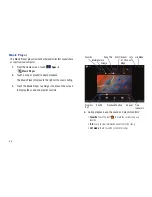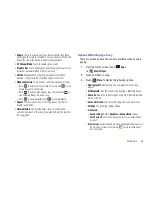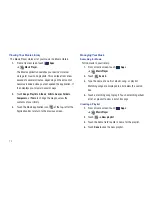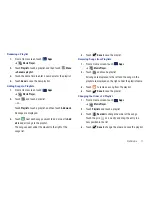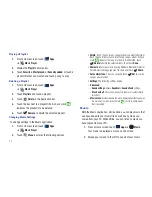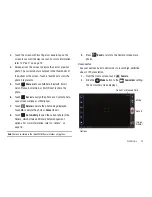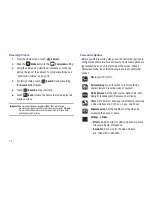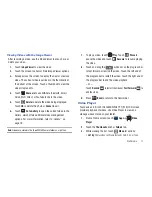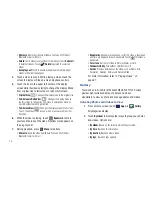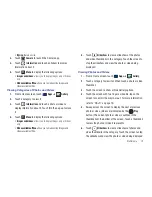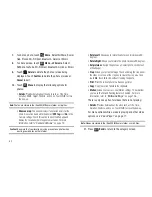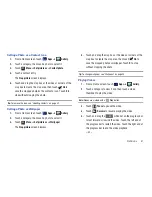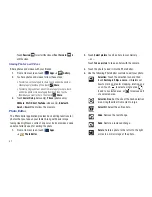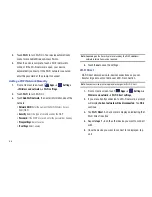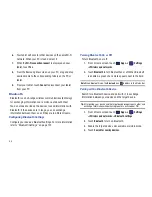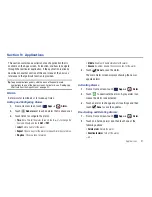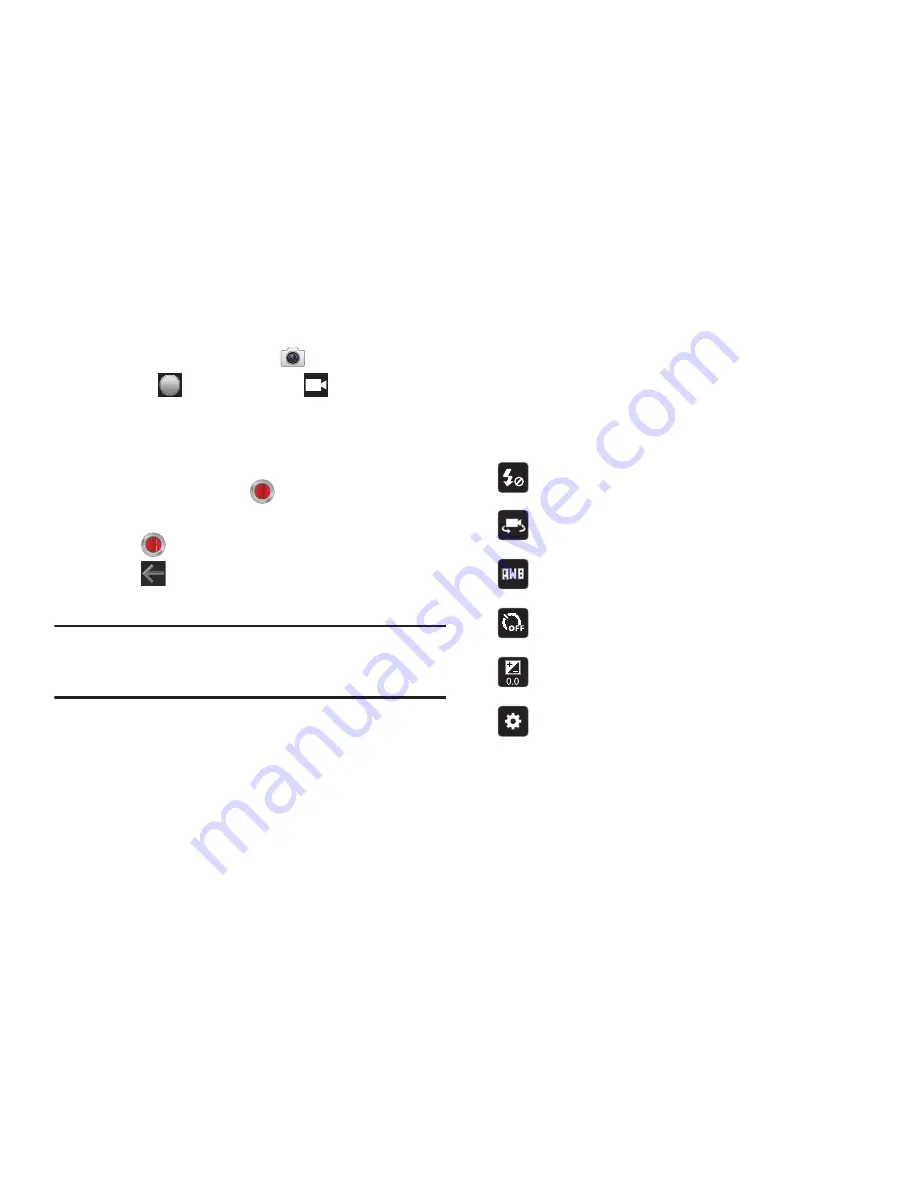
76
Recording Videos
1.
From the Home screen, touch
Camera
.
2.
Slide the
Mode
button to the
Camcorder
setting.
3.
Using the display as a viewfinder, compose your shot by
aiming the lens at the subject. To configure settings, see
“Camcorder Options”
on page 76
4.
To start recording, touch
Record
. During recording,
the
Record
button flashes.
5.
Touch
Record
to stop recording.
6.
Touch
Back
to leave the Camcorder and display the
previous screen.
Important!:
Do not take videos of people without their permission.
Do not take videos in places where cameras are not allowed.
Do not take videos in places where you may interfere with
another person’s privacy.
Camcorder Options
Before you start recording videos, use the camcorder options to
configure the camcorder for best results. Camcorder options are
represented by icons on the left side of the screen. While in
Camcorder mode, touch the following icons to set camcorder
options:
Flash
: Touch Off or On.
Self recording
: Touch to switch to the front-facing
camera lens and record a video of yourself.
White balance
: Set the light source. Options are: Auto,
Daylight, Incandescent, Fluorescent, or Cloudy.
Timer
: Set a timer for how long to wait before recording
a video. Options are: Off, 2 sec, 5 sec, and 10 sec.
Exposure value
: Set the brightness of the video by
sweeping the bar up or down.
Settings
➔
Video
:
•
Effects
: Apply an effect to videos. Options are: None,
Grayscale, Sepia, or Negative.
•
Resolution
: Set a size for the video. Options
are: 1280x720 or 640x480.