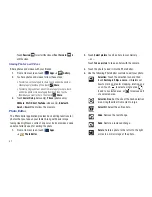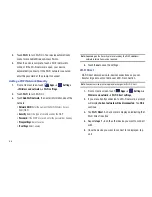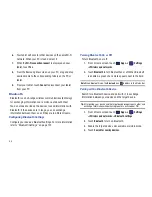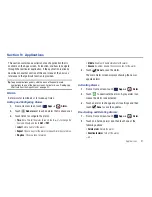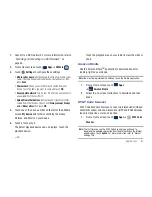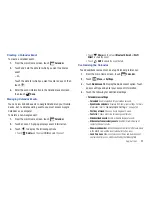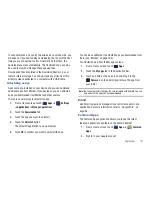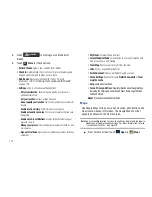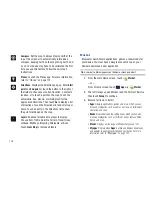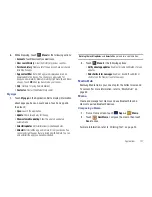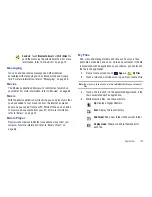96
• Maps & Traffic
: provides access to 2D and 3D maps for both your
current location and for several categories of locations such as
Airports and Contacts.
• Local Apps
: allows you to search for local movies, see the local
weather, and check local Commute Alerts.
• Search bar (located at top of display)
: allows you to search for
the address by either speaking it or by entering the information
manually. This function lets you search for locations from options
such as: Food/Coffee, Gas Stations, Gas By Price, Banks/ATMs,
WiFi Spots, Parking Lots Hotels & Motels, Movie Theaters, Car
Rentals, and more.
• Voice search
(located at bottom of display)
: touch
to use
your voice to search for directions, such as “Drive home” and
“Search gas station”.
2.
Press
to exit.
Note:
These services require the purchase of a subscription.
Obtaining Driving Directions
Your tablet’s built-in GPS hardware allows you to get real-time
driving directions to selected locations or establishments based
on your current location.
Using a Physical Address
1.
From a Home screen, touch
Apps
➔
AT&T
Navigator
➔
Drive To
.
2.
Type the address into the Drive To search bar or touch
to use your voice to enter a destination.
3.
If typing in the address, enter the address, city, state, and
zip code. As you type, similar addresses will begin to
appear. When the address you want is displayed, touch it.
The destination is displayed.
4.
Touch the destination, then touch
Drive To
.
Several different routes are displayed from your present
location to your destination.
5.
Touch
Go
, then follow both the on-screen and audio
directions.
Books
Use the Books app to read eBooks from the web-based Google
Books service. Google eBooks is a new way to discover, buy, and
enjoy your favorite books online and offline.
You can read books online or mark them for availability offline, so
you can read them when you have no Internet connection (such
as on an airplane). You can also use Books as your starting point
for browsing or searching for books online.
1.
From a Home screen, touch
Apps
➔
Books
.