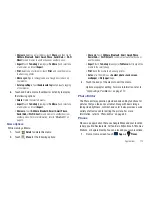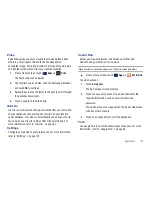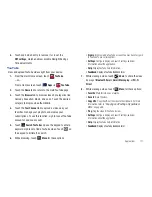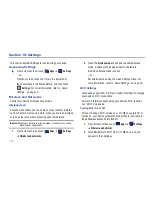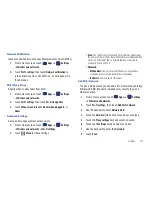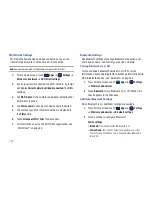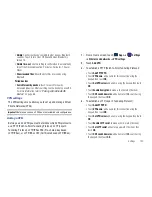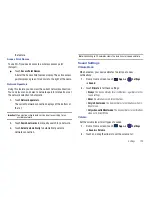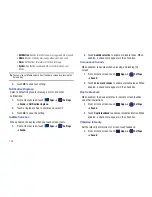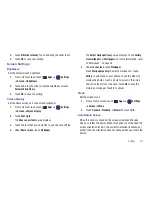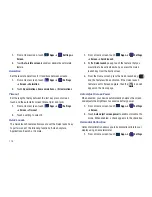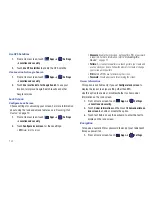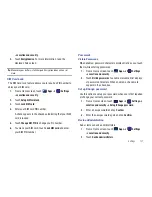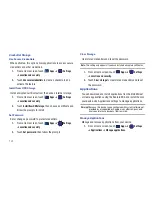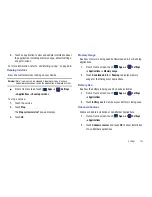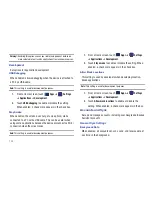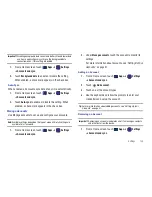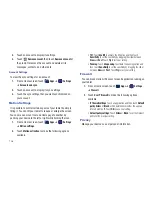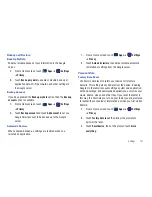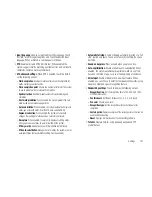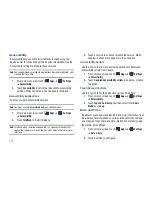Settings 127
2.
Touch
Vibration intensity
. Touch and drag the slider to set.
3.
Touch
OK
to save your setting.
Screen Settings
Brightness
Set the default screen brightness.
1.
From a Home screen, touch
Apps
➔
Settings
➔
Screen
➔
Brightness
.
2.
Touch and drag the slider to set the brightness or touch
Automatic brightness
.
3.
Touch
OK
to save the setting.
Screen Display
Set the Home screen and Lock screen wallpaper.
1.
From a Home screen, touch
Apps
➔
Settings
➔
Screen
➔
Screen display
.
2.
Touch
Font style
.
The
Choose new font
pop-up displays.
3.
Touch the font that you would like to use, then touch
Yes
.
4.
Under
Home screen
, touch
Wallpaper
.
The
Select wallpaper from
pop-up displays. Touch
Gallery
,
Live wallpapers
, or
Wallpapers
. For more information, refer
to
“Wallpaper”
on page 24.
5.
Under
Lock screen
, touch
Wallpaper
.
Touch
Wallpaper gallery
to select a wallpaper or touch
Gallery
to select one of your photos. Touch the album to
display the photos. Touch a photo to select it, then crop
and resize the picture, if desired. Touch
Ok
to save the
picture as wallpaper. Touch
X
to cancel.
Mode
Set the screen mode.
1.
From a Home screen, touch
Apps
➔
Settings
➔
Screen
➔
Mode
.
2.
Touch
Dynamic
,
Standard
, or
Movie
then touch
OK
.
Auto-Rotate Screen
When this option is checked, the screen orientation changes
when you rotate the device. When this option is not checked, the
screen orientation locks in the current orientation (landscape or
portrait) and the orientation does not change when you rotate the
device.