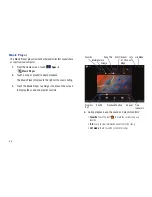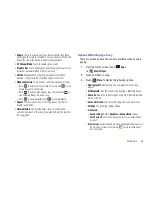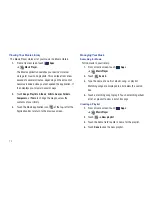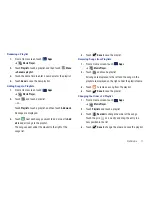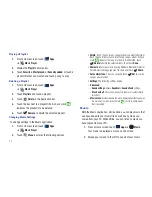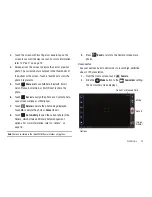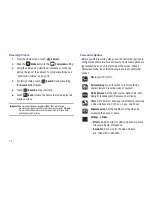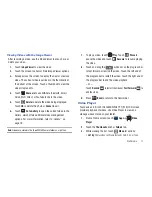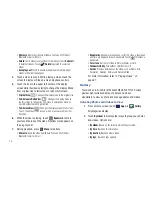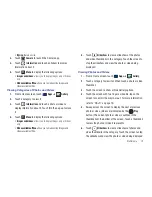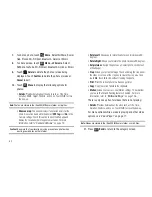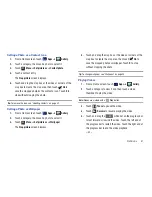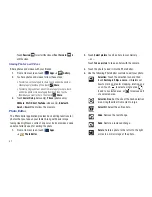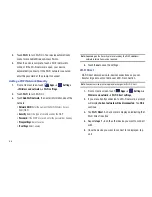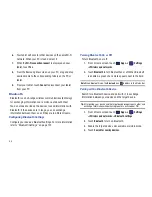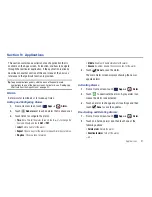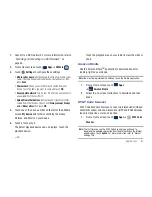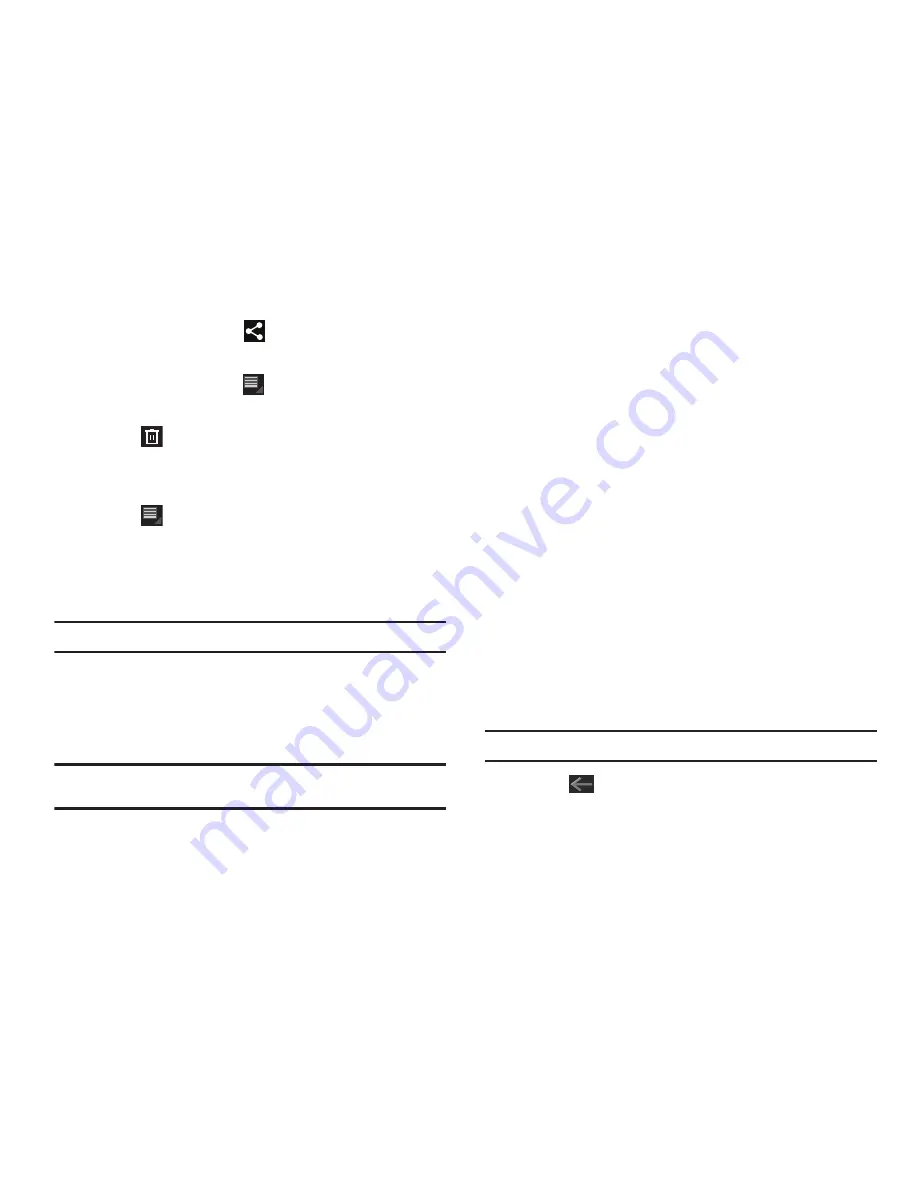
80
7.
To share a photo, touch
Share
. Select AllShare, Social
Hub, Picasa, Wi-Fi Direct, Bluetooth, Gmail, or Email.
8.
To share a video, touch
Menu
➔
Share via
. Select
AllShare, YouTube, Wi-Fi Direct, Bluetooth, Gmail, or Email.
9.
Touch
Delete
to delete the photo or video being
displayed. Touch
Confirm
to delete the photo or video or
Cancel
to exit.
10.
Touch
Menu
to display the following options for
photos:
• Details
: Provides details about the photo such as Title, Time,
Location, Width, Height, File Size, and so on. Touch the
X
to close
the pop-up.
Note:
Photos are stored in the /Root/DCIM/Camera folder as jpg files.
• Show on map
: This option displays if a Location exists for the
photo. A Location is added to the photo if
GPS tag
is set
On
in the
Camera settings. Touch this option to open the Map app and
display the Location where the photo was taken. For more
information, refer to
“Camera Options”
on page 73.
Caution!:
Be aware that your location may be present on a photo when
posting your photos on the internet.
• Rotate Left
: Allows you to rotate the photo counterclockwise 90
degrees.
• Rotate Right
: Allows you to rotate the photo clockwise 90 degrees.
• Set picture as
: Assign the photo as a Contact photo, Lock Screen,
or Wallpaper.
• Crop
: Allows you to crop the image. Touch and drag the crop box or
the sides or corners of the crop box to create the crop area, then
touch
Ok
. Touch
X
to stop without cropping the photo.
: Print the current photo to a Samsung printer.
• Copy
: Copy the current photo to the clipboard.
• Motion
: Allows you to access your Motion settings. This will allow
you to use the Tilt and Panning features if desired. For more
information, refer to
“Motion Settings”
on page 136.
There is only one option for videos that are not playing:
• Details
: Provides details about the video such as Title, Time,
Duration, File Size, and so on. Touch the
X
to close the pop-up.
For menu options while a video is playing and other video
options, see
“Video Player”
on page 77.
Note:
Videos are stored in the /Root/DCIM/Camera folder as mp4 files.
11.
Press
Back
to return to the category screen.