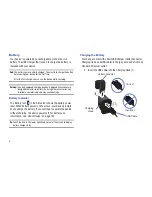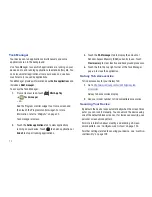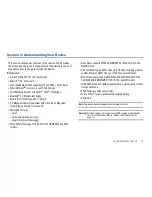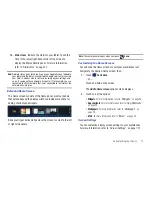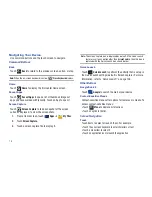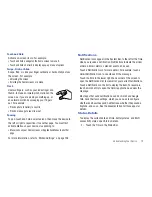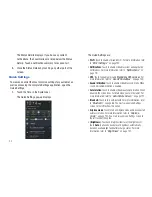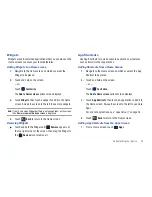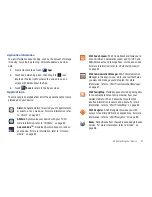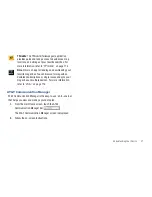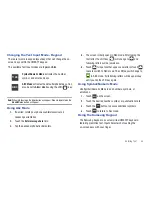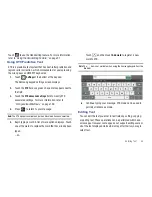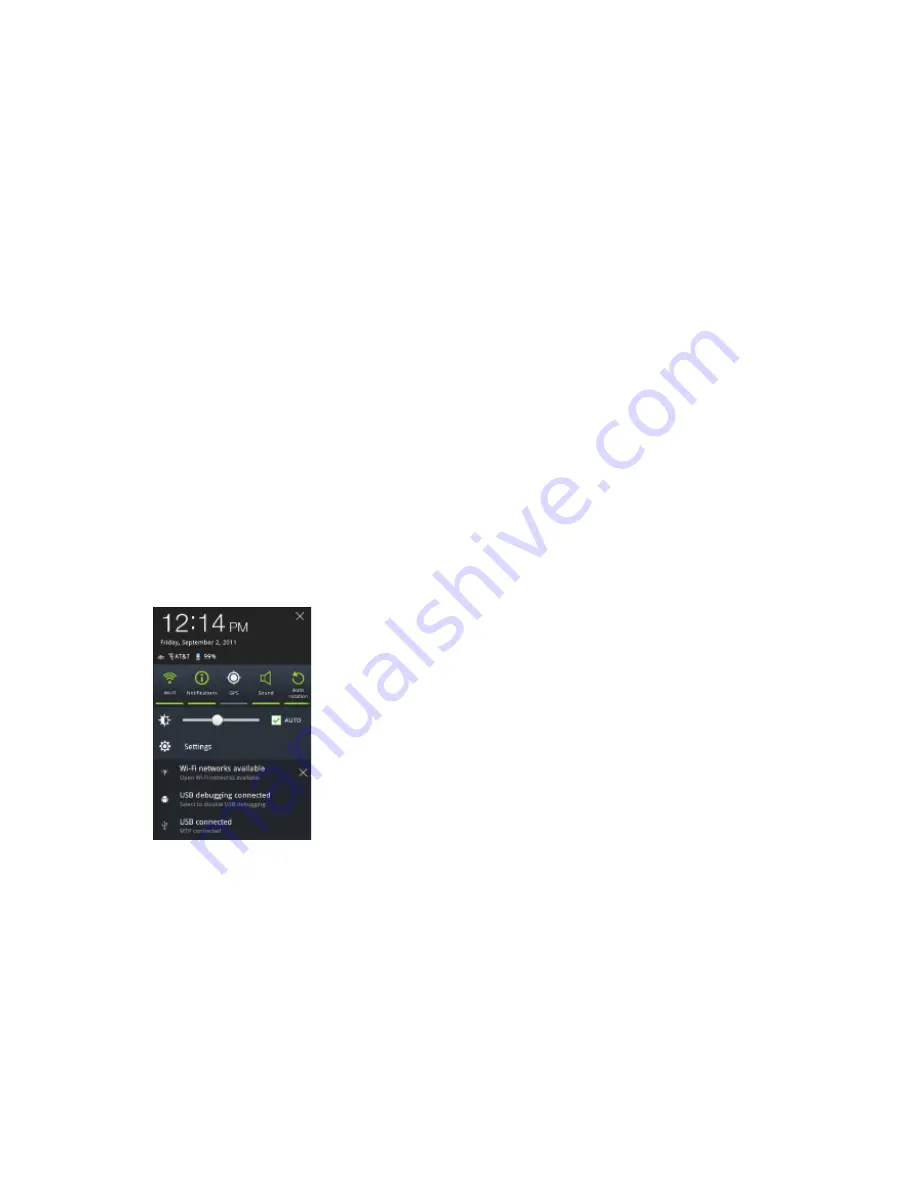
20
The Status Details displays. If you have any current
notifications, their summaries are listed below the Status
Details. Touch a notification summary to respond to it.
2.
Close the Status Details by touching any other part of the
screen.
Quick Settings
To view and control the most common settings for your tablet, as
well as accessing the complete Settings application, open the
Quick Settings.
1.
Touch the Time in the System bar.
The Quick Settings pop-up displays.
The Quick Settings are:
• Wi-Fi
: Touch to enable or disable Wi-Fi. For more information, refer
to
“Wi-Fi Settings”
on page 120.
• Notifications
: Touch to enable or disable system and application
notifications. For more information, refer to
“Notifications”
on
page 19.
• GPS
: Touch to enable or disable
Standalone GPS services
. For
more information, refer to
“Use GPS Satellites”
on page 130.
• Sound / Vibration
: Touch to enable or disable sound mode. When
sound is disabled, Vibration is enabled.
• Auto rotation
: Touch to enable or disable automatic rotation. When
disabled, the screen does not rotate when you turn the tablet. For
more information, refer to
“Auto-Rotate Screen”
on page 127.
• Bluetooth
: Touch to turn on Bluetooth. For more information, refer
to
“Bluetooth”
on page 88. You must sweep Quick Settings
screen to the left to show this option.
• Airplane mode
: Touch to turn on Airplane mode and disconnect all
wireless services. For more information, refer to
“Airplane
mode”
on page 120. You must sweep Quick Settings screen to
the left to show this option.
• (Brightness)
: Touch and drag the slider to set the brightness or
touch
Auto
to allow the device to set brightness automatically
based on available light and battery charge status. For more
information, refer to
“Brightness”
on page 127.