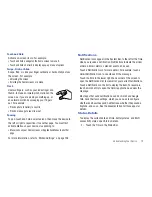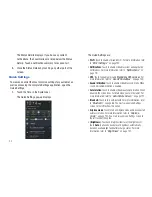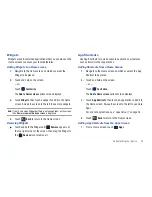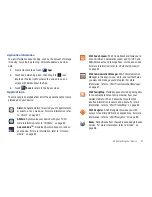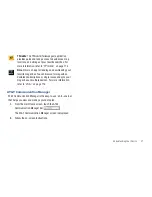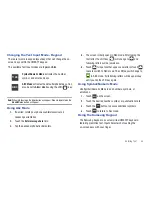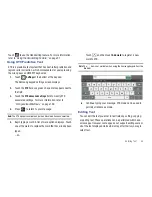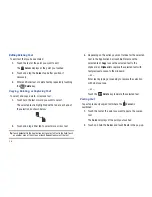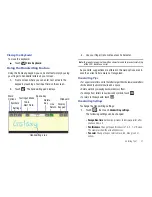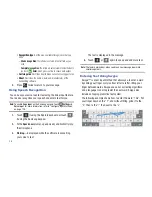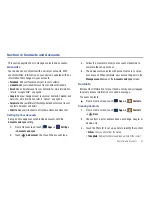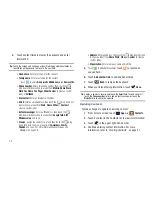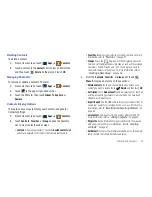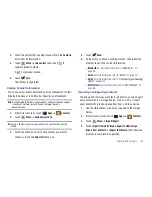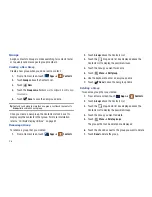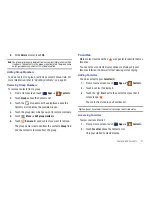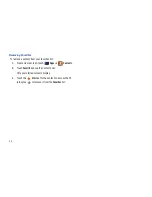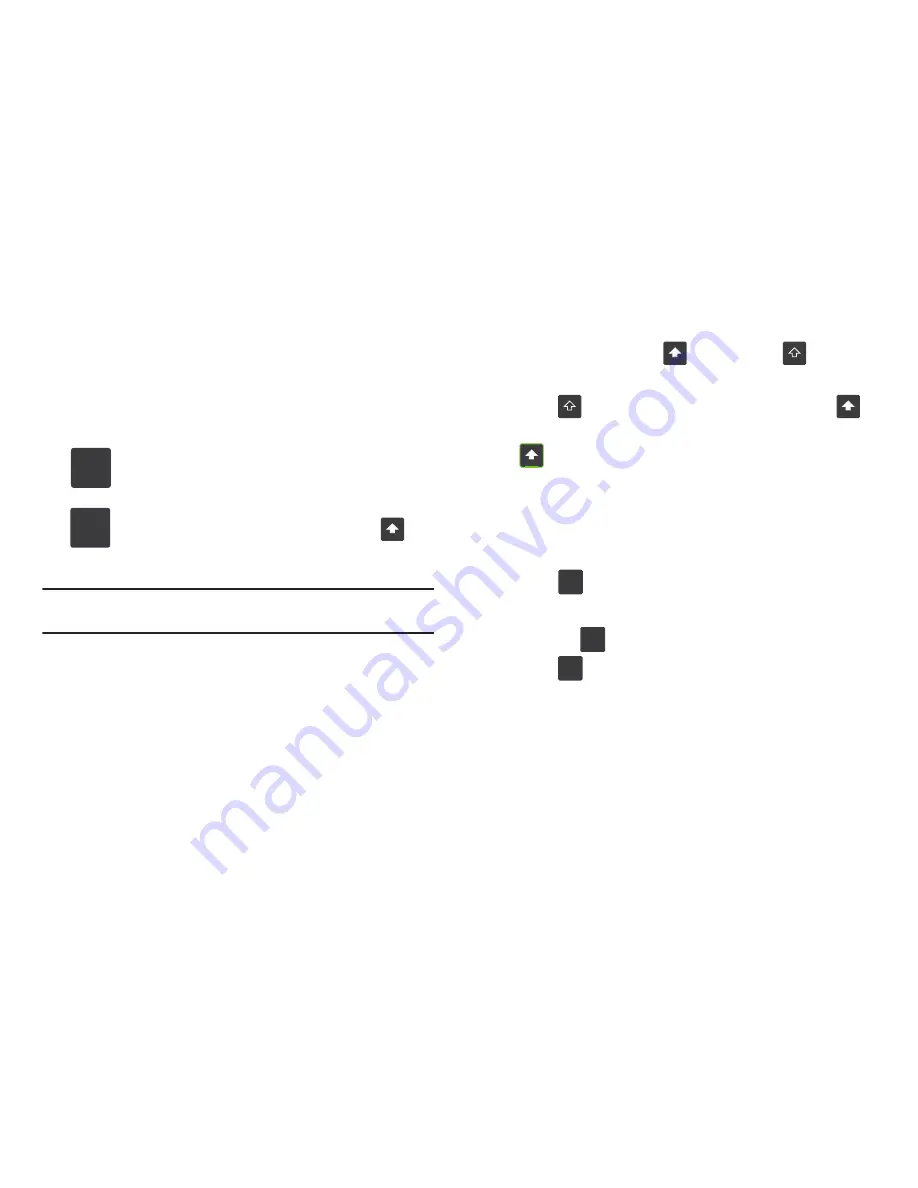
Entering Text 33
Changing the Text Input Mode - Keypad
There are two main keypad layout keys that will change the on-
screen keys within the QWERTY keypad.
The available Text Input modes are:
Sym
and
Abc
.
Note:
When in
Abc
mode, the
Sym
button will appear. When in
Sym
mode, the
Abc
/
ABC
/
abc
button will appear.
Using Abc Mode
1.
If desired, rotate your phone counterclockwise to a
Landscape orientation.
2.
Touch the
Enter message here
field.
3.
Tap the desired alphabetic characters.
4.
The screen initially opens in ABC mode. After typing the
first letter, the shift key (
) will change to
and
following letters will be lowercase.
5.
Touch
to input another upper-case letter or touch
twice to switch to ABC mode. The shift key will change to
in ABC mode. All following letters will be uppercase
until you tap the shift key again.
Using Symbol/Numeric Mode
Use Symbol/Numeric Mode to add numbers, symbols, or
emoticons.
1.
Touch
on the screen.
2.
Touch the desired number, symbol, or punctuation mark.
3.
Touch the
button
to access additional symbols.
4.
Touch
to return to Abc mode.
Using the Samsung Keypad
The Samsung Keypad is a custom virtual QWERTY keyboard,
featuring predictive text. Input characters by touching the
on-screen keys with your finger.
Symbol/Numeric Mode
: activates the number,
symbol, and emoticon keys.
ABC Mode
: activates the default alphabet keys. Can
also be set to
Abc
or
abc
by using the shift (
)
key.
?123
ABC
?123
More
ABC