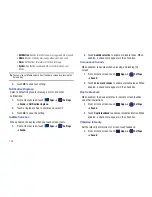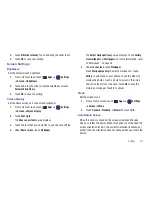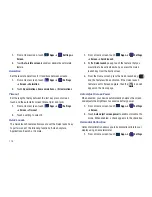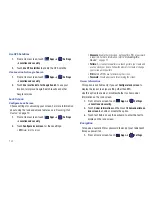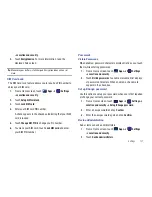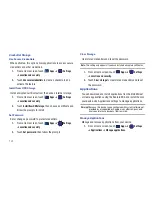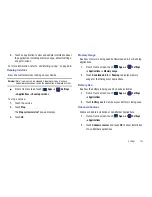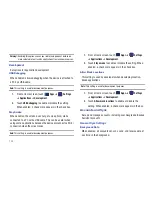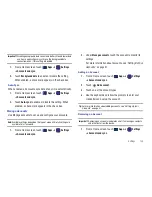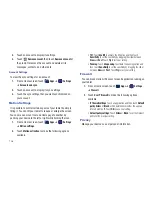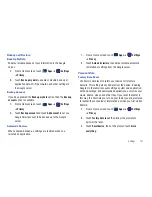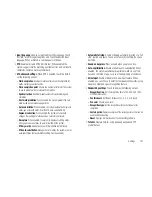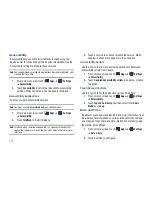140
• Vibrate on keypress
: When enabled, the device vibrates on text
entry.
• Show tips
: When enabled, the device displays helpful tips.
Swype Advanced settings
• Word suggestion
: When enabled, suggests possible matching
words as you enter text.
• Auto-spacing
: When enabled, inserts spaces automatically when
you pause entering text.
• Auto-capitalization
: When enabled, automatically capitalizes the
first letter of the first word in a sentence.
• Show complete trace
: When enabled, briefly display the Swype
trace.
• Speed vs. accuracy
: Send the sensitivity of Swype text recognition.
• Personal dictionary
: Allows you to setup and manage your own
dictionary.
• Reset Swype’s dictionary
: Deletes all of the words you have
added and loads the default dictionary.
Help
• Swype help
: View the Swype User Manual.
• Tutorial
: View a tutorial for learning how to Swype.
About
• Version
: View the current Swype software version.
3.
Under
Android keyboard
, touch
Active input methods
to
display a screen where you can check the languages you
want available for typing and speaking when using the
on-screen keyboard and voice input.
4.
Under
Android keyboard
, touch
Settings
to display the
following options:
General
• Auto-capitalization
: Check to have the on-screen keyboard
automatically capitalize the first letter of the first word after a period,
the first word in a text field, and each word in name fields.
• Vibrate on keypress
: Check to vibrate each time you touch a key
on the on-screen keyboard.
• Sound on keypress
: Check to play a brief sound each time you
touch a key on the on-screen keyboard.
Text correction
• Auto correction
: Check to automatically enter a suggested word,
highlighted in the strip above the keyboard, when you enter a space
or punctuation.
• Show correction suggestions
: Check to show suggested words in
a strip above the on-screen keyboard as you type.
5.
Under
Samsung keypad
, touch
Settings
to display the
following options: