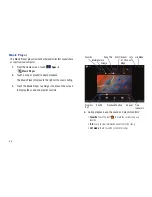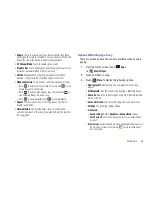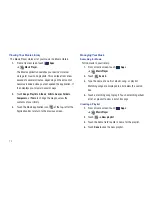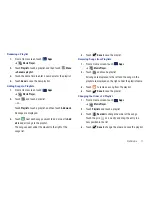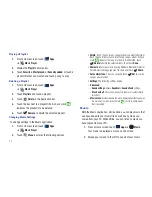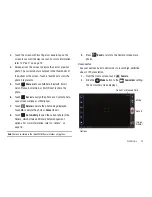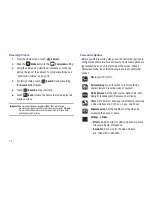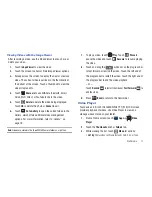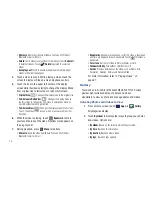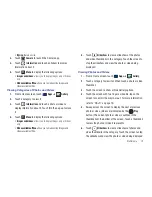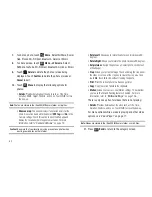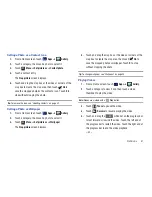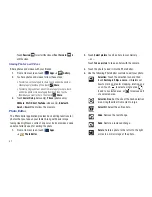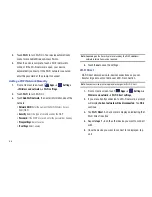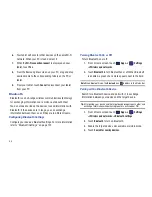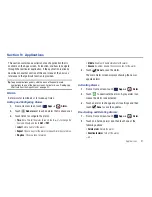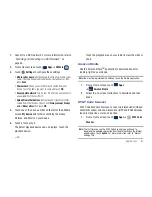Multimedia 79
• By size
: Based on size.
3.
Touch
Camera
to launch the Camera app.
4.
Touch
Information
and touch an Album to display
information about it.
5.
Touch
Menu
to display the following options:
• Images and videos
: allows you to display Images only or Videos
only.
• Make available offline
: allows you to make online images and
videos available offline.
Viewing Categories of Photos and Videos
1.
From a Home screen, touch
Apps
➔
Gallery
.
2.
Touch a category to view it.
3.
Touch
Information
and touch a photo or video to
display information about it. Touch
X
in the pop-up to close
it.
4.
Touch
Menu
to display the following options:
• Images and videos
: allows you to display Images only or Videos
only.
• Make available offline
: allows you to make online images and
videos available offline.
5.
Touch
Slideshow
to view a slideshow of the photos
and video thumbnails in the category. Touch the screen to
stop the slideshow and view the photo or video being
displayed.
Viewing Photos and Videos
1.
From a Home screen, touch
Apps
➔
Gallery
.
2.
Touch a category to view it and then touch a photo or video
thumbnail.
3.
Touch the screen to show or hide Gallery options.
4.
Touch the screen with two fingers or double-tap on the
screen to zoom all the way in or out. For more information,
refer to
“Pinch”
on page 19.
5.
Sweep across the screen to display the next or previous
photo or video. (Videos are indicated by the
Play
button.) The current photo or video is outlined in the
thumbnails at the bottom of the screen. Touch a thumbnail
to view the photo or video it represents.
6.
Touch
Slideshow
to view a slideshow of photos and
video thumbnails in the category. Touch the screen to stop
the slideshow and view the photo or video being displayed.