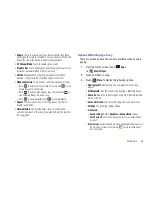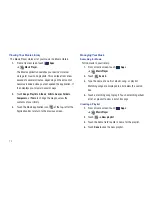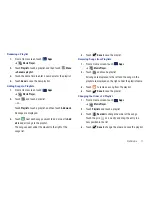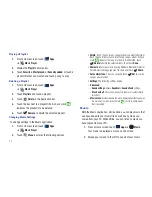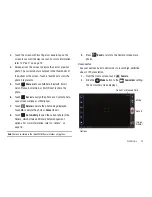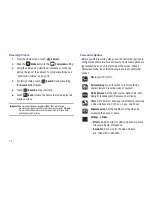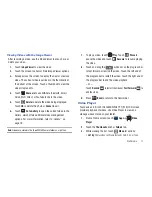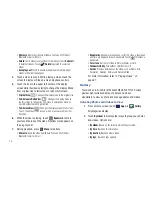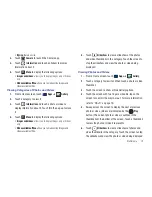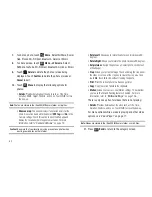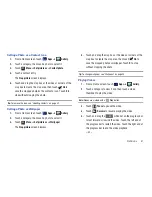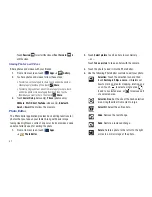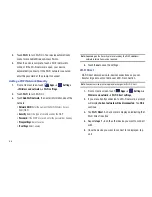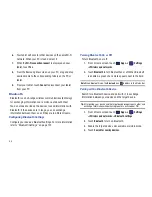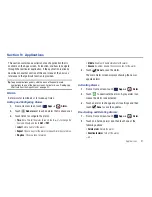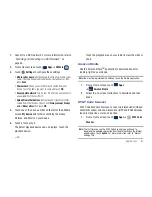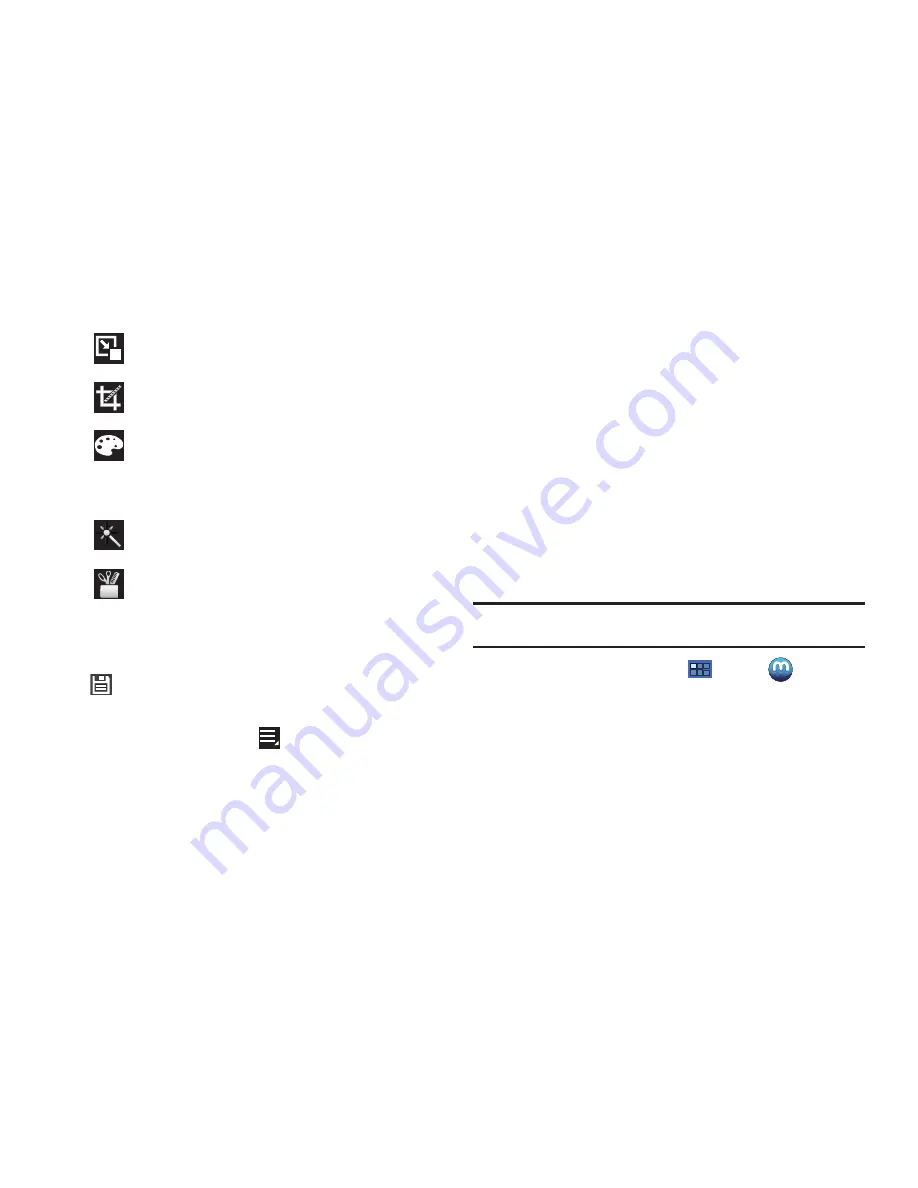
Multimedia 83
5.
When all updates to the photo have been made, touch
Save
. Use the keypad to name the edited photo and
touch
Yes
to save it.
6.
While editing a photo, touch
Menu
to display the
following options:
• Select picture
: Open a new photo for editing.
• Take a picture
: Open the Camera and take a new photo.
• Share via
: Touch
AllShare
,
Social Hub
,
Picasa
,
Wi-Fi Direct
,
Bluetooth
,
Gmail
, or
to send memos to another device or
another person.
• Set as
: Use this photo as a
Contact photo
, a
Lock screen
wallpaper
, or
Wallpaper
image.
Media Hub
Samsung Media Hub is your one stop for the hottest movie and
TV content. With hundreds of titles available at your fingertips,
entertaining on the go has never been easier. You can rent or
purchase your favorite content and conveniently watch
anywhere. Featuring the stunning viewing quality Samsung is
known for, Samsung Media Hub is your gateway to mobile video
like you have never experienced it before.
Note:
Media Hub service requires a Media Hub account and depends on
service availability.
1.
From a Home screen, touch
Apps
➔
Media Hub
.
2.
Read the End-User License Agreement (EULA) and touch
Accept
to continue or
Decline
to exit.
The Media Hub screen displays.
Resize
: Touch and then drag the corners of the
photo to resize it.
Crop
: Touch to crop (cut-out) an area of a photo.
Color
: Set the
Auto adjustment
,
Exposure
,
Saturation
,
Contrast
,
Brightness
, and
Hue
of a
photo. You can also make it
Grey-scale
or add a
Temperature
effect.
Effects
: Add various effects to your photo, such
as
Blur
,
Motion
,
Filter
, or
Frames
.
Tools
: Copy and Paste to another image or to
the original image. You can also Fill a selected
area.