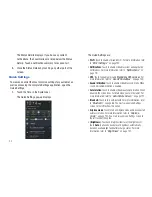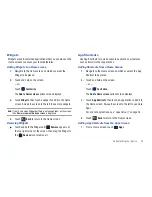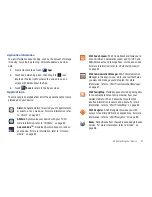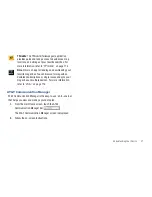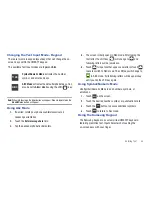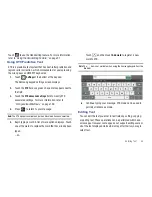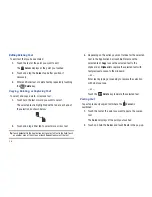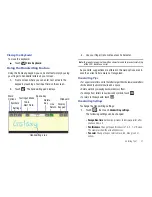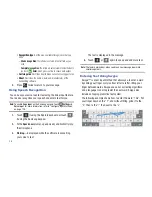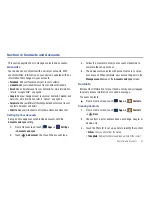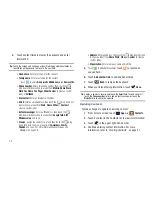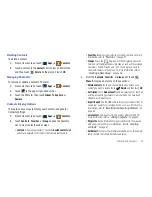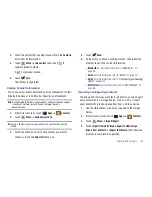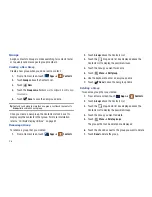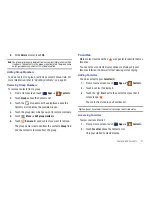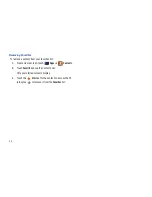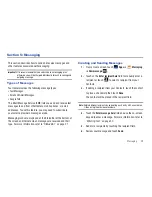34
As you enter characters, predictive text matches your key
touches to common words and displays them. Select a word
from the display to insert it into your text.
Your tablet also provides handwriting recognition to make the
task of text entry that much easier.
Configuring the Keypad
To configure the Samsung Keypad to your preferences:
䊳
While entering text, touch
Settings
.
The Samsung keypad settings screen is displayed. For
more information, refer to
“Configure Input Methods”
on
page 139.
Entering Upper and Lower Case Letters
The default case is lower case (abc). Enter upper and lower case
alphabet letters by touching the Shift key
to toggle the case,
before touching the letter key(s).
•
Touch once to switch from abc to Abc mode
•
Touch and hold to switch to ABC mode
Entering Symbols and Numbers
To enter a number, touch
, then touch the corresponding key.
To enter common symbols, touch
to switch to Symbols
mode, then touch the corresponding key.
There are three pages of symbols. Touch
to switch to the
next page.
Touch and hold a vowel key (A, E, I, O, U, or Y) or the C, N, or S
key to open a small window where you can touch an accented
vowel or other alternate letter.
Touch and hold the Period key ( . ) to open a small window with a
set of common symbols.
Touch and hold the
Emoticons
key to open a small window
with a set of Emoticons.
Touch
to toggle between a large and small keypad.
Touch
to access your clipboard.
Clipboard
New
Paragraph
Delete
Key
Shift
Key
Keypad
Settings
Space Bar
Emoticons
Handwriting
Recognition
Resize
Keypad