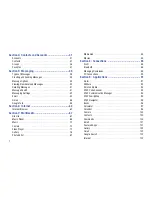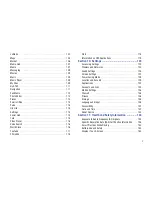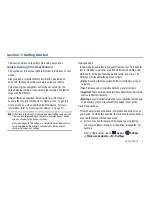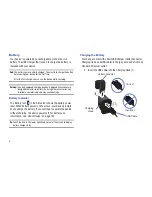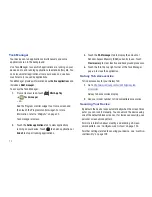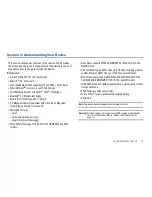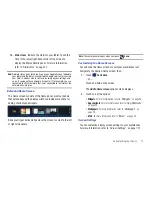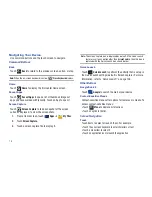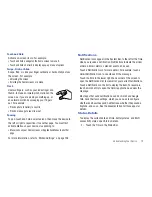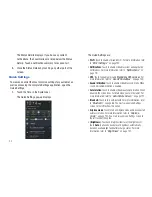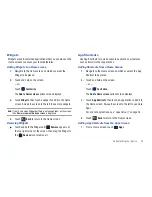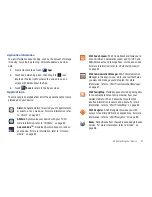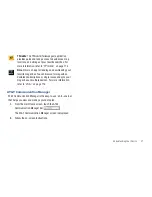16
2.
Widgets
: Applications that run on the Home screen. These
widgets are found on the Home screen by default. For
more information, refer to
“Widgets”
on page 23.
3.
Home screen indicator
: shows which Home screen is
presently displayed.
4.
Shortcuts
: Shortcuts to applications. These shortcuts are
displayed on the device by default. You can add your own
shortcuts. For more information, refer to
“App Shortcuts”
on page 23.
5.
Apps
: Display the Apps screen.
6.
Customize
or
Menu
: Display options for the current screen.
From any Home screen, you can add Widgets and App
shortcuts, and change the Home screen wallpaper by
touching
Customize
. For more information, see
“Widgets”
on page 23,
“App Shortcuts”
on page 23, and
“Wallpaper”
on page 24.
7.
Back
: Return to the previous screen or option.
8.
Home
: Display the central Home screen.
9.
Recent Apps
: Open a list of thumbnail images of apps you have
worked with recently. Touch an App to open it.
10.
Quick Launch
: you can set up the Quick Launch key to perform
one of the following actions: take a screen capture (default),
display the Application menu, display the Search feature, or open
the Camera. For more information, refer to
“Quick Launch”
on
page 128.
11.
MIni App Tray:
Shortcuts to apps that you can use anytime,
such as your calendar, a memo pad, and a calculator. For
more information, refer to
“Mini App Tray”
on page 25.
12.
System Bar
: The area along the bottom of the Home screen
where you can find navigation buttons and icons that show
notifications, battery power, and connection details.
13.
Notification Icons
: Presents icons to show notifications
from the system or from an application. Touch a
Notification Icon to display more detail. For a list of icons,
see
“Status Bar”
on page 21.
14.
Time
: Displays the current time. Touch the time to display
the Quick Settings pop-up. For more information, refer to
“Date and Time”
on page 142.