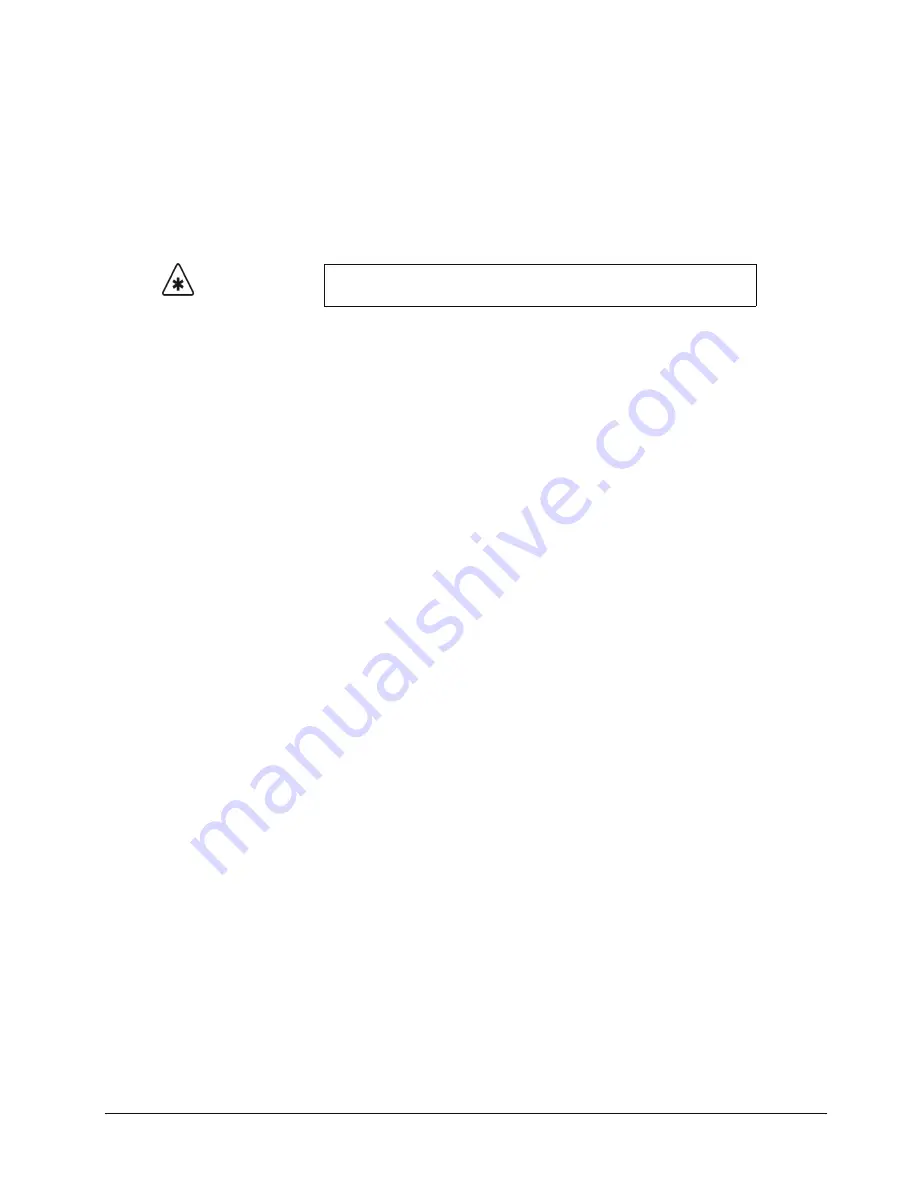
Synergy Series Installation Guide (v18)
Custom Control Basics • 8–31
To play back your macro, exit the
Custom Controls Menu
and press the custom control button on the
control panel that you recorded the custom control macro to. Any recorded custom control can be
edited. Refer to the section “
for details.
Roll VTR Mode
The
Roll VTR Mode
determines how the
ROLL VTR
button behaves when a VTR is selected. When
you set the
Roll VTR Mode
, the setting affects all
ROLL VTR
buttons in all MLEs.
Play Mode
When the
ROLL VTR
button is in the
Play Mode
:
•
Pressing the button immediately rolls the serial device selected on the
PST
bus (one
device per bus, including one device from a re-entered MLE).
•
The transition that brings the device to air must be initiated by the operator with the
fader,
CUT
,
or
AUTO TRANS
buttons.
•
The button is
momentary
. It is lit only when pressed.
Arm or Armed Always Modes
When the
ROLL VTR
button is in the
Arm
Mode
or
Armed Always Mode
:
•
Pressing the button arms the switcher to roll the selected serial device (one device per
bus, including one device from a re-entered MLE) on the
PST
bus in the next transition.
•
When the transition is performed by pressing the crosspoint on the
PGM
bus,
CUT
, or
AUTO TRANS
, the device rolls, and goes to air after the preroll interval has elapsed.
•
During preroll, moving the fader, pressing
CUT
, or double-pressing the crosspoint on
the
PGM
bus will override the preroll time and take the VTR to air immediately.
•
On a re-entered MLE,
ROLL VTR
activates only the first VTR it finds that is about to
be brought on-air. The search order is: reentered MLE BKGD (including its own
re-entry, if necessary), then re-entered MLE PST, then Key 1, then Key 2 – each, if
necessary, with its own re-entry checked.
•
If the mode is set to
Arm
, the button is
latching
. It remains lit until it is pressed again.
•
If the mode is set to
Armed Always
, the button is always lit. Pressing the
Roll VTR
button does not disable it. You must re-configure the Roll VTR mode in the
Personality
Menu
or in a custom control macro.
•
When an OverDrive production controller is connected to the switcher, activating the
Editor
button turns on all the
Roll VTR
buttons and sets the Roll VTR Mode to
Arm
,
disabling the Roll VTR Mode selection in the
Personality Menu
. Attempting to disable
the Roll VTR function by pressing a lit
Roll VTR
button will display a warning.
Use the following procedure to change the
Roll VTR Mode
with a custom control macro:
1. Navigate to the
Custom Controls Menu
as follows:
•
Press
HOME
B
Custom Controls
.
Important
A custom control macro that changes the
Roll VTR Mode
state will
disable the Roll VTR Mode selection in the
Personality Menu
.
Содержание Synergy 2 SD
Страница 1: ...Ross Video Limited Installation Guide Volume I Software Issue 18...
Страница 10: ......
Страница 18: ...viii Contents Synergy Series Installation Guide v18...
Страница 88: ...2 44 Installation Synergy Series Installation Guide v18...
Страница 122: ...4 18 Preliminary Video Installation Synergy Series Installation Guide v18...
Страница 132: ...5 10 Using the Menu System Synergy Series Installation Guide v18...
Страница 156: ...6 24 BNC Configuration and Check Synergy Series Installation Guide v18...
Страница 292: ...9 62 Additional Installation Setups Synergy Series Installation Guide v18...
Страница 326: ...11 10 Still Stores Synergy Series Installation Guide v18...
Страница 346: ...12 20 Editors OverDrive Synergy Series Installation Guide v18...
Страница 394: ...GL 4 Glossary of Terms Synergy Series Installation Guide v18...






























