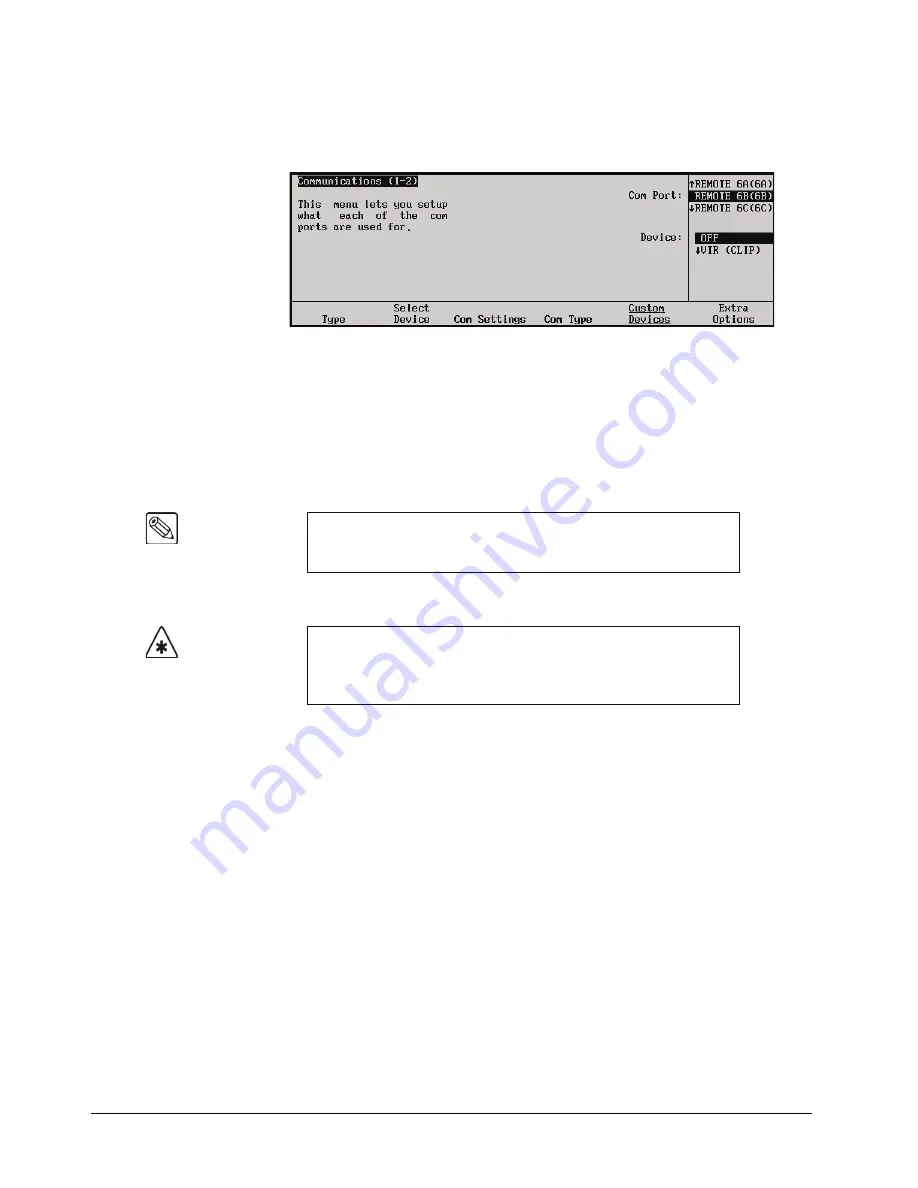
7–6 • Basic Communications Setup
Synergy Series Installation Guide (v18)
You will now notice that there are four new remote ports on the
Communications Menu 1-2
. These
ports will be labelled
A
,
B
,
C
and
D
, corresponding to the
Slave Ports
on the BSS4, and will start
with the number of the remote port that the BSS4 is connected to.
Communications — Expander Remote Ports
For example, if the BSS4 is connected to
Remote Port 6
on the control panel, then the four
Extended
Remote Ports
will be
Remote 6A
,
Remote 6B
,
Remote 6C
, and
Remote 6D
.
Connecting Equipment to the Remote Port Expander (BSS4)
When installed, the BSS4 Remote Port Expander gives you four expanded remote ports that you can
connect most of the same serial equipment to as you would any of the standard remote ports.
When connecting serial devices to the BSS4 Remote Port Expander, the following rules apply:
•
Devices connected to the BSS4 must use the RS-422 protocol. Devices using RS-232
protocol will require a RS-422 to RS-232 converter.
•
Devices that use a
Baud
rate other than the current rate that the port on the BSS4 is set
for will require programming of the BSS4. Refer to the section “
” on page 7–7 for more information on programming the
BSS4.
•
Devices that use a
Parity
other than the current rate that the port on the BSS4 is set for
will require programming of the BSS4. Refer to the section “
” on page 7–7 for more information on programming the BSS4.
•
If you cancel the upgrade procedure of the BSS4 you will have to remove the device
from the
Communications Menu 1-2
, confirm the removal, and then set up the device
again in order to program the BSS4.
•
A device is connected and set up on an expanded BSS4 port in the same manner as it is
on any other remote port on the Synergy switcher. You connect the device to the port on
the BSS4, select that port on the
Communications Type Menu
and follow the
procedures for connecting that device. If the device used a Baud or Parity that is
different than what the port was set to before, you will have to program the BSS4. Refer
Note
If you attempt to remove the setup for the BSS4 in the
Communications Menu 1-2
, a warning message will be displayed
indicating the devices, if any, that are still set up on the BSS4.
Important
You cannot control a
360 Systems DigiCart Audio Server
nor a
360
Systems DigiCart/E Audio Server
from a remote port on a BSS4. If
you want to connect a DigiCart to the Synergy switcher, you will have
to use a standard Remote Port.
Содержание Synergy 2 SD
Страница 1: ...Ross Video Limited Installation Guide Volume I Software Issue 18...
Страница 10: ......
Страница 18: ...viii Contents Synergy Series Installation Guide v18...
Страница 88: ...2 44 Installation Synergy Series Installation Guide v18...
Страница 122: ...4 18 Preliminary Video Installation Synergy Series Installation Guide v18...
Страница 132: ...5 10 Using the Menu System Synergy Series Installation Guide v18...
Страница 156: ...6 24 BNC Configuration and Check Synergy Series Installation Guide v18...
Страница 292: ...9 62 Additional Installation Setups Synergy Series Installation Guide v18...
Страница 326: ...11 10 Still Stores Synergy Series Installation Guide v18...
Страница 346: ...12 20 Editors OverDrive Synergy Series Installation Guide v18...
Страница 394: ...GL 4 Glossary of Terms Synergy Series Installation Guide v18...
















































