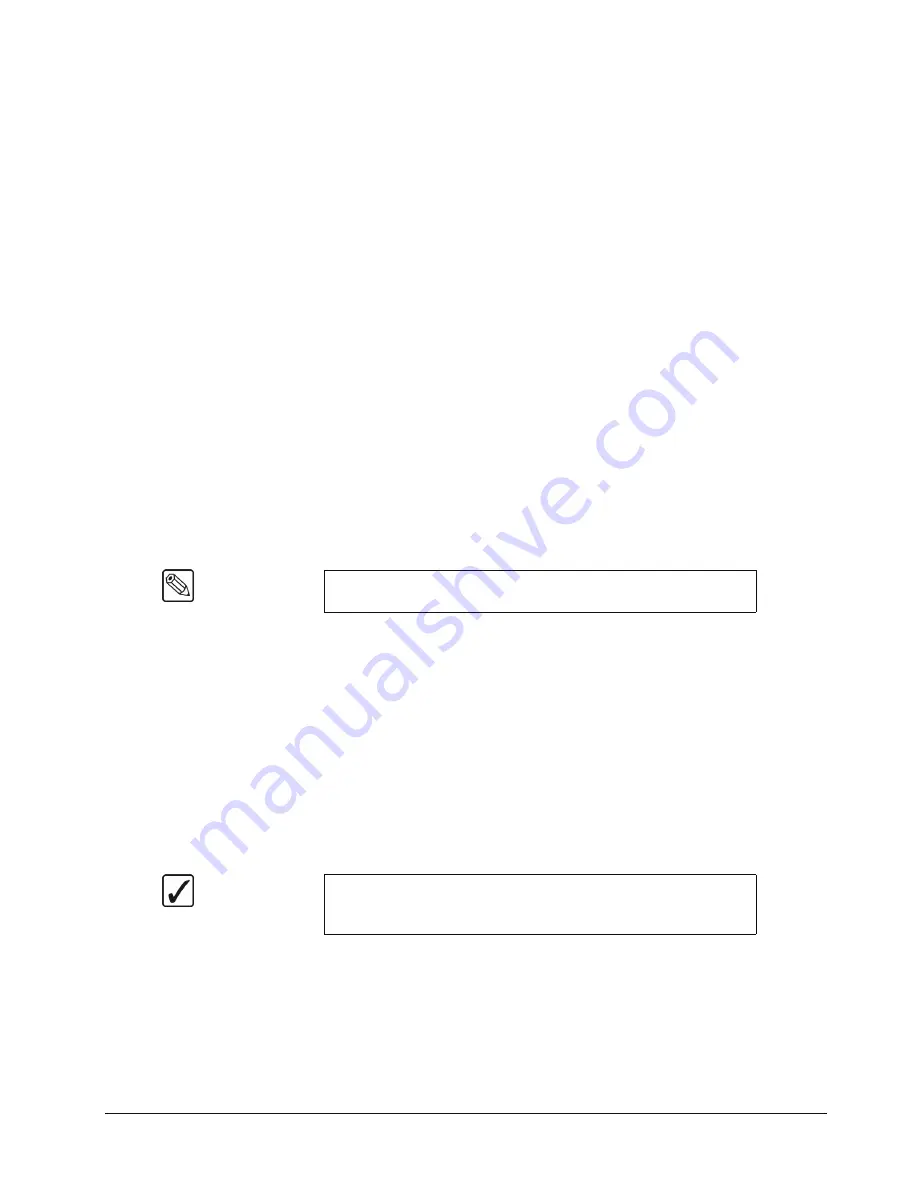
Synergy Series Installation Guide (v18)
BNC Configuration and Check • 6–11
•
Alpha
— Select this option when an alpha signal (also known as a “key” signal) is
connected to the selected BNC. Devices such as DVEs, Character Generators,
Graphics (Paint) Systems, and Still Stores typically provide unique alpha signals.
Selecting
Alpha
generates a filtered list on the
Alpha Setup Menu
.
•
Router
— Select this option when a routing switcher is connected to the selected
BNC. You must have the
Routing Switcher Interface Software
Option
in order to
control a Router from the Synergy switcher.
•
Still Store
— Select this option when a Still Store output is connected to the
Synergy switcher. (Note: for use in conjunction with the Still Store (Aprisa)
Software Option). You must have the
Still Store Interface Software
Option
in
order to control a Still Store from the Synergy switcher.
•
Robotic Cam
— Select this option when a robotic camera is connected to the
selected BNC. You must have the
Robotic Camera System Interface Software
Option
in order to control a Robotic Camera from the Synergy switcher.
•
CharGen
— Select this option when a character generator is connected to the
selected BNC. You must have the
Character Generator Software
Option
in order
to control a Character Generator from the Synergy switcher.
•
Video
— This is the default option. Use this option unless the input is an alpha,
reference, or a device listed above is connected to that BNC
and
controlled by the
Synergy switcher. Refer to the chapter “
page 7–1 for more information on controlling equipment from the switcher.
5. Use the
Asp Ratio
knob to select the native aspect ratio of the video signal for the
selected BNC.
This completes the procedure for setting up a BNC input type. Repeat the procedure for each BNC
you want to assign a different type to. Refer to the appropriate chapter in this guide, for more
information on setting up BNCs for your device.
Setting Up Tallies
Each Synergy switcher includes (as standard) 36
configurable
tally relays, each of which can be
assigned to any video input. The
Extended Tallies
option, when installed, provides an additional 36
tallies (bringing the total number to 72).
The
Tally Setup Menu
allows you to select the tally relays that will be activated when control panel
buttons are pressed. Your associations on this menu affect the tally connectors (and associated relay
electronics) on the control panel.
Use the following procedure to assign tallies:
1. Navigate to the
BNC Menu 1-3
as follows:
•
Press
HOME
B
MORE
B
Setup
B
Installation
B
BNC
.
Note
The Aspect Ratio parameter is only available when the
Aspectizer
Option
is installed.
Operating
Tip
During the procedure, refer to the
Tally Number
column in your
Input Worksheet
. These numbers will be entered on the
Tally Setup
Menu
for each input connected to the frame.
Содержание Synergy 2 SD
Страница 1: ...Ross Video Limited Installation Guide Volume I Software Issue 18...
Страница 10: ......
Страница 18: ...viii Contents Synergy Series Installation Guide v18...
Страница 88: ...2 44 Installation Synergy Series Installation Guide v18...
Страница 122: ...4 18 Preliminary Video Installation Synergy Series Installation Guide v18...
Страница 132: ...5 10 Using the Menu System Synergy Series Installation Guide v18...
Страница 156: ...6 24 BNC Configuration and Check Synergy Series Installation Guide v18...
Страница 292: ...9 62 Additional Installation Setups Synergy Series Installation Guide v18...
Страница 326: ...11 10 Still Stores Synergy Series Installation Guide v18...
Страница 346: ...12 20 Editors OverDrive Synergy Series Installation Guide v18...
Страница 394: ...GL 4 Glossary of Terms Synergy Series Installation Guide v18...






























