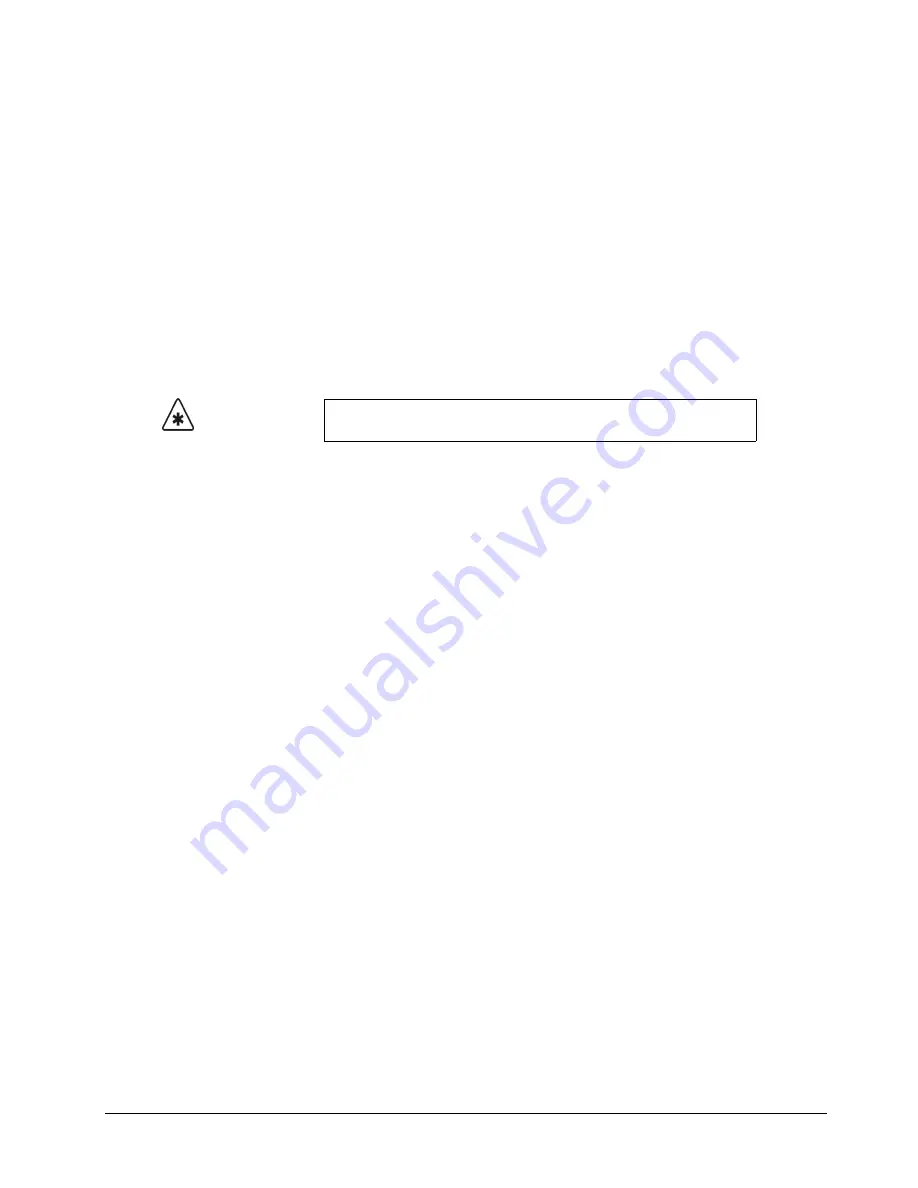
Synergy 1 and Synergy 100 Maintenance Guide (v16-S1)
Software Upgrades • 3–21
6. Follow the instructions on the control panel’s display and wait for the upgrade process to
complete.
7. Power off the Synergy frame.
8. Move
DIP Switch 4
,
SW8
(on the
Frame CPU Board
) to the
Down
position.
9. Power on the frame.
This completes the procedure for upgrading system software. Please continue to “
Registers to the Synergy 100 Switcher
Upgrading Synergy 100 Software with a USB Key
The
USB Removable Media Drive
option replaces the floppy disk drive on the control panel, and
supports industry standard USB keys. Once the option is installed, you can store and recall complete
switcher setups including memory functions, switcher personalities, installation registers, and more,
to a USB key.
Please note the following when upgrading your Synergy 100 switcher software from a USB Key:
•
Synergy 100 systems released
before
version 16 are able to load version 16 or later
software, and revert back to earlier versions.
•
If you have received a Synergy 100 system with version 16 software already loaded on
it, you will
not
be able to load pre-version 16 software onto it regardless of whether you
have a USB port or floppy disk drive.
•
The following messages may be displayed on the Synergy 100 control panel during the
software upgrade process:
~
WAIT USB
— This message informs you that the Synergy 100 control panel is
trying to communicate with the USB port and read the USB key. Once the control
panel detects the USB key, the message is no longer displayed.
~
USB UPGD
— This message informs you that the Synergy 100 switcher is in the
process of a software upgrade and will be displayed until the process is complete.
~
USB UPGD FAIL
— This message informs you that the Synergy 100 control panel
has failed to upgrade. Contact Ross Video Technical Support for more information.
•
Write protect should be disabled on any USB key.
•
All Synergy files must be stored in the Root directory of the USB key.
•
Only DOS or Windows™ partitions in the USB key directory are supported.
•
You must wait 5 seconds after inserting the USB key into the USB port before you can
save or recall files.
•
A delay can be expected when saving files to a USB key with more than half of the
available memory allocated.
Important
A decrease in performance will result from storing more than one set
of Synergy files on your USB key.
Содержание Synergy 1
Страница 1: ...Ross Video Limited Synergy 1 and Synergy 100 Maintenance Guide Software Version 16 S1...
Страница 10: ......
Страница 16: ...vi Contents Synergy 1 and Synergy 100 Maintenance Guide v16 S1...
Страница 24: ...1 8 Introduction Synergy 1 and Synergy 100 Maintenance Guide v16 S1...
Страница 70: ...3 24 Software Upgrades Synergy 1 and Synergy 100 Maintenance Guide v16 S1...
Страница 108: ...5 12 Frame Processor CPU Board Synergy 1 and Synergy 100 Maintenance Guide v16 S1...
Страница 122: ...6 14 Working with Installed Options Synergy 1 and Synergy 100 Maintenance Guide v16 S1...
Страница 142: ...8 14 Power Supplies Synergy 1 and Synergy 100 Maintenance Guide v16 S1...
Страница 172: ...9 30 Calibration and Diagnostics Synergy 1 and Synergy 100 Maintenance Guide v16 S1...
Страница 186: ...10 14 Control Panel Boards Synergy 1 and Synergy 100 Maintenance Guide v16...
Страница 230: ...13 20 Miscellaneous Options Synergy 1 and Synergy 100 Maintenance Guide v16 S1...
Страница 240: ...IX 10 Index Synergy 1 and Synergy 100 Maintenance Guide v16 S1...






























