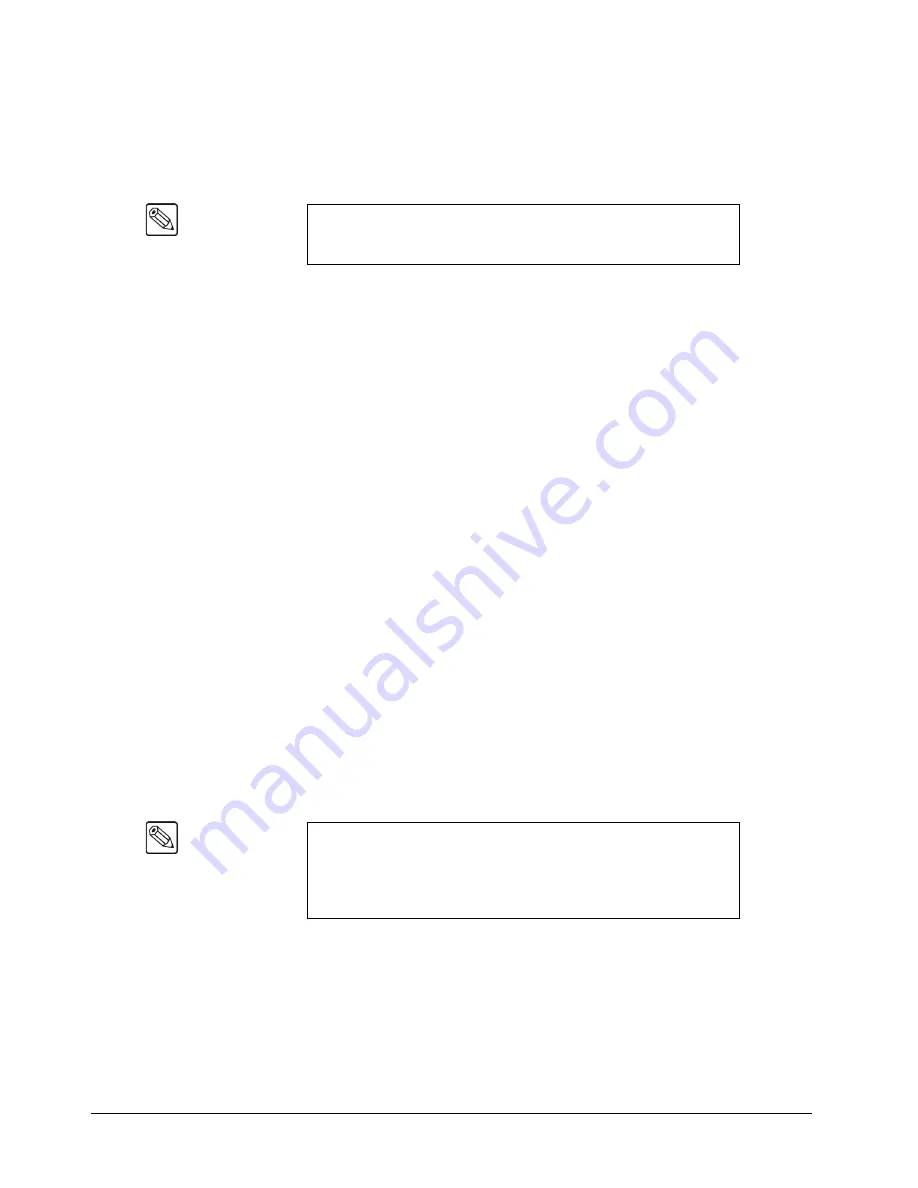
2–20 • System Architecture
Synergy 1 and Synergy 100 Maintenance Guide (v16-S1)
Software Upgrades
When power is applied to the Synergy frame, the
Frame Processor
also goes to the EPROM and
determines whether or not a software upgrade has been requested — based on the position of DIP
Switch 4,
SW8
, the
Software Upgrade Switch
.
•
If an upgrade has been requested, the frame sends that information to the control panel in
the form of a break character.
The frame then waits for upgrade data to come from the
panel.
•
If the contents of the frame’s flash memory fail a checksum test, the system goes into
upgrade mode.
Refer to the section “
” on page 3–9 for the procedure to upgrade the
software for your Synergy 1 switcher. For instructions on upgrading your Synergy 100 software, refer
to section “
•
If an upgrade has not been requested, the frame goes to flash, and loads up its RAM with
code for the Frame CPU.
The Frame CPU then performs the following functions:
~
Uploads its FPGA with the necessary configuration file.
~
Loads CPU code to the MLE CPU and its FPGA (because the MLE CPU only has
RAM — not flash).
~
Loads all option cards that may be present on the MLE, and all of the option cards’
FPGAs.
Once everything has been uploaded, there is a controlled system “start.”
During the controlled start,
the system looks at non-volatile RAM, which contains a record of any possible system
state
— prior
to the power down.
The system then determines if the power up was due to a power failure, shutting
power off normally, or a hard system reset.
•
If a hard reset was the cause, the system state is cleared, data is sent to the control panel
and the system begins operating.
•
If there was a power down or a power failure, the contents of non-volatile memory are
checked.
If they are in error, a reset is performed.
If they are correct, it uses that data as
the current system
state
for the boot configuration, informs the control panel, and boots
the system in the same state (as prior to the power down).
The following situations cause a software upgrade:
•
If the frame is powered on with the Software Upgrade Switch in the
UP
position.
•
During the power up sequence, the system performs a check sum on the Flash.
If the
check sum is invalid, the system alerts you on the display, and gives you the option to
boot or upgrade.
Note
Both the frame and panel EPROMs contain a small amount of code
that is sufficient to boot the system or handle a request for a software
upgrade.
Note
During power up, the system also checks for new option boards that
may have been installed.
All option boards have “version and level”
read-back circuitry installed, which is read by the frame.
This allows
the Synergy frame to load the appropriate code and software into a
newly-installed board.
Содержание Synergy 1
Страница 1: ...Ross Video Limited Synergy 1 and Synergy 100 Maintenance Guide Software Version 16 S1...
Страница 10: ......
Страница 16: ...vi Contents Synergy 1 and Synergy 100 Maintenance Guide v16 S1...
Страница 24: ...1 8 Introduction Synergy 1 and Synergy 100 Maintenance Guide v16 S1...
Страница 70: ...3 24 Software Upgrades Synergy 1 and Synergy 100 Maintenance Guide v16 S1...
Страница 108: ...5 12 Frame Processor CPU Board Synergy 1 and Synergy 100 Maintenance Guide v16 S1...
Страница 122: ...6 14 Working with Installed Options Synergy 1 and Synergy 100 Maintenance Guide v16 S1...
Страница 142: ...8 14 Power Supplies Synergy 1 and Synergy 100 Maintenance Guide v16 S1...
Страница 172: ...9 30 Calibration and Diagnostics Synergy 1 and Synergy 100 Maintenance Guide v16 S1...
Страница 186: ...10 14 Control Panel Boards Synergy 1 and Synergy 100 Maintenance Guide v16...
Страница 230: ...13 20 Miscellaneous Options Synergy 1 and Synergy 100 Maintenance Guide v16 S1...
Страница 240: ...IX 10 Index Synergy 1 and Synergy 100 Maintenance Guide v16 S1...






























