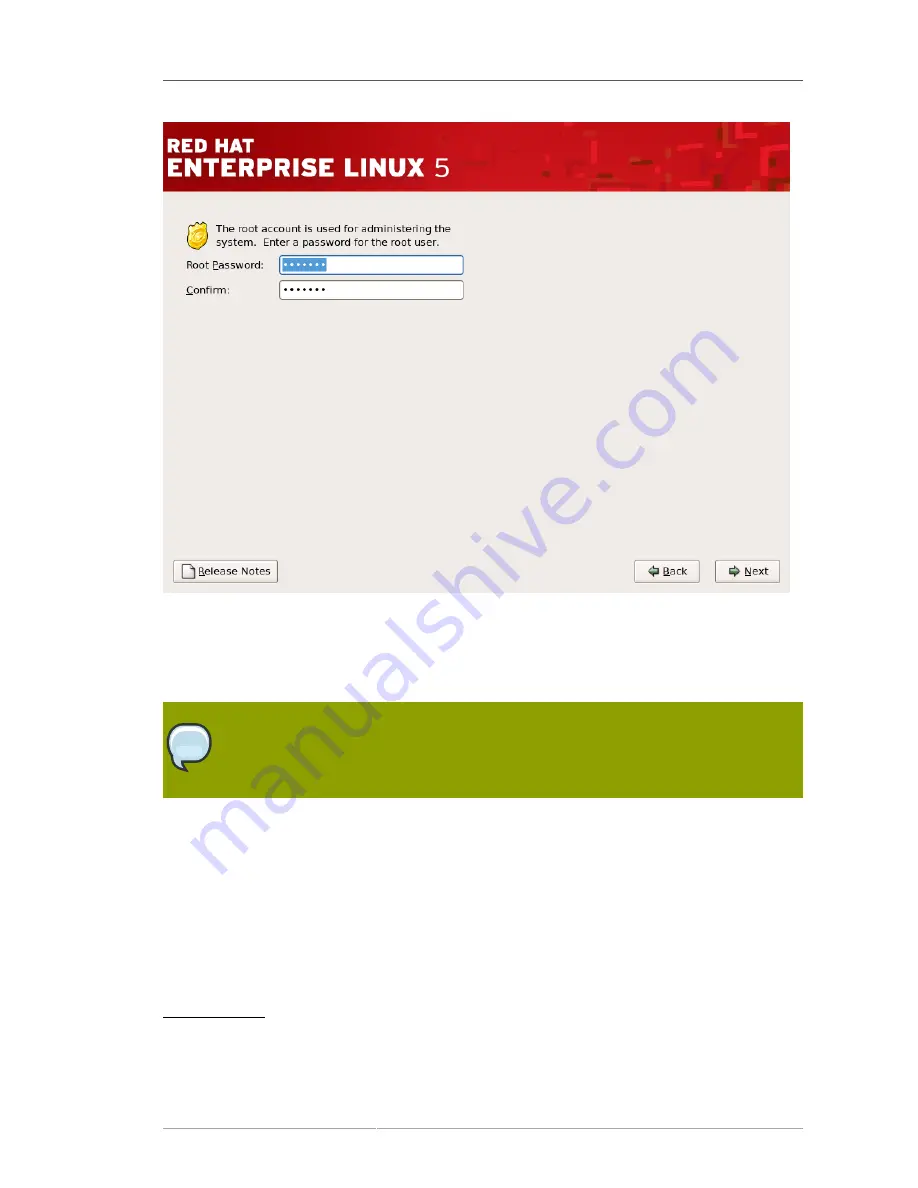
Set Root Password
57
Figure 4.23. Root Password
Use the root account only for system administration. Create a non-root account for your general use
and
su -
to root when you need to fix something quickly. These basic rules minimize the chances of a
typo or an incorrect command doing damage to your system.
Note
To become root, type
su -
at the shell prompt in a terminal window and then press
Enter
. Then, enter the root password and press
Enter
.
The installation program prompts you to set a root password
2
for your system.
You cannot proceed to
the next stage of the installation process without entering a root password.
The root password must be at least six characters long; the password you type is not echoed to
the screen. You must enter the password twice; if the two passwords do not match, the installation
program asks you to enter them again.
You should make the root password something you can remember, but not something that is easy
for someone else to guess. Your name, your phone number,
qwerty
,
password, root
,
123456
, and
anteater
are all examples of bad passwords. Good passwords mix numerals with upper and lower
case letters and do not contain dictionary words:
Aard387vark
or
420BMttNT
, for example. Remember
2
A root password is the administrative password for your Red Hat Enterprise Linux system. You should only log in as root when
needed for system maintenance. The root account does not operate within the restrictions placed on normal user accounts, so
changes made as root can have implications for your entire system.
Содержание ENTERPRISE LINUX 5 - VIRTUAL SERVER ADMINISTRATION
Страница 12: ...xii ...
Страница 20: ......
Страница 30: ...12 ...
Страница 32: ...14 ...
Страница 82: ...64 ...
Страница 106: ...88 ...
Страница 122: ...104 ...
Страница 124: ...106 ...
Страница 126: ......
Страница 132: ...114 ...
Страница 168: ...150 ...
Страница 182: ...164 ...
Страница 192: ...174 ...
Страница 194: ......
Страница 236: ...218 ...
Страница 238: ...220 ...
Страница 270: ......
Страница 274: ...256 ...
Страница 278: ...260 ...
Страница 292: ...274 ...
Страница 294: ......
Страница 300: ...282 ...
Страница 304: ......
Страница 316: ...298 ...
Страница 357: ...Creating Partitions 339 Figure 32 7 Creating a Software RAID Device 4 Click OK to add the device to the list ...
Страница 370: ...352 ...
Страница 384: ...366 ...
Страница 385: ...Part VII Appendix ...
Страница 386: ......
















































