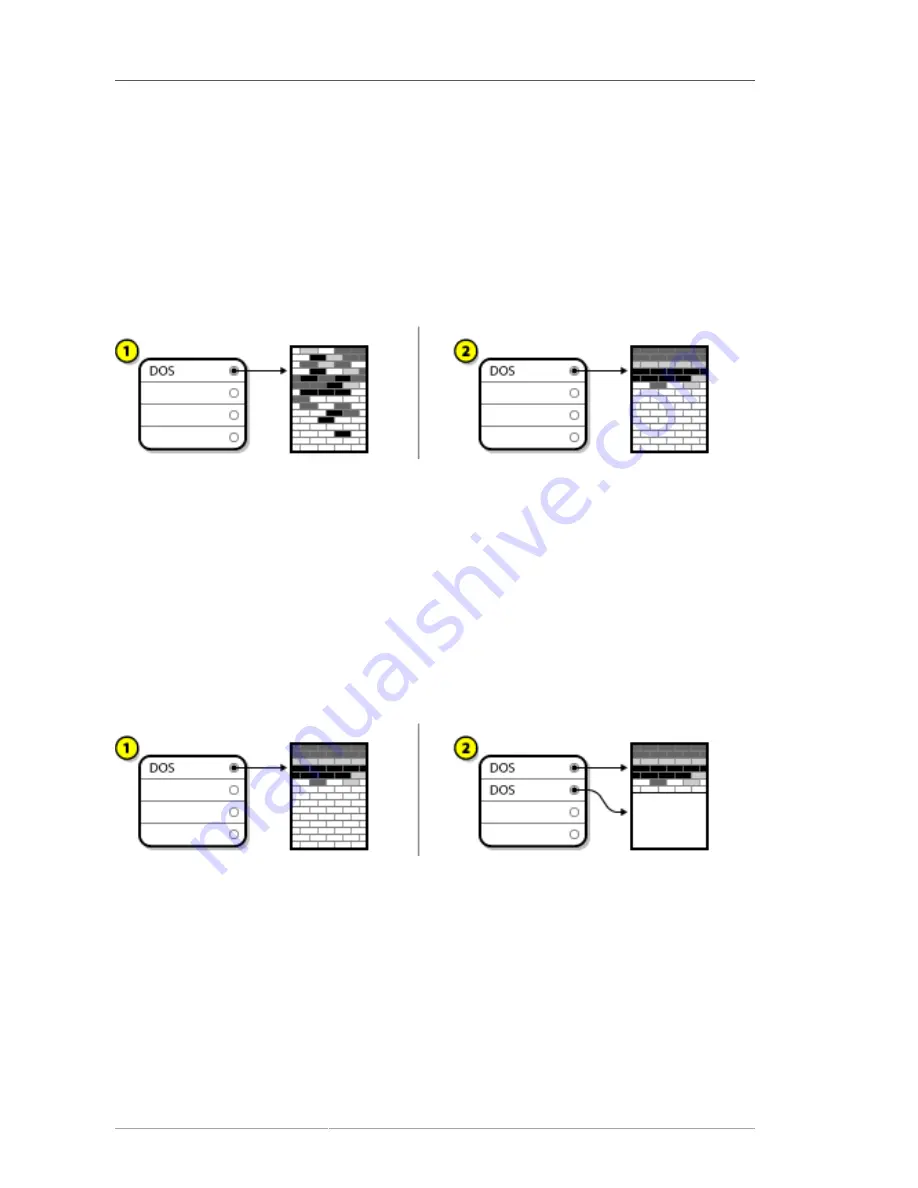
Chapter 26. An Introduction to Disk Partitions
270
• Resize the existing partition
• Create new partition(s)
Next we will look at each step in a bit more detail.
26.1.4.3.1. Compress existing data
As
Figure 26.11, “Disk Drive Being Compressed”
, shows, the first step is to compress the data in
your existing partition. The reason for doing this is to rearrange the data such that it maximizes the
available free space at the "end" of the partition.
Figure 26.11. Disk Drive Being Compressed
In
Figure 26.11, “Disk Drive Being Compressed”
,
1
represents before and
2
represents after.
This step is crucial. Without it, the location of your data could prevent the partition from being resized
to the extent desired. Note also that, for one reason or another, some data cannot be moved. If this is
the case (and it severely restricts the size of your new partition(s)), you may be forced to destructively
repartition your disk.
26.1.4.3.2. Resize the existing partition
Figure 26.12, “Disk Drive with Partition Resized”
, shows the actual resizing process. While the actual
result of the resizing operation varies depending on the software used, in most cases the newly freed
space is used to create an unformatted partition of the same type as the original partition.
Figure 26.12. Disk Drive with Partition Resized
In
Figure 26.12, “Disk Drive with Partition Resized”
,
1
represents before and
2
represents after.
It is important to understand what the resizing software you use does with the newly freed space, so
that you can take the appropriate steps. In the case we have illustrated, it would be best to delete the
new DOS partition and create the appropriate Linux partition(s).
26.1.4.3.3. Create new partition(s)
As the previous step implied, it may or may not be necessary to create new partitions. However,
unless your resizing software is Linux-aware, it is likely that you must delete the partition that was
Содержание ENTERPRISE LINUX 5 - VIRTUAL SERVER ADMINISTRATION
Страница 12: ...xii ...
Страница 20: ......
Страница 30: ...12 ...
Страница 32: ...14 ...
Страница 82: ...64 ...
Страница 106: ...88 ...
Страница 122: ...104 ...
Страница 124: ...106 ...
Страница 126: ......
Страница 132: ...114 ...
Страница 168: ...150 ...
Страница 182: ...164 ...
Страница 192: ...174 ...
Страница 194: ......
Страница 236: ...218 ...
Страница 238: ...220 ...
Страница 270: ......
Страница 274: ...256 ...
Страница 278: ...260 ...
Страница 292: ...274 ...
Страница 294: ......
Страница 300: ...282 ...
Страница 304: ......
Страница 316: ...298 ...
Страница 357: ...Creating Partitions 339 Figure 32 7 Creating a Software RAID Device 4 Click OK to add the device to the list ...
Страница 370: ...352 ...
Страница 384: ...366 ...
Страница 385: ...Part VII Appendix ...
Страница 386: ......
















































