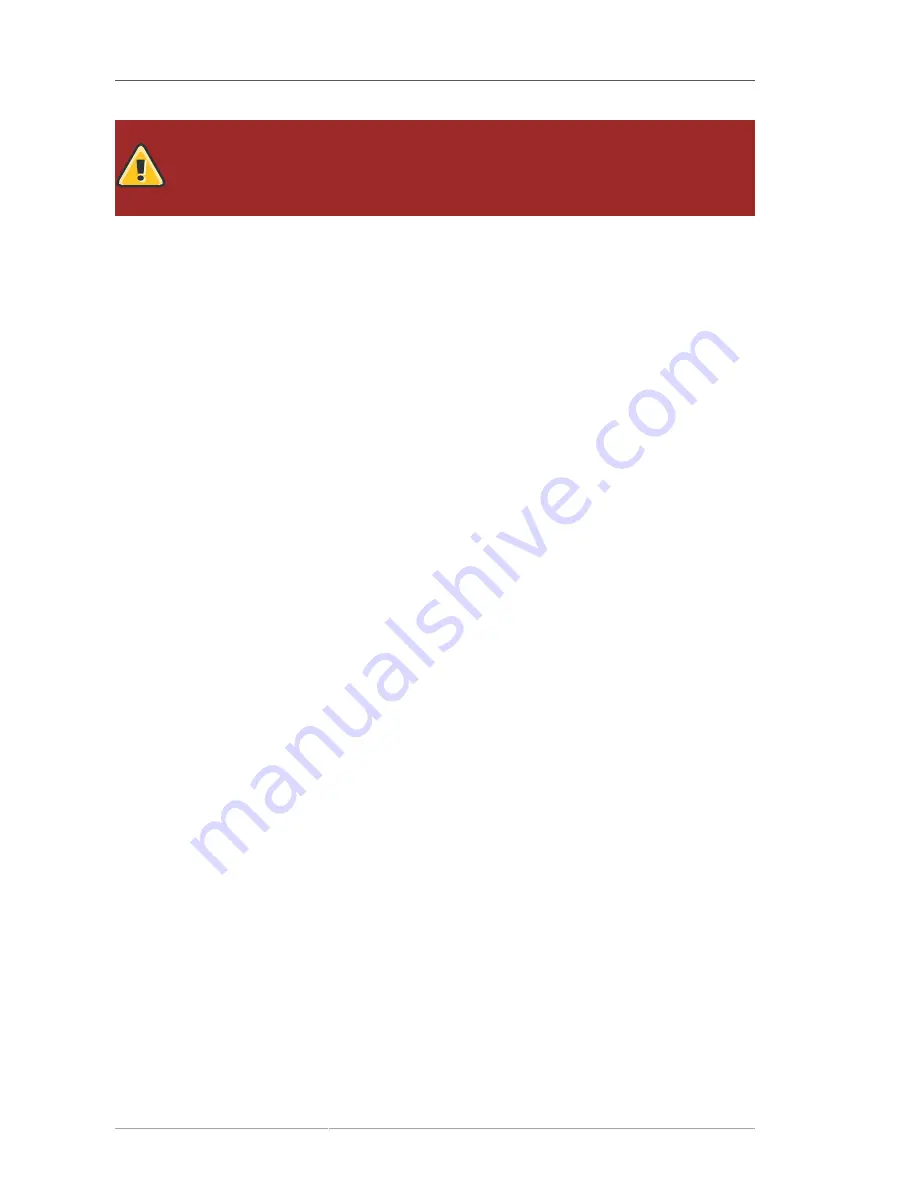
Chapter 12. Installing on IBM System i and IBM System p systems
120
Warning
Unless a dialog box is waiting for your input, do not press any keys during the installation
process (doing so may result in unpredictable behavior).
12.6. Beginning Installation
12.6.1. Installing from DVD/CD-ROM
To install Red Hat Enterprise Linux from a DVD/CD-ROM, place the DVD or CD #1 in your DVD/CD-
ROM drive and boot your system from the DVD/CD-ROM.
The installation program then probes your system and attempts to identify your CD-ROM drive. It
starts by looking for an IDE (also known as an ATAPI) CD-ROM drive.
If your CD-ROM drive is not detected, and it is a SCSI CD-ROM, the installation program prompts you
to choose a SCSI driver. Choose the driver that most closely resembles your adapter. You may specify
options for the driver if necessary; however, most drivers detect your SCSI adapter automatically.
If the DVD/CD-ROM drive is found and the driver loaded, the installer will present you with the option
to perform a media check on the DVD/CD-ROM. This will take some time, and you may opt to skip
over this step. However, if you later encounter problems with the installer, you should reboot and
perform the media check before calling for support. From the media check dialog, continue to the next
stage of the installation process (refer to
Section 12.12, “Welcome to Red Hat Enterprise Linux”
).
12.7. Installing from a Hard Drive
The
Select Partition
screen applies only if you are installing from a disk partition (that is, if you used
the
askmethod
boot options and selected
Hard Drive
in the
Installation Method
dialog). This dialog
allows you to name the disk partition and directory from which you are installing Red Hat Enterprise
Linux. If you used the
repo=hd
boot option, you already specified a partition.
Содержание ENTERPRISE LINUX 5 - VIRTUAL SERVER ADMINISTRATION
Страница 12: ...xii ...
Страница 20: ......
Страница 30: ...12 ...
Страница 32: ...14 ...
Страница 82: ...64 ...
Страница 106: ...88 ...
Страница 122: ...104 ...
Страница 124: ...106 ...
Страница 126: ......
Страница 132: ...114 ...
Страница 168: ...150 ...
Страница 182: ...164 ...
Страница 192: ...174 ...
Страница 194: ......
Страница 236: ...218 ...
Страница 238: ...220 ...
Страница 270: ......
Страница 274: ...256 ...
Страница 278: ...260 ...
Страница 292: ...274 ...
Страница 294: ......
Страница 300: ...282 ...
Страница 304: ......
Страница 316: ...298 ...
Страница 357: ...Creating Partitions 339 Figure 32 7 Creating a Software RAID Device 4 Click OK to add the device to the list ...
Страница 370: ...352 ...
Страница 384: ...366 ...
Страница 385: ...Part VII Appendix ...
Страница 386: ......






























