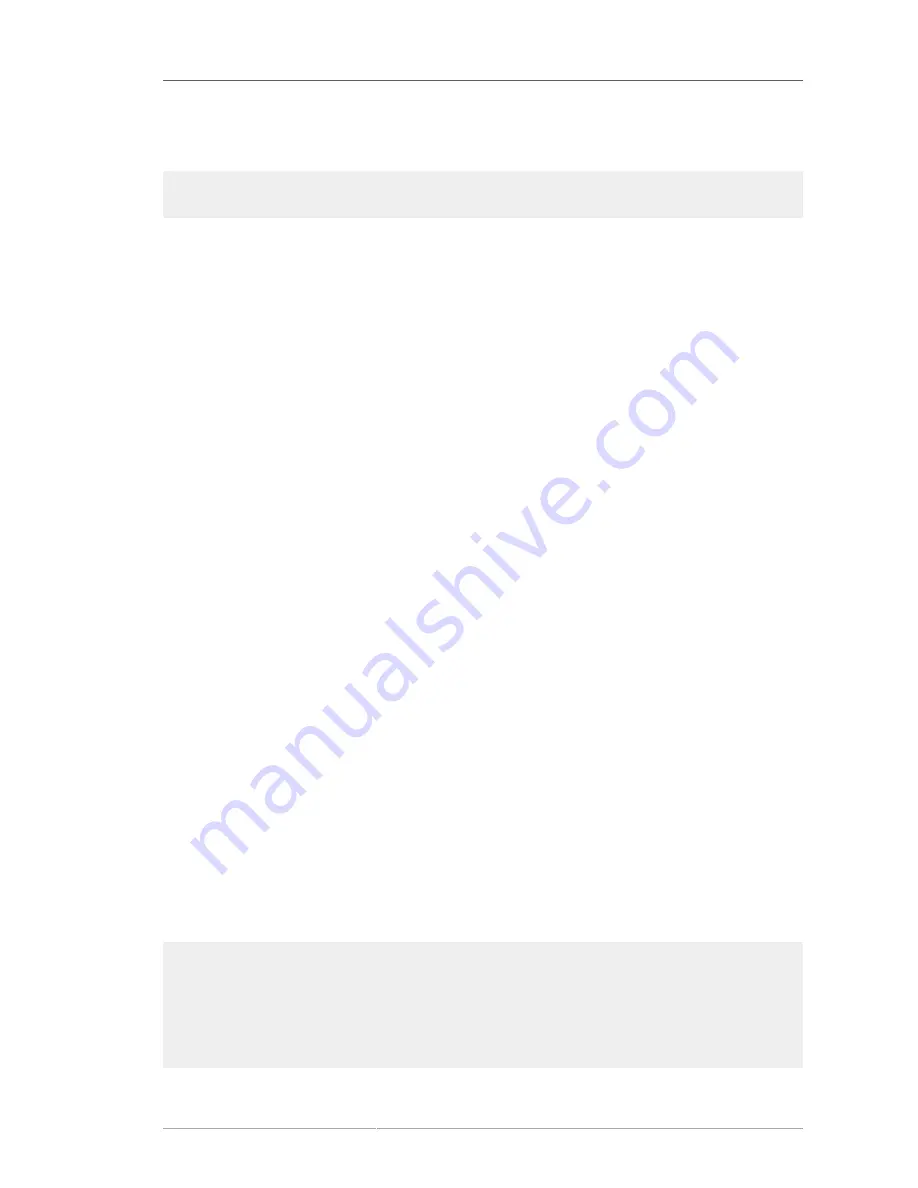
Problems After Installation
71
Finally, if you are still facing problems related to this error, register your product and contact our
support team. To register your product, go to:
http://www.redhat.com/apps/activate/
6.4. Problems After Installation
6.4.1. Trouble With the Graphical GRUB Screen on an x86-based
System?
If you are experiencing problems with GRUB, you may need to disable the graphical boot screen. To
do this, become the root user and edit the
/boot/grub/grub.conf
file.
Within the
grub.conf
file, comment out the line which begins with
splashimage
by inserting the
#
character at the beginning of the line.
Press
Enter
to exit the editing mode.
Once the boot loader screen has returned, type
b
to boot the system.
Once you reboot, the
grub.conf
file is reread and any changes you have made take effect.
You may re-enable the graphical boot screen by uncommenting (or adding) the above line back into
the
grub.conf
file.
6.4.2. Booting into a Graphical Environment
If you have installed the X Window System but are not seeing a graphical desktop environment once
you log into your Red Hat Enterprise Linux system, you can start the X Window System graphical
interface using the command
startx
.
Once you enter this command and press
Enter
, the graphical desktop environment is displayed.
Note, however, that this is just a one-time fix and does not change the log in process for future log ins.
To set up your system so that you can log in at a graphical login screen, you must edit one file,
/etc/
inittab
, by changing just one number in the runlevel section. When you are finished, reboot the
computer. The next time you log in, you are presented with a graphical login prompt.
Open a shell prompt. If you are in your user account, become root by typing the
su
command.
Now, type
gedit /etc/inittab
to edit the file with
gedit
. The file
/etc/inittab
opens. Within
the first screen, a section of the file which looks like the following appears:
# Default runlevel. The runlevels used by RHS are:
# 0 halt (Do NOT set initdefault to this)
# 1 Single user mode
# 2 Multiuser, without NFS (The same as 3, if you do not have networking)
# 3 Full multiuser mode
# 4 unused
# 5 X11
# 6 reboot (Do NOT set initdefault to this)
Содержание ENTERPRISE LINUX 5 - VIRTUAL SERVER ADMINISTRATION
Страница 12: ...xii ...
Страница 20: ......
Страница 30: ...12 ...
Страница 32: ...14 ...
Страница 82: ...64 ...
Страница 106: ...88 ...
Страница 122: ...104 ...
Страница 124: ...106 ...
Страница 126: ......
Страница 132: ...114 ...
Страница 168: ...150 ...
Страница 182: ...164 ...
Страница 192: ...174 ...
Страница 194: ......
Страница 236: ...218 ...
Страница 238: ...220 ...
Страница 270: ......
Страница 274: ...256 ...
Страница 278: ...260 ...
Страница 292: ...274 ...
Страница 294: ......
Страница 300: ...282 ...
Страница 304: ......
Страница 316: ...298 ...
Страница 357: ...Creating Partitions 339 Figure 32 7 Creating a Software RAID Device 4 Click OK to add the device to the list ...
Страница 370: ...352 ...
Страница 384: ...366 ...
Страница 385: ...Part VII Appendix ...
Страница 386: ......






























