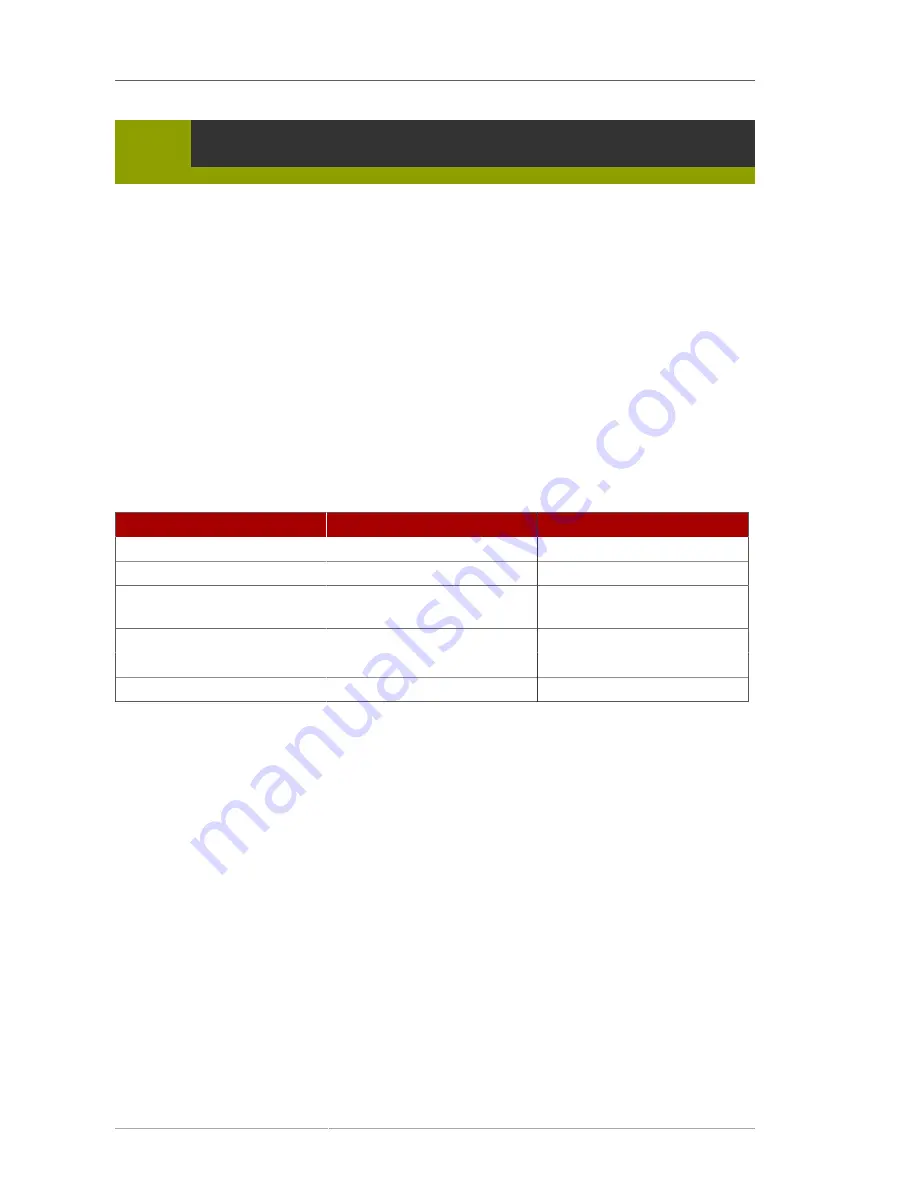
Chapter 4. Installing on Intel
®
and AMD Systems
16
elilo linux text
4.1.1. A Note about Virtual Consoles
The Red Hat Enterprise Linux installation program offers more than the dialog boxes of the installation
process. Several kinds of diagnostic messages are available to you, as well as a way to enter
commands from a shell prompt. The installation program displays these messages on five
virtual
consoles
, among which you can switch using a single keystroke combination.
A virtual console is a shell prompt in a non-graphical environment, accessed from the physical
machine, not remotely. Multiple virtual consoles can be accessed simultaneously.
These virtual consoles can be helpful if you encounter a problem while installing Red Hat Enterprise
Linux. Messages displayed on the installation or system consoles can help pinpoint a problem. Refer
to
Table 4.1, “Console, Keystrokes, and Contents”
for a listing of the virtual consoles, keystrokes used
to switch to them, and their contents.
Generally, there is no reason to leave the default console (virtual console #6) for graphical installations
unless you are attempting to diagnose installation problems.
console
keystrokes
contents
1
ctrl
+
alt
+
f1
installation dialog
2
ctrl
+
alt
+
f2
shell prompt
3
ctrl
+
alt
+
f3
install log (messages from
installation program)
4
ctrl
+
alt
+
f4
system-related messages
5
ctrl
+
alt
+
f5
other messages
6
ctrl
+
alt
+
f6
x graphical display
Table 4.1. Console, Keystrokes, and Contents
4.2. Screenshots during installation
Anaconda
allows you to take screenshots during the installation process. At any time during
installation, press
Shift
+
Print Screen
and
anaconda
will save a screenshot to
/root/
anaconda-screenshots
.
If you are performing a Kickstart installation, use the
autostep --autoscreenshot
option to
generate a screenshot of each step of the installation automatically. Refer to
Section 31.3, “Creating
the Kickstart File”
for details of configuring a Kickstart file.
4.3. The Text Mode Installation Program User Interface
The Red Hat Enterprise Linux text mode installation program uses a screen-based interface that
includes most of the on-screen
widgets
commonly found on graphical user interfaces.
Figure 4.1,
“Installation Program Widgets as seen in
Boot Loader Configuration
”
, and
Figure 4.2, “Installation
Program Widgets as seen in
Disk Druid
”
, illustrate the screens that appear during the installation
process.
Содержание ENTERPRISE LINUX 5 - VIRTUAL SERVER ADMINISTRATION
Страница 12: ...xii ...
Страница 20: ......
Страница 30: ...12 ...
Страница 32: ...14 ...
Страница 82: ...64 ...
Страница 106: ...88 ...
Страница 122: ...104 ...
Страница 124: ...106 ...
Страница 126: ......
Страница 132: ...114 ...
Страница 168: ...150 ...
Страница 182: ...164 ...
Страница 192: ...174 ...
Страница 194: ......
Страница 236: ...218 ...
Страница 238: ...220 ...
Страница 270: ......
Страница 274: ...256 ...
Страница 278: ...260 ...
Страница 292: ...274 ...
Страница 294: ......
Страница 300: ...282 ...
Страница 304: ......
Страница 316: ...298 ...
Страница 357: ...Creating Partitions 339 Figure 32 7 Creating a Software RAID Device 4 Click OK to add the device to the list ...
Страница 370: ...352 ...
Страница 384: ...366 ...
Страница 385: ...Part VII Appendix ...
Страница 386: ......
















































