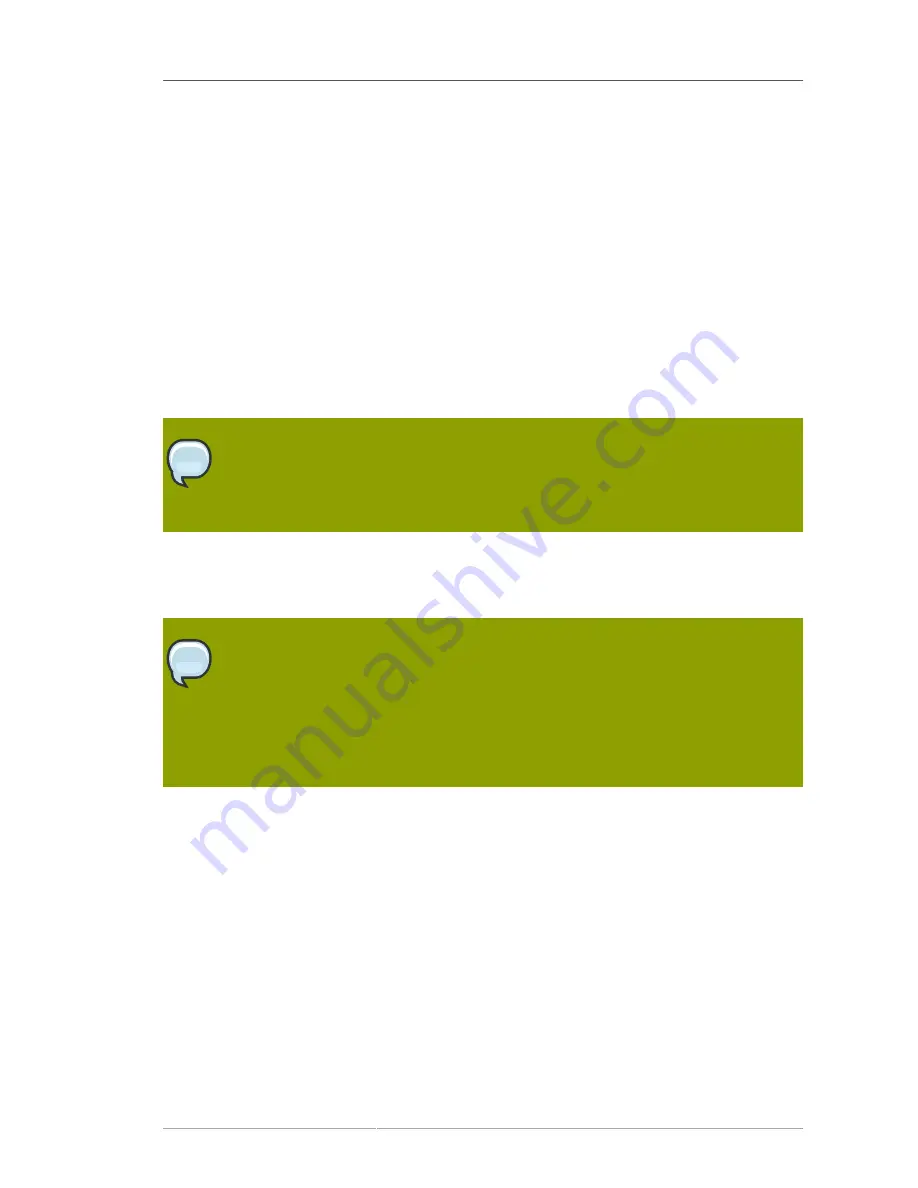
Partitioning Your System
39
To review and make any necessary changes to the partitions created by automatic partitioning, select
the
Review
option. After selecting
Review
and clicking
Next
to move forward, the partitions created
for you in
Disk Druid
appear. You can make modifications to these partitions if they do not meet your
needs.
Click
Next
once you have made your selections to proceed.
4.19. Partitioning Your System
If you chose one of the three automatic partitioning options and did not select
Review
, skip ahead to
Section 4.21, “Network Configuration”
.
If you chose one of the automatic partitioning options and selected
Review
, you can either accept the
current partition settings (click
Next
), or modify the setup using
Disk Druid
, the manual partitioning
tool.
Note
Please note that in the text mode installation it is not possible to work with LVM (Logical
Volumes) beyond viewing the existing setup. LVM can only be set up using the graphical
Disk Druid program in a graphical installation.
If you chose to create a custom layout, you must tell the installation program where to install Red Hat
Enterprise Linux. This is done by defining mount points for one or more disk partitions in which Red
Hat Enterprise Linux is installed. You may also need to create and/or delete partitions at this time.
Note
If you have not yet planned how to set up your partitions, refer to
Chapter 26, An
Introduction to Disk Partitions
and
Section 4.19.4, “Recommended Partitioning Scheme”
.
At a bare minimum, you need an appropriately-sized root partition, and a swap partition
equal to twice the amount of RAM you have on the system. Itanium system users should
have a
/boot/efi/
partition of approximately 100 MB and of type FAT (VFAT), a swap
partition of at least 512 MB, and an appropriately-sized root (
/
) partition.
Содержание ENTERPRISE LINUX 5 - VIRTUAL SERVER ADMINISTRATION
Страница 12: ...xii ...
Страница 20: ......
Страница 30: ...12 ...
Страница 32: ...14 ...
Страница 82: ...64 ...
Страница 106: ...88 ...
Страница 122: ...104 ...
Страница 124: ...106 ...
Страница 126: ......
Страница 132: ...114 ...
Страница 168: ...150 ...
Страница 182: ...164 ...
Страница 192: ...174 ...
Страница 194: ......
Страница 236: ...218 ...
Страница 238: ...220 ...
Страница 270: ......
Страница 274: ...256 ...
Страница 278: ...260 ...
Страница 292: ...274 ...
Страница 294: ......
Страница 300: ...282 ...
Страница 304: ......
Страница 316: ...298 ...
Страница 357: ...Creating Partitions 339 Figure 32 7 Creating a Software RAID Device 4 Click OK to add the device to the list ...
Страница 370: ...352 ...
Страница 384: ...366 ...
Страница 385: ...Part VII Appendix ...
Страница 386: ......






























