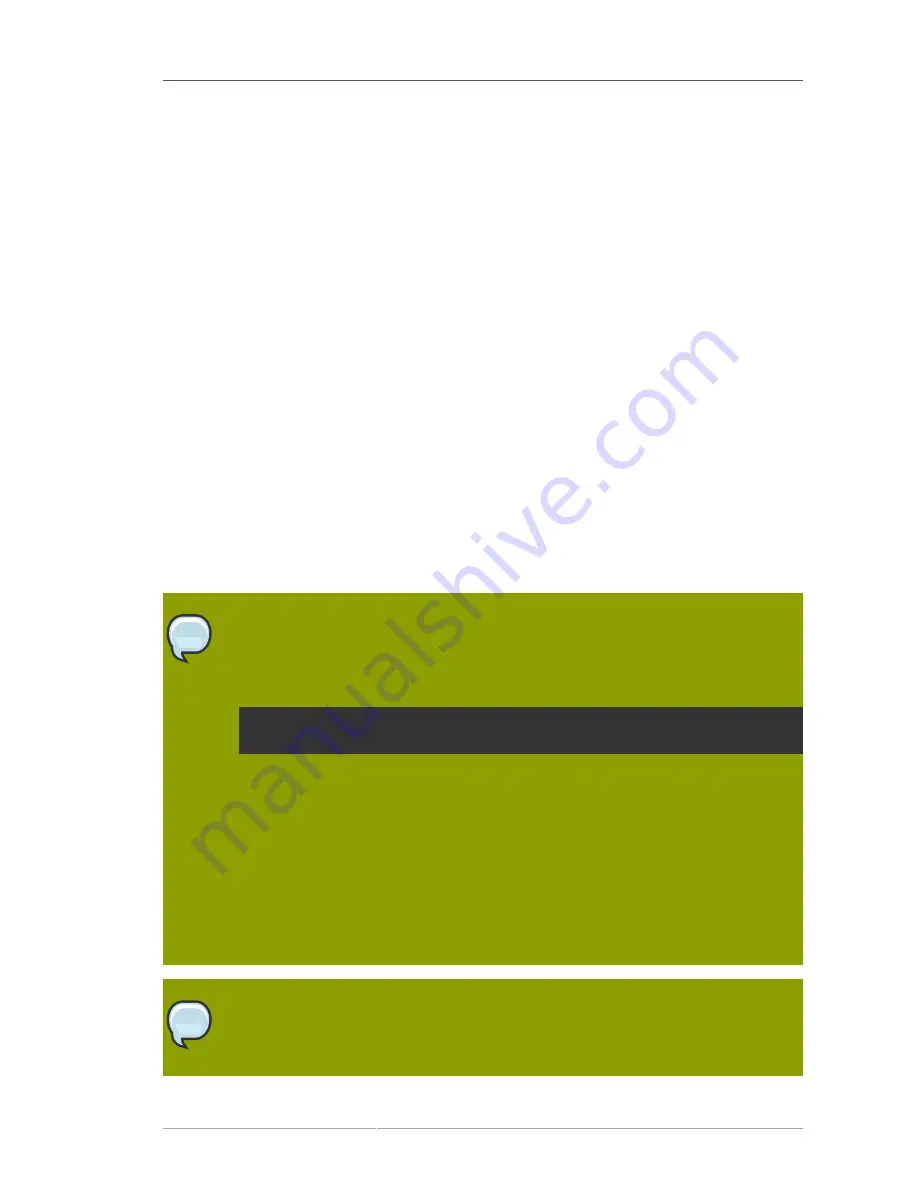
Chapter 4.
15
Installing on Intel
®
and AMD Systems
This chapter explains how to perform a Red Hat Enterprise Linux installation from the DVD/CD-ROM,
using the graphical, mouse-based installation program. The following topics are discussed:
• Becoming familiar with the installation program's user interface
• Starting the installation program
• Selecting an installation method
• Configuration steps during the installation (language, keyboard, mouse, partitioning, etc.)
• Finishing the installation
4.1. The Graphical Installation Program User Interface
If you have used a
graphical user interface (GUI)
before, you are already familiar with this process;
use your mouse to navigate the screens, click buttons, or enter text fields.
You can also navigate through the installation using the keyboard. The
Tab
key allows you to move
around the screen, the Up and Down arrow keys to scroll through lists,
+
and
-
keys expand and
collapse lists, while
Space
and
Enter
selects or removes from selection a highlighted item. You can
also use the
Alt
+
X
key command combination as a way of clicking on buttons or making other screen
selections, where
X
is replaced with any underlined letter appearing within that screen.
Note
If you are using an x86, AMD64, or Intel
®
64 system, and you do not wish to use the GUI
installation program, the text mode installation program is also available. To start the text
mode installation program, use the following command at the
boot:
prompt:
linux text
Refer to
Section 4.3, “The Text Mode Installation Program User Interface”
for a brief
overview of text mode installation instructions.
It is highly recommended that installs be performed using the GUI installation program.
The GUI installation program offers the full functionality of the Red Hat Enterprise Linux
installation program, including LVM configuration which is not available during a text mode
installation.
Users who must use the text mode installation program can follow the GUI installation
instructions and obtain all needed information.
Note
If you are using an Itanium system, and you do not wish to use the GUI installation
program, the text mode installation program is also available. To start the text mode
installation program, type the following command at the EFI Shell prompt:
Содержание ENTERPRISE LINUX 5 - VIRTUAL SERVER ADMINISTRATION
Страница 12: ...xii ...
Страница 20: ......
Страница 30: ...12 ...
Страница 32: ...14 ...
Страница 82: ...64 ...
Страница 106: ...88 ...
Страница 122: ...104 ...
Страница 124: ...106 ...
Страница 126: ......
Страница 132: ...114 ...
Страница 168: ...150 ...
Страница 182: ...164 ...
Страница 192: ...174 ...
Страница 194: ......
Страница 236: ...218 ...
Страница 238: ...220 ...
Страница 270: ......
Страница 274: ...256 ...
Страница 278: ...260 ...
Страница 292: ...274 ...
Страница 294: ......
Страница 300: ...282 ...
Страница 304: ......
Страница 316: ...298 ...
Страница 357: ...Creating Partitions 339 Figure 32 7 Creating a Software RAID Device 4 Click OK to add the device to the list ...
Страница 370: ...352 ...
Страница 384: ...366 ...
Страница 385: ...Part VII Appendix ...
Страница 386: ......






























