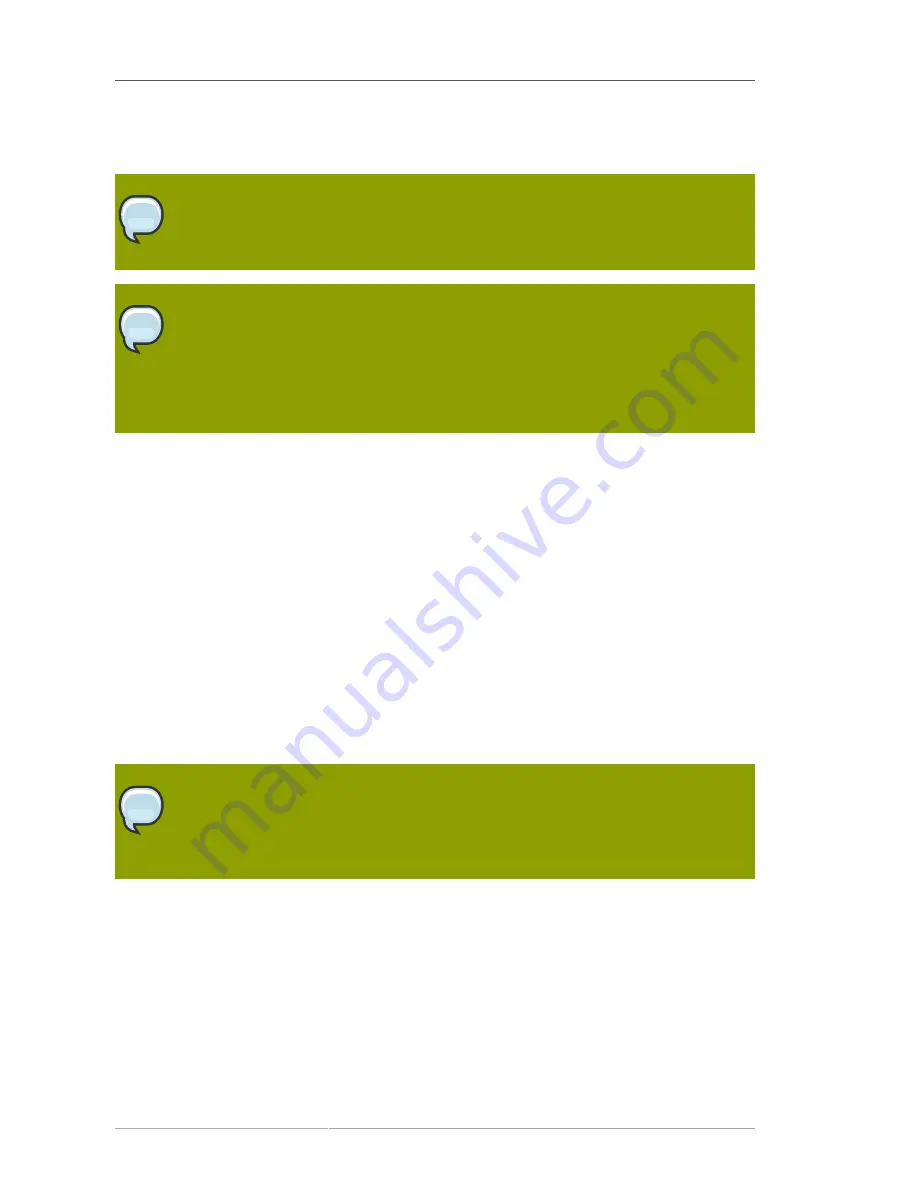
Chapter 4. Installing on Intel
®
and AMD Systems
58
that the password is case-sensitive. If you write down your password, keep it in a secure place.
However, it is recommended that you do not write down this or any password you create.
Note
Do not use one of the example passwords offered in this manual. Using one of these
passwords could be considered a security risk.
Note
To change your root password after you have completed the installation, use the
Root
Password Tool
.
Type the
system-config-rootpassword
command in a shell prompt to launch the
Root Password Tool
. If you are not root, it prompts you for the root password to continue.
4.24. Package Group Selection
Now that you have made most of the choices for your installation, you are ready to confirm the default
package selection or customize packages for your system.
The
Package Installation Defaults
screen appears and details the default package set for your Red
Hat Enterprise Linux installation. This screen varies depending on the version of Red Hat Enterprise
Linux you are installing.
If you choose to accept the current package list, skip ahead to
Section 4.25, “Preparing to Install”
.
To customize your package set further, select the
Customize now
option on the screen. Clicking
Next
takes you to the
Package Group Selection
screen.
You can select package groups, which group components together according to function (for example,
X Window System
and
Editors
), individual packages, or a combination of the two.
Note
Users of Itanium systems who want support for developing or running 32-bit applications
are encouraged to select the
Compatibility Arch Support
and
Compatibility Arch
Development Support
packages to install architecure specific support for their systems.
To select a component, click on the checkbox beside it (refer to
Figure 4.24, “Package Group
Selection”
).
Содержание ENTERPRISE LINUX 5 - VIRTUAL SERVER ADMINISTRATION
Страница 12: ...xii ...
Страница 20: ......
Страница 30: ...12 ...
Страница 32: ...14 ...
Страница 82: ...64 ...
Страница 106: ...88 ...
Страница 122: ...104 ...
Страница 124: ...106 ...
Страница 126: ......
Страница 132: ...114 ...
Страница 168: ...150 ...
Страница 182: ...164 ...
Страница 192: ...174 ...
Страница 194: ......
Страница 236: ...218 ...
Страница 238: ...220 ...
Страница 270: ......
Страница 274: ...256 ...
Страница 278: ...260 ...
Страница 292: ...274 ...
Страница 294: ......
Страница 300: ...282 ...
Страница 304: ......
Страница 316: ...298 ...
Страница 357: ...Creating Partitions 339 Figure 32 7 Creating a Software RAID Device 4 Click OK to add the device to the list ...
Страница 370: ...352 ...
Страница 384: ...366 ...
Страница 385: ...Part VII Appendix ...
Страница 386: ......






























