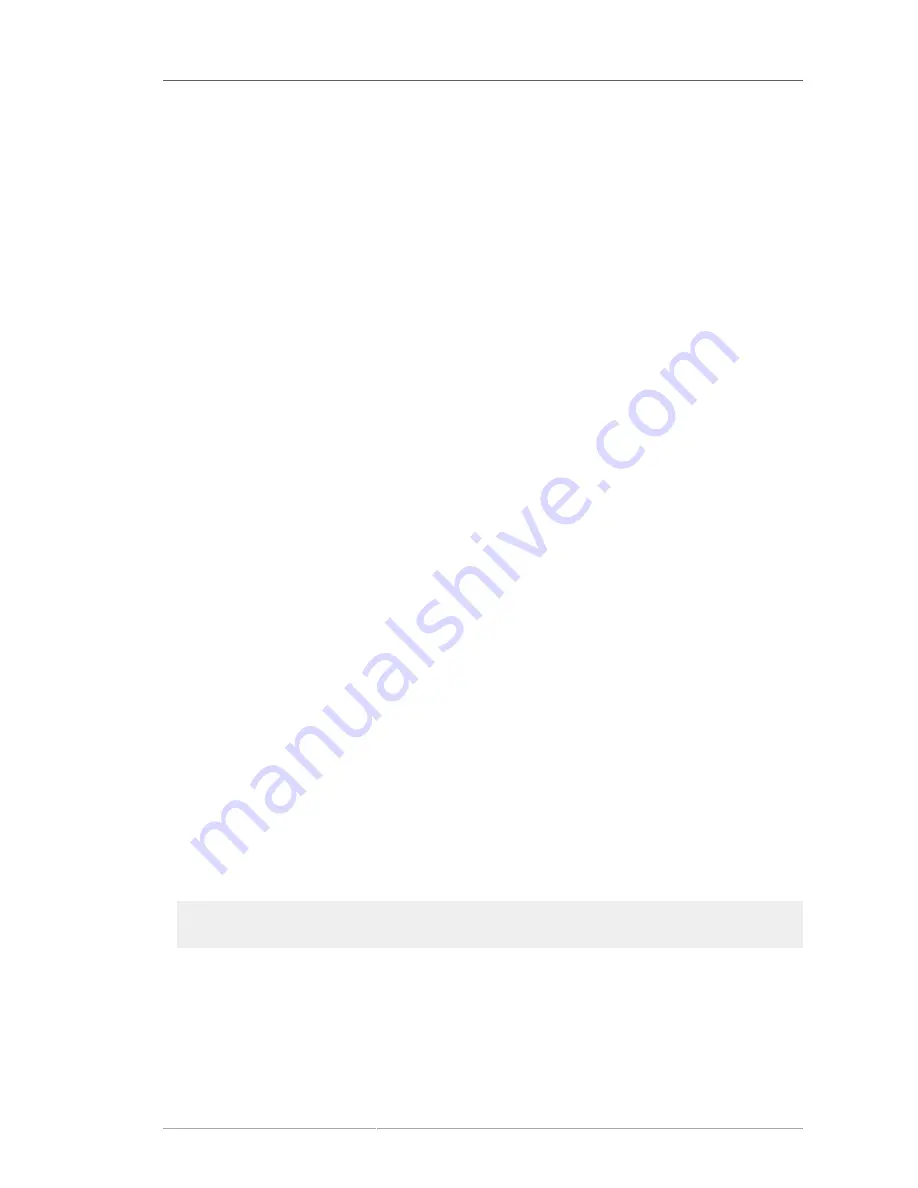
Chapter 30.
293
Installing Through VNC
Many enterprise customers perform interactive installations on systems in datacenters. These systems
are often, but not always, installed in a rack environment and do not have a display, keyboard, or
mouse. Additionally, a lot of these systems even lack the ability to connect a graphical display. Given
that enterprise hardware rarely needs that ability at the physical system, this hardware configuration is
acceptable.
The Red Hat Enterprise Linux installer (
anaconda
) offers users two interactive modes of operation.
The original mode is a text-based interface. The newer mode uses GTK+ and runs in the X Window
environment. The purpose of this document is to explain how the graphical installation mode can be
used in enterprise environments, even when the system lacks a proper display and input devices
typically associated with a workstation.
The primary driver behind the document is to encourage use of the graphical installer, even in
enterprise environments. The text mode environment lacks a lot of capabilities found in the graphical
mode. Many users still feel that the text mode interface provides them with additional power or
configuration ability not found in the graphical version. The opposite is true. Much less development
effort is put in to the text mode environment and specific things (e.g., LVM configuration) are
deliberately left out of the text mode environment. The reasons for this are:
• Less screen real estate for creating user interfaces similar to those found in the graphical mode.
• Difficult internationalization support.
• Desire to maintain a single interactive installation code path.
All of these reasons and more are why you, the enterprise customer, should be making using of the
Virtual Network Computing
(VNC) mode offered in
anaconda
. VNC allows the graphical mode of the
installer to run locally, but display on a system connected to the network.
30.1. VNC Viewer
Performing a VNC installation requires a VNC viewer running on your workstation or other terminal
computer. Locations where you might want a VNC viewer installed:
• Your workstation
• Laptop on a datacenter crash cart
VNC is open source software licensed under the GNU General Public License. Versions exist for
Linux, Windows, and MacOS X. Here are some recommended VNC viewers:
•
vncviewer
is available on Red Hat Enterprise Linux by installing the
vnc
package:
#
yum install vnc
• TightVNC is available for Windows at
http://www.tightvnc.com/
• MacOS X includes built-in VNC support as of version 10.5. In the
Finder
, click the
Go
menu and
choose
Connect to Server
. In the server address field, you can type
vnc://
SERVER
:
DISPLAY
,
where SERVER is the IP address or DNS host name of the VNC server you wish to connect to and
DISPLAY is the VNC display number (usually 1), and click
Connect
.
Содержание ENTERPRISE LINUX 5 - VIRTUAL SERVER ADMINISTRATION
Страница 12: ...xii ...
Страница 20: ......
Страница 30: ...12 ...
Страница 32: ...14 ...
Страница 82: ...64 ...
Страница 106: ...88 ...
Страница 122: ...104 ...
Страница 124: ...106 ...
Страница 126: ......
Страница 132: ...114 ...
Страница 168: ...150 ...
Страница 182: ...164 ...
Страница 192: ...174 ...
Страница 194: ......
Страница 236: ...218 ...
Страница 238: ...220 ...
Страница 270: ......
Страница 274: ...256 ...
Страница 278: ...260 ...
Страница 292: ...274 ...
Страница 294: ......
Страница 300: ...282 ...
Страница 304: ......
Страница 316: ...298 ...
Страница 357: ...Creating Partitions 339 Figure 32 7 Creating a Software RAID Device 4 Click OK to add the device to the list ...
Страница 370: ...352 ...
Страница 384: ...366 ...
Страница 385: ...Part VII Appendix ...
Страница 386: ......
















































