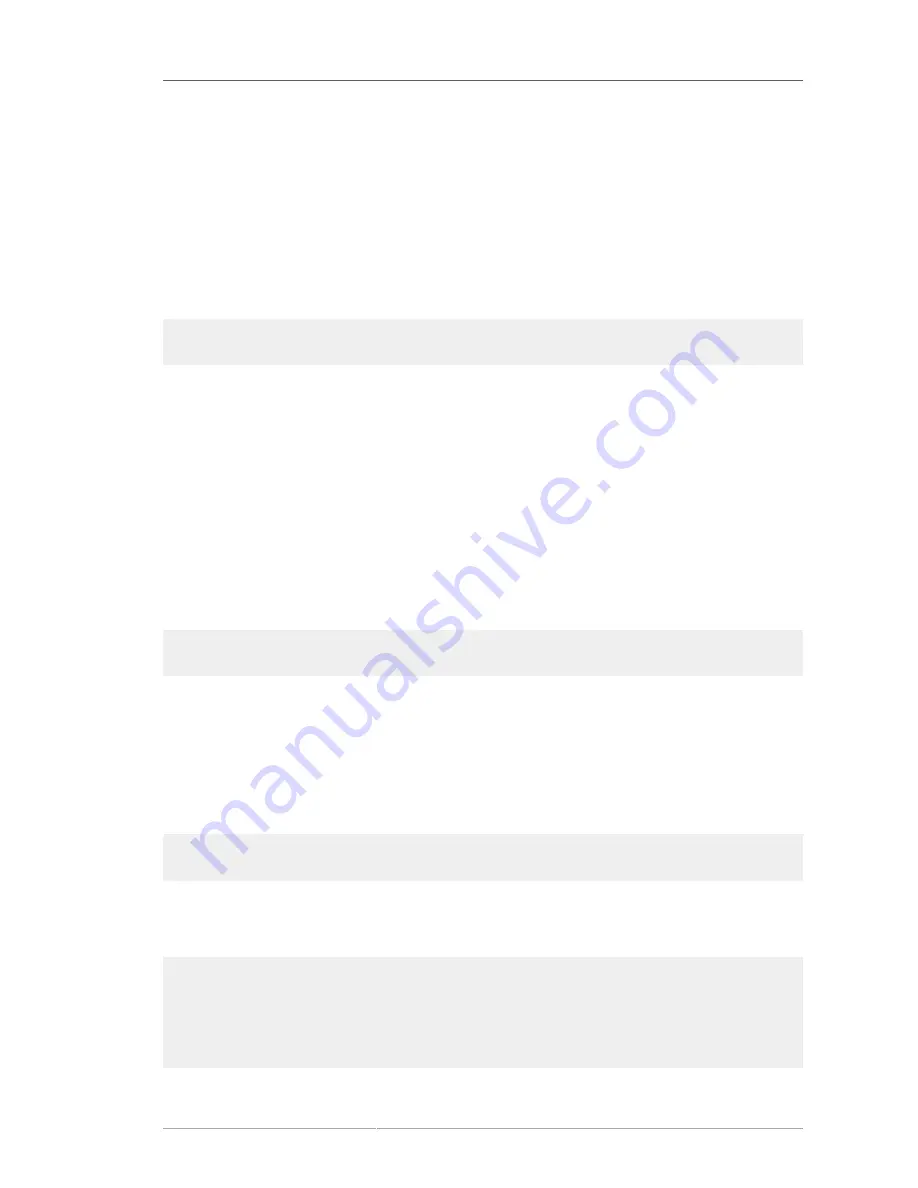
Is Your RAM Not Being Recognized?
73
If you cannot remember your root password, boot your system as
linux single
.
Itanium users must enter boot commands with
elilo
followed by the boot command.
If you are using an x86-based system and GRUB is your installed boot loader, type
e
for edit when the
GRUB boot screen has loaded. You are presented with a list of items in the configuration file for the
boot label you have selected.
Choose the line that starts with
kernel
and type
e
to edit this boot entry.
At the end of the
kernel
line, add:
single
Press
Enter
to exit edit mode.
Once the boot loader screen has returned, type
b
to boot the system.
Once you have booted into single user mode and have access to the
#
prompt, you must type
passwd
root
, which allows you to enter a new password for root. At this point you can type
shutdown -r
now
to reboot the system with the new root password.
If you cannot remember your user account password, you must become root. To become root, type
su
-
and enter your root password when prompted. Then, type
passwd <username>
. This allows you to
enter a new password for the specified user account.
If the graphical login screen does not appear, check your hardware for compatibility issues. The
Hardware Compatibility List
can be found at:
http://hardware.redhat.com/hcl/
6.4.6. Is Your RAM Not Being Recognized?
Sometimes, the kernel does not recognize all of your memory (RAM). You can check this with the
cat /proc/meminfo
command.
Verify that the displayed quantity is the same as the known amount of RAM in your system. If they are
not equal, add the following line to the
/boot/grub/grub.conf
:
mem=
xx
M
Replace
xx
with the amount of RAM you have in megabytes.
In
/boot/grub/grub.conf
, the above example would look similar to the following:
# NOTICE: You have a /boot partition. This means that
# all kernel paths are relative to /boot/
default=0
timeout=30
splashimage=(hd0,0)/grub/splash.xpm.gz
title Red Hat Enterprise Linux (2.6.95.EL)
Содержание ENTERPRISE LINUX 5 - VIRTUAL SERVER ADMINISTRATION
Страница 12: ...xii ...
Страница 20: ......
Страница 30: ...12 ...
Страница 32: ...14 ...
Страница 82: ...64 ...
Страница 106: ...88 ...
Страница 122: ...104 ...
Страница 124: ...106 ...
Страница 126: ......
Страница 132: ...114 ...
Страница 168: ...150 ...
Страница 182: ...164 ...
Страница 192: ...174 ...
Страница 194: ......
Страница 236: ...218 ...
Страница 238: ...220 ...
Страница 270: ......
Страница 274: ...256 ...
Страница 278: ...260 ...
Страница 292: ...274 ...
Страница 294: ......
Страница 300: ...282 ...
Страница 304: ......
Страница 316: ...298 ...
Страница 357: ...Creating Partitions 339 Figure 32 7 Creating a Software RAID Device 4 Click OK to add the device to the list ...
Страница 370: ...352 ...
Страница 384: ...366 ...
Страница 385: ...Part VII Appendix ...
Страница 386: ......
















































